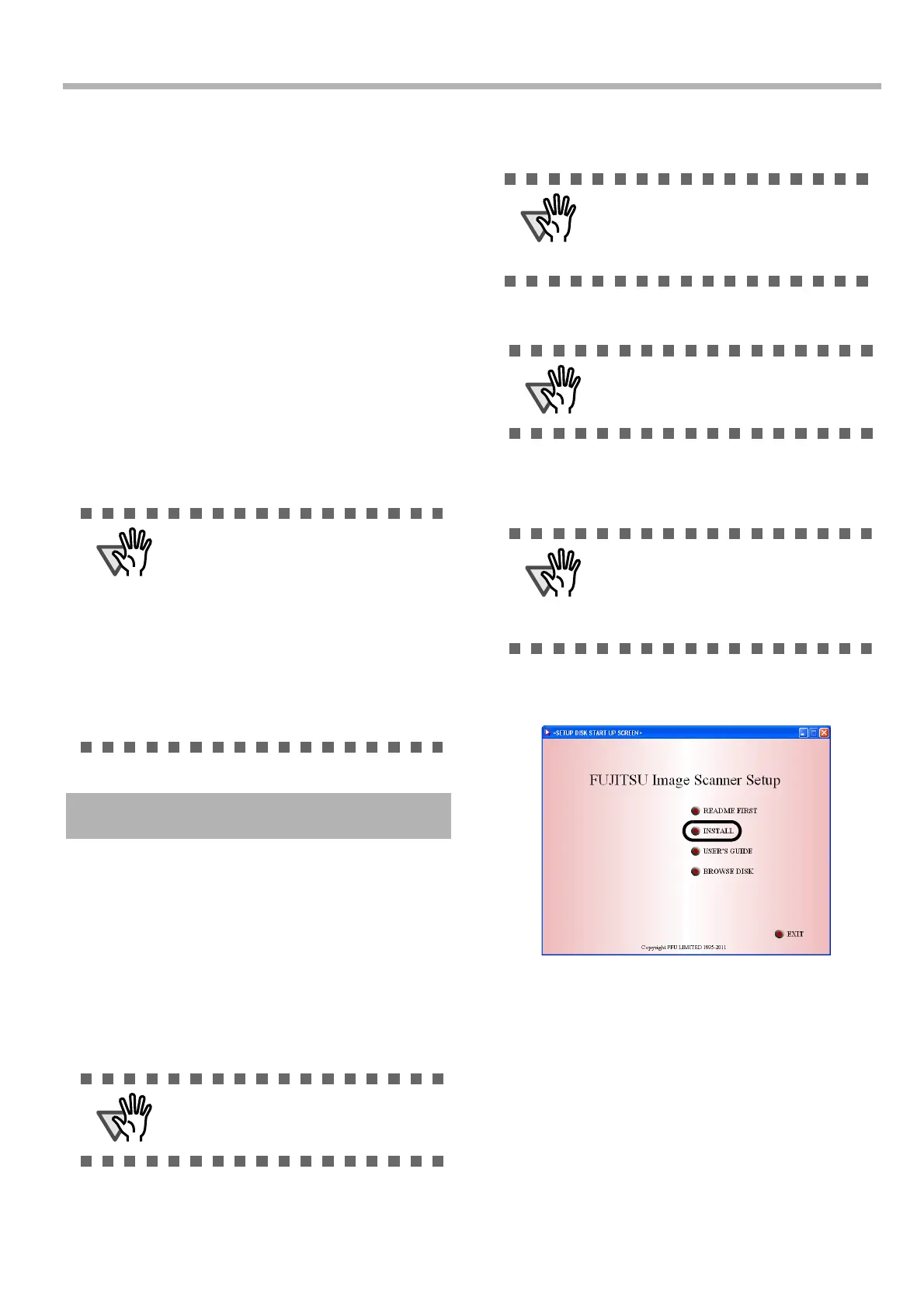3
Chapter2 INSTALLATION OF THE SCANNER
2.1 Installing the Scanner
Application
For scanning documents with this scanner, both scanner
driver and image capturing application software (called
"application" hereafter) must be installed on your PC.
The following scanner drivers and applications are pro-
vided:
• Scanner Driver:
TWAIN Scanner Driver
ISIS Scanner Driver
• Scanning application:
ScandAll PRO (For TWAIN driver/ISIS driver)
QuickScan Pro
TM
(Trial) (for ISIS )
Install the appropriate scanner driver for the application
you will use. The following sections describe installa-
tion of each driver and application.
■ Preparation
Confirm the following items before installing the appli-
cation.
• Take out the Setup DVD-ROM from its
package, but do not insert the Setup DVD-
ROM into the DVD driver yet.
• Uninstall any older version of TWAIN driver
if already installed.
■ Installing the TWAIN Scanner
Driver
1. Turn on your PC and log on to Windows.
2. Insert the Setup DVD-ROM into the DVD drive.
⇒ <SETUP DISK START UP SCREEN> appears.
3. Click [INSTALL], and then click [TWAIN
Driver].
4. Error Recovery Guide Installation window
appears.
Error Recovery Guide is a software that dis-
plays troubleshooting information on screen
when any scanner error occurs. Although this
software’s installation is highly recommended,
it can be installed later if you do not install it in
this step.
Please install the scanner driver before
connecting the scanner to your PC.
If you connect the scanner before install-
ing the scanner driver, the scanner will not
operate correctly.
If you have connected the scanner before-
hand, the "Found New Hardware Wizard"
screen appears (this screen might differ
slightly according to the used OS) . On this
screen, click the [Cancel] button to close
the Wizard screen and install the scanner
driver first.
Uninstall [Scanner Utility for Microsoft Win-
dows] from [Add/Remove Programs] of the
control panel.
Windows XP screenshots are used in this
section as examples. The windows and
operations may slightly vary depending on
your OS
.
Be sure to log on as a user with "Adminis-
trator" privileges.
This screen may not appear when the
"Autoplay" setting of your PC is OFF. In
this case, run "AutoPlayer.exe" in this
DVD-ROM directly from the "Explorer" or
"My Computer".