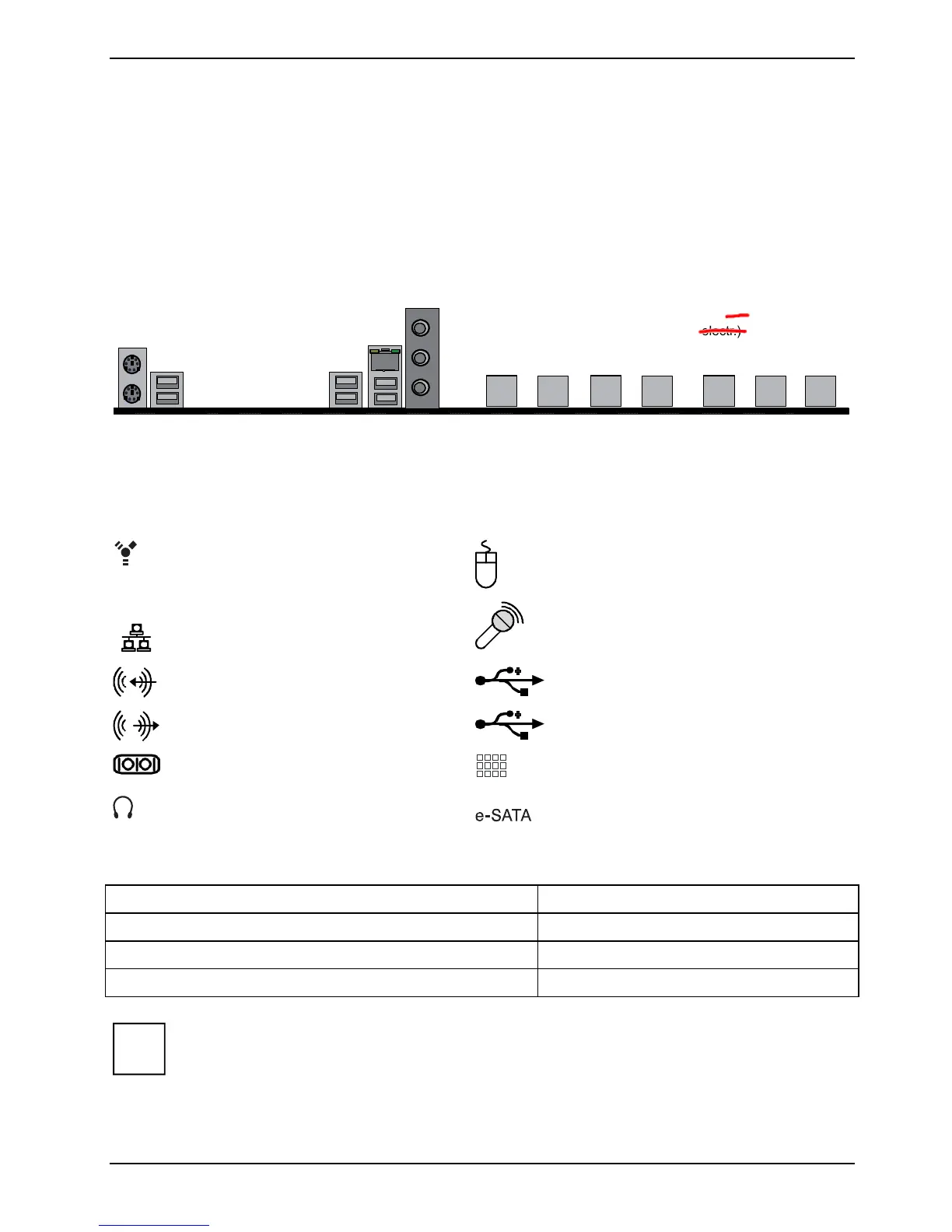Mainboard D3128 English - 33
Connecting External Devices
Connecting external devices to the motherboard is an easy task. The standard devices you should
expect to plug into the motherboard are keyboards, mouse, and printer cables. The following
diagram will detail the ATX port stack for the following board:
D3128
Line
-in
-
out
MIC
LAN
USB
Port
PS2
x8 (x4
electr.)
Gen3
CPU0
x16
Gen3
CPU0
x16 (x4
electr.)
Gen2
PCH
x16 (x4
electr.)
Gen3
CPU0
x8 (x4
electr.)
Gen3
CPU0
PCI
2x
USB
2x
USB
PCI
External ports
The location of the external connections of your mainboard is specified at the beginning of the
manual.
Firewire, white
PS/2 mouse port, green
LAN
LAN port (RJ-45)
Microphone jack (mono), pink
Audio input (Line in), light blue
USB 2.0 - Universal Serial Bus, black
Audio output (Line out), light green
USB 3.0 - Universal Serial Bus, blue
Serial interface, turquoise
PS/2 keyboard, blue
Earphone / SPDIF, yellow
e-SATA-Anschluss
The LAN RJ45 connector has two LEDs (light emitting diodes).
Left LED Right LED
Green: Link established Off: 10 Mbit/s
Blinking green: LAN connection is active Green: 100 Mbit/s
Yellow: 1000Mbit/s
While the ports have been created to accept connectors in only one direction, make sure to
be careful when inserting connectors. At times, attaching connectors in the incorrect
orientation can damage, bend and or break the pins.
i
Fujitsu Technology Solutions 71