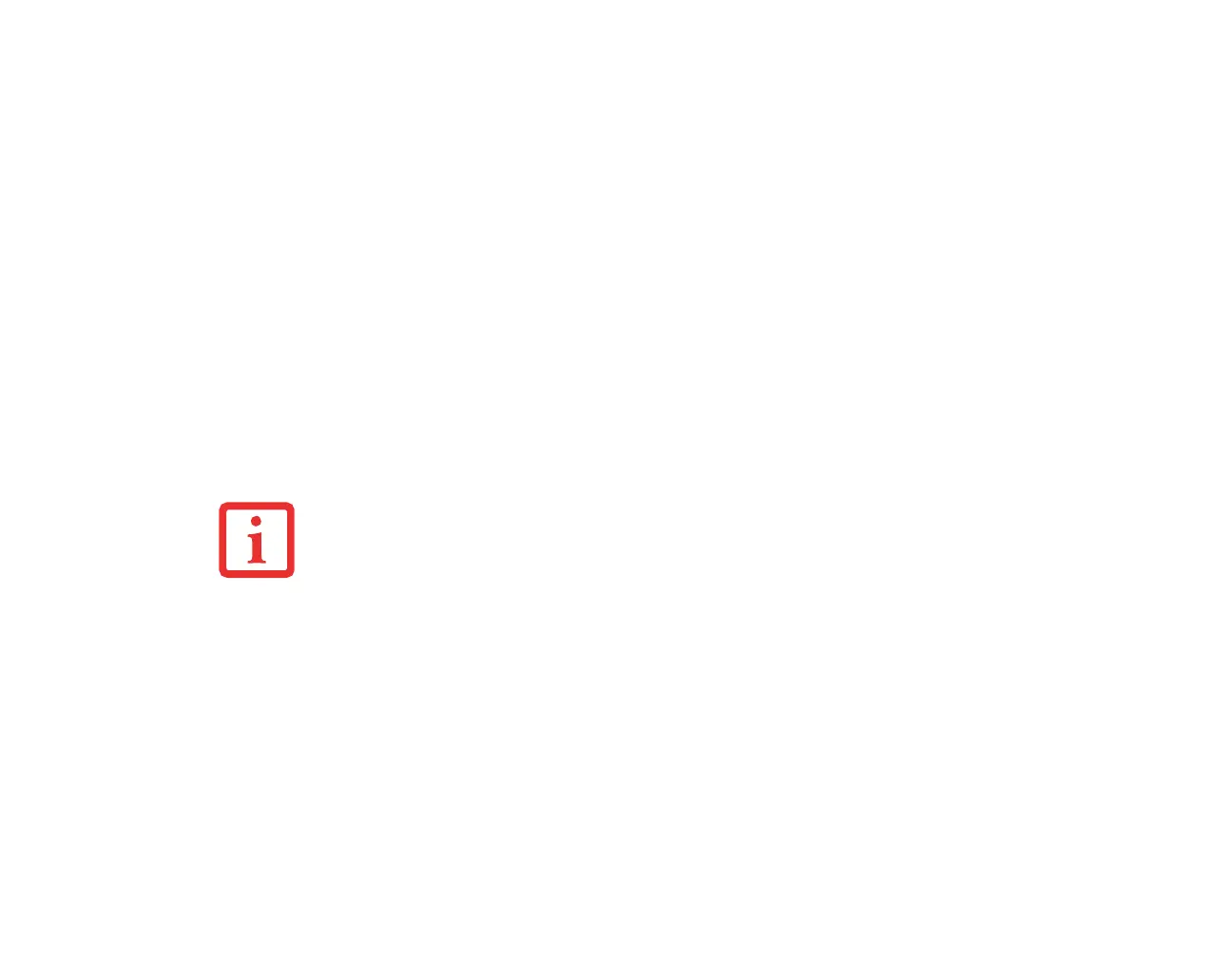108
- Restoring Your System Image and Software
Running Recovery and Utility from hard disk
1 Turn on or reboot your system. When the Fujitsu logo appears, press [F12] key.
2 Cursor down to <Recovery and Utility> and press the [Enter] key.
3 While the files are being loaded from the disc, a progress bar will appear at the bottom of the screen.
4 When the System Recovery Options dialog opens, select a new keyboard layout, if necessary, then click [Next].
5 When the Operating System dialog appears, select “Use recovery tools...”, then click [Next].
6 If necessary, enter your password, then click [OK].
7 When System Recovery Options window appears, click on Recovery and Utility.
8 The Recovery and Utility screen appears on the screen with three tabs: Diagnostics, Recovery and Utility.
Please note that Diagnostics tab is not supported on certain LifeBook/Stylistic models when running Recovery
and Utility from the hard disk. In order to restore the operating system, please use the middle icon “Restoring
the Factory Image (only C:\drive)” under the Recovery tab.
Running Recovery and Utility from the Bootable disc
To verify/change boot-up priority (rather than booting-up from a hard drive or external floppy drive), perform the following steps:
1 Power on your system. When the Fujitsu logo appears on the screen. press the [Enter] key or click on the left
mouse or touchpad button; the SecureCore™ Menu will appear.
2 Select the Boot Menu from the SecureCore Menu.
3 Highlight the CD/DVD option.
4 Insert the bootable disc into the drive tray.
5 Click [OK]. While the files are being loaded from the disc, a progress bar will appear at the bottom of the screen.
6 When the System Recovery Options dialog opens, select a new keyboard layout, if necessary, then click [Next].
7 When the Operating System dialog appears, click [Next].
8 If necessary, enter your password, then click [OK].
THE BOOTABLE DISC CAN ONLY BE USED WITH THE SYSTEM WITH WHICH IT WAS PURCHASED.
