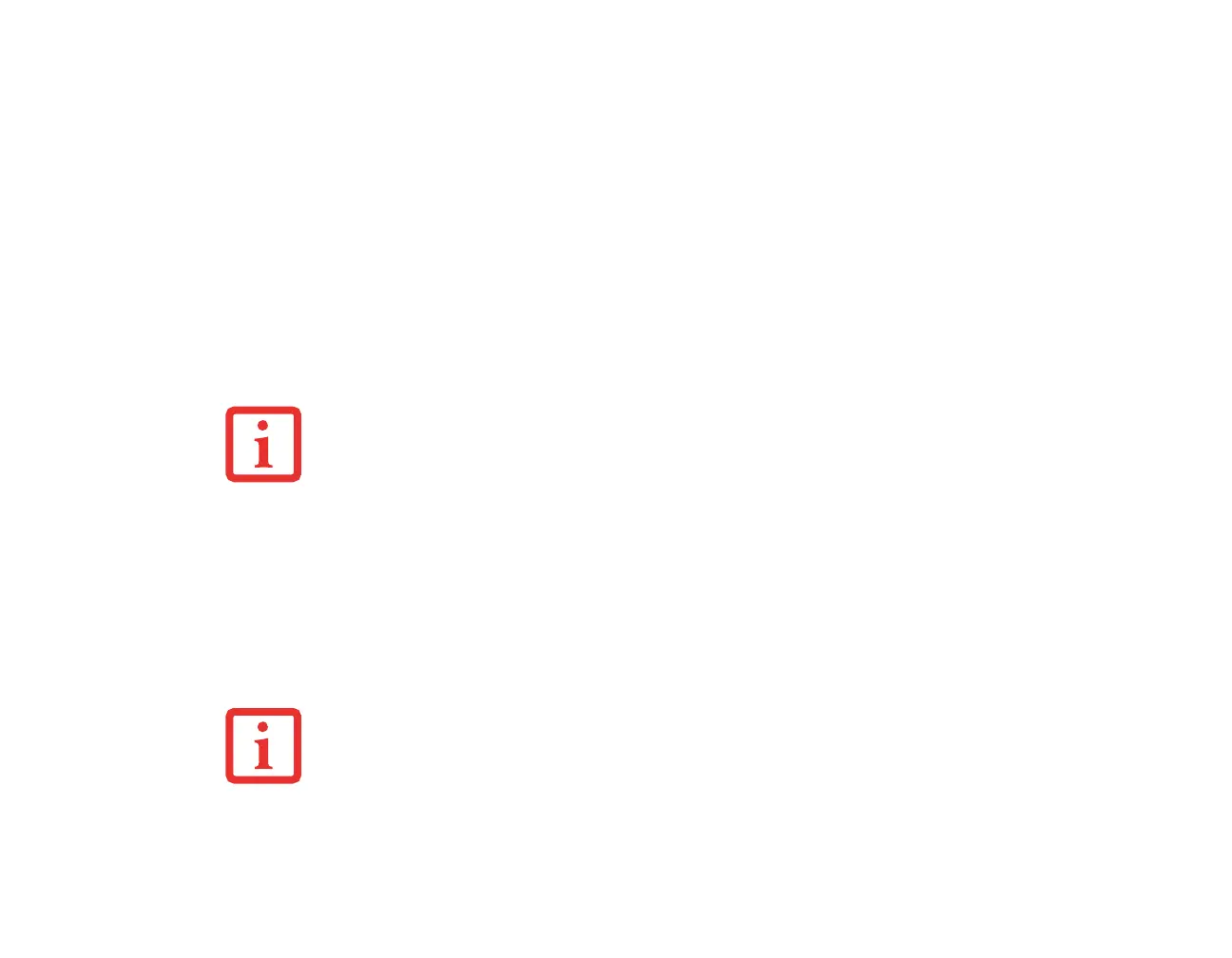83
- Device Ports
DisplayPort
The DisplayPort connector, located on the left side of the system, allows you to connect DisplayPort
devices to your notebook. In order to connect a DisplayPort device, align the connector with the port
opening and push the connector into the port until it is seated.
Headphone Jack
The headphone jack allows you to connect headphones or powered external speakers to your notebook.
Your headphones or speakers must be equipped with a 1/8” (3.5 mm) stereo mini-plug. In order to connect
headphones or speakers follow these easy steps:
1 Align the connector with the port opening.
2 Push the connector into the port until it is seated.
Microphone Jack
The microphone jack allows you to connect an external mono microphone. Your microphone must be
equipped with a 1/8”(3.5 mm) mono mini-plug in order to fit into the microphone jack of your notebook.
1 Align the connector with the port opening.
2 Push the connector into the port until it is seated.
• DEPENDING UPON YOUR SYSTEM CONFIGURATION, THE HEADPHONE JACK MAY SERVE DIFFERENT
PURPOSES. ON SOME CONFIGURATIONS, THE JACK SERVES AS A STEREO HEADPHONE JACK. ON
OTHER CONFIGURATIONS, THE JACK SERVES AS A STEREO HEADPHONE/LINE-OUT JACK.
• IF YOU PLUG HEADPHONES INTO THE HEADPHONE JACK, BUILT-IN STEREO SPEAKERS ARE DISABLED.
DEPENDING UPON YOUR SYSTEM CONFIGURATION, THE MICROPHONE JACK MAY SERVE SINGLE OR
DUAL PURPOSES. ON CONFIGURATIONS, THE JACK SERVES AS A MONO MICROPHONE JACK. ON OTHER
CONFIGURATIONS, THE JACK SERVES AS A STEREO MICROPHONE/LINE-IN JACK.