
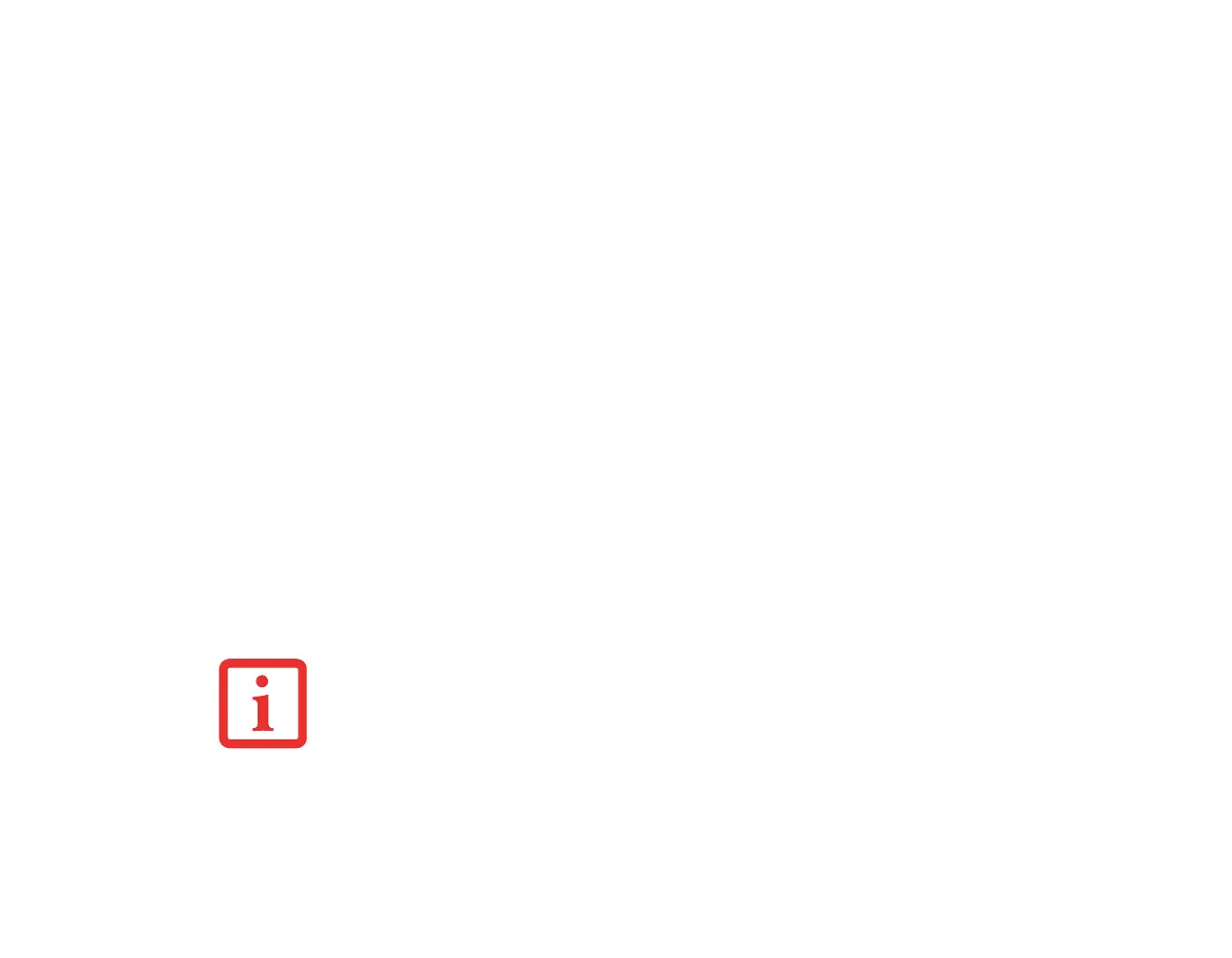 Loading...
Loading...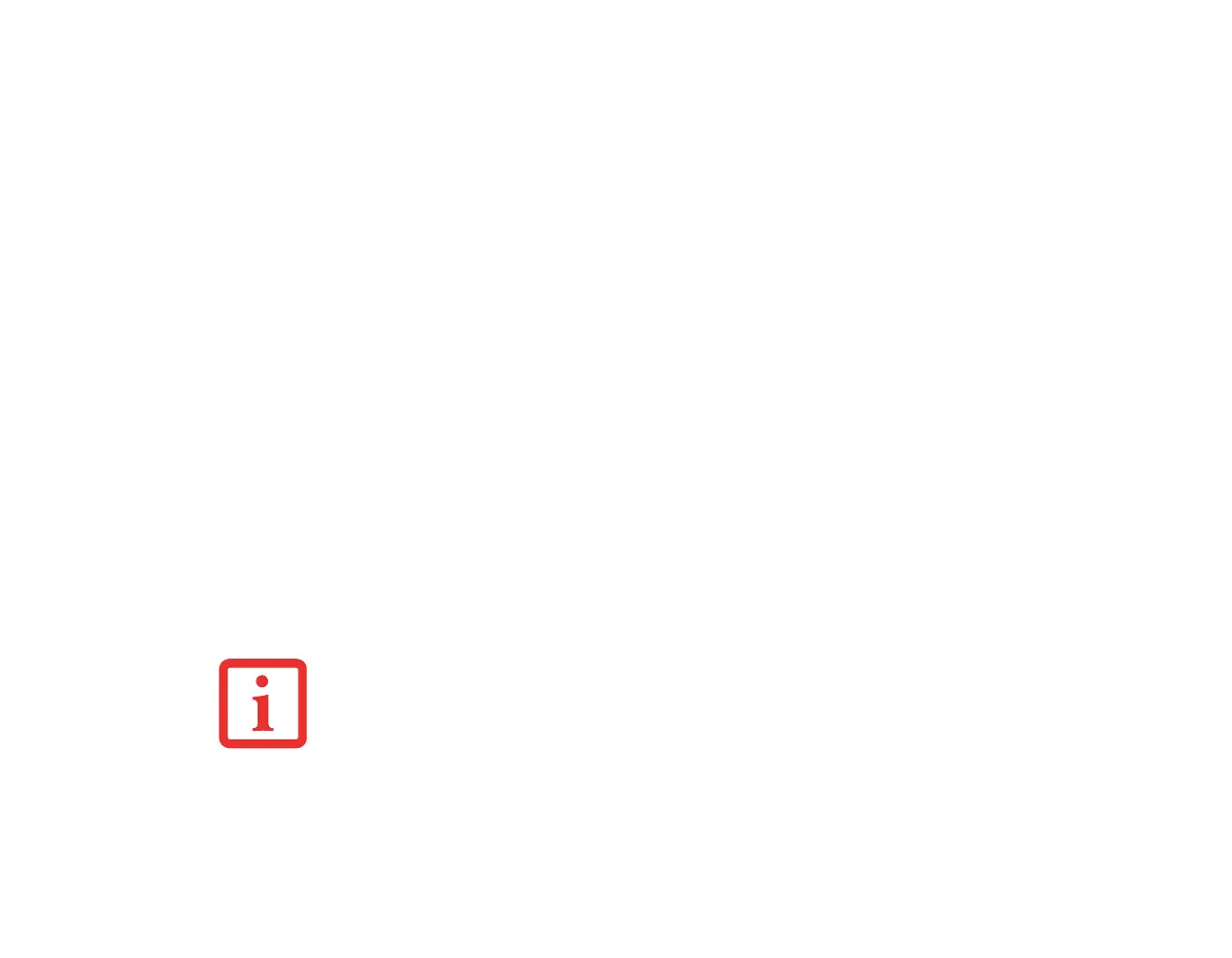
Do you have a question about the Fujitsu Lifebook E751 and is the answer not in the manual?
Provides an overview of the manual's content and purpose.
Explains formatting and symbols used throughout the manual for clarity.
Introduces the LIFEBOOK E751 notebook and its capabilities.
Identifies and describes all external ports and controls on the notebook.
Details the components located on the top surface of the notebook.
Details the components located on the left side of the notebook.
Details the components located on the right side of the notebook.
Details the components located on the back panel of the notebook.
Details the components located on the bottom panel of the notebook.
Explains the function and states of the power indicator LED.
Describes the battery charging status indicators and their meanings.
Explains the indicators for primary and secondary battery charge levels.
Details the function of the security indicator, especially related to password entry.
Explains the layout and basic usage of the notebook's keyboard.
Explains how to perform clicking operations on the touchpad.
Explains how to perform double-clicking operations on the touchpad.
Explains how to perform drag operations using the touchpad.
Explains how to use the scrolling function of the touchpad.
Details various methods to adjust the notebook's volume levels.
Provides instructions for swapping modular devices in the flexible bay.
Guides users on configuring the security and application panel.
Explains how to set and manage user and supervisor passwords for security.
Describes the available power sources for the notebook.
Instructions on connecting AC and auto/airline adapters for power.
Instructions on how to properly open the notebook's display.
Explains methods to adjust the screen brightness for better viewing.
Instructions on how to properly close the notebook's display.
Details the procedure for turning on the notebook and initial power-on checks.
Explains the process the notebook follows when starting up.
Guides through the initial setup and configuration of the Windows operating system.
Explains how to use Sleep mode to conserve power and resume activity.
Details the Hibernate feature for saving system state and power.
Provides instructions on how to restart the notebook's operating system.
Explains the correct procedure for shutting down the notebook to prevent errors.
Information about the notebook's battery, its care, and charging.
Instructions on how to recharge the notebook's Lithium ion battery.
Step-by-step guide for cold-swapping and hot-swapping the battery.
Instructions for inserting discs into the optical drive.
Instructions for removing discs from the optical drive.
Guide for inserting memory cards into the dedicated slot.
Guide for removing memory cards from the dedicated slot.
Instructions for installing ExpressCards into the slot.
Instructions for removing ExpressCards from the slot.
Details the connection and activation of the internal modem.
Explains how to connect to a wired network using the LAN port.
Describes how to connect serial devices to the notebook.
Details the function and usage of USB ports on the notebook.
Information on connecting external displays via DisplayPort.
Explains how to connect headphones or external speakers.
Explains how to connect an external microphone.
Instructions for connecting external monitors or projectors.
Lists and describes the various components of the port replicator.
Introduces basic troubleshooting steps and common issues.
Provides a procedure to follow when encountering a problem with the notebook.
A reference guide for diagnosing and resolving specific hardware and software issues.
Explains various error and status messages displayed during the system's initial self-test.
Emphasizes the importance of creating backup copies of the system's factory image.
Step-by-step instructions for backing up system images to discs.
Guides users on restoring the notebook to its original factory state.
Instructions for creating user-configured system backups for recovery points.
Provides general tips for maintaining the notebook's longevity and reliability.
Instructions for cleaning the notebook's exterior, keyboard, and display.
Steps for cleaning the dust filter to ensure proper system cooling.
Guidelines for safely storing the notebook for extended periods.
Recommendations for safely transporting the notebook while traveling.
Guidelines for proper handling and care of the notebook's batteries.
Tips and settings to maximize the battery's operational time.
Proper handling and storage instructions for optical media discs.
Instructions for the care and maintenance of the notebook's optical drive.
Overview of the notebook's hardware and environmental specifications.
Explains how to read the configuration label on the notebook's bottom.
Details the notebook's microprocessor specifications.
Information on system memory and cache specifications.
Specifications for the built-in display and video capabilities.
Details the notebook's audio hardware specifications.
Lists and describes all available ports on the notebook and port replicator.
Details the specifications of the notebook's built-in keyboard.
Specifications related to the notebook's power system, including batteries.
Lists the software pre-installed on the notebook.
Definition of the AC adapter and its function.
Definition of Basic Input-Output System and its role.
Definition of a hard drive and its function.
Definition of computer memory and its purpose.
Definition of an operating system and its function.
Definition of Power On Self Test and its diagnostic role.
Definition of Random Access Memory.
Definition of Synchronous Dynamic Random Access Memory.
Definition of Universal Serial Bus and its connectivity function.
Definition of Wireless Local Area Network and its purpose.
Information regarding compliance with Federal Communications Commission rules.
Details on complying with FCC rules to prevent harmful interference.
Prerequisites and initial setup for using the wireless LAN device.
Describes the features and capabilities of the WLAN device.
Explains the different operating modes for the wireless LAN.
Steps to turn off or disconnect the wireless LAN functionality.
Guides on setting up wireless network connectivity using Windows software.
Solutions for common problems encountered with the wireless LAN.
Technical specifications for the wireless LAN device.
Provides a basic explanation of Bluetooth technology.
Directs users to resources for more detailed Bluetooth information.
Introduces the fingerprint sensor and its function as a scroll button.
Guides through the initial setup and installation of the OmniPass application.
Step-by-step instructions for installing the OmniPass software.
Details the process of enrolling a user and setting up credentials.
Instructions for capturing and registering fingerprints with the sensor.
Explains how to use OmniPass for password management and authentication.
Guides on managing stored passwords and credentials within OmniPass.
Instructions on creating and managing user identities for different accounts.
Overview of the OmniPass Control Center for managing profiles and settings.
Explains how to add, remove, and manage users within OmniPass.
Details on customizing OmniPass preferences like audio and taskbar tips.
Provides solutions for common issues encountered with OmniPass user management.
Introduces Intel Wireless Display (WiDi) technology and its uses.
Steps to launch and use the WiDi application for PC-to-TV streaming.











