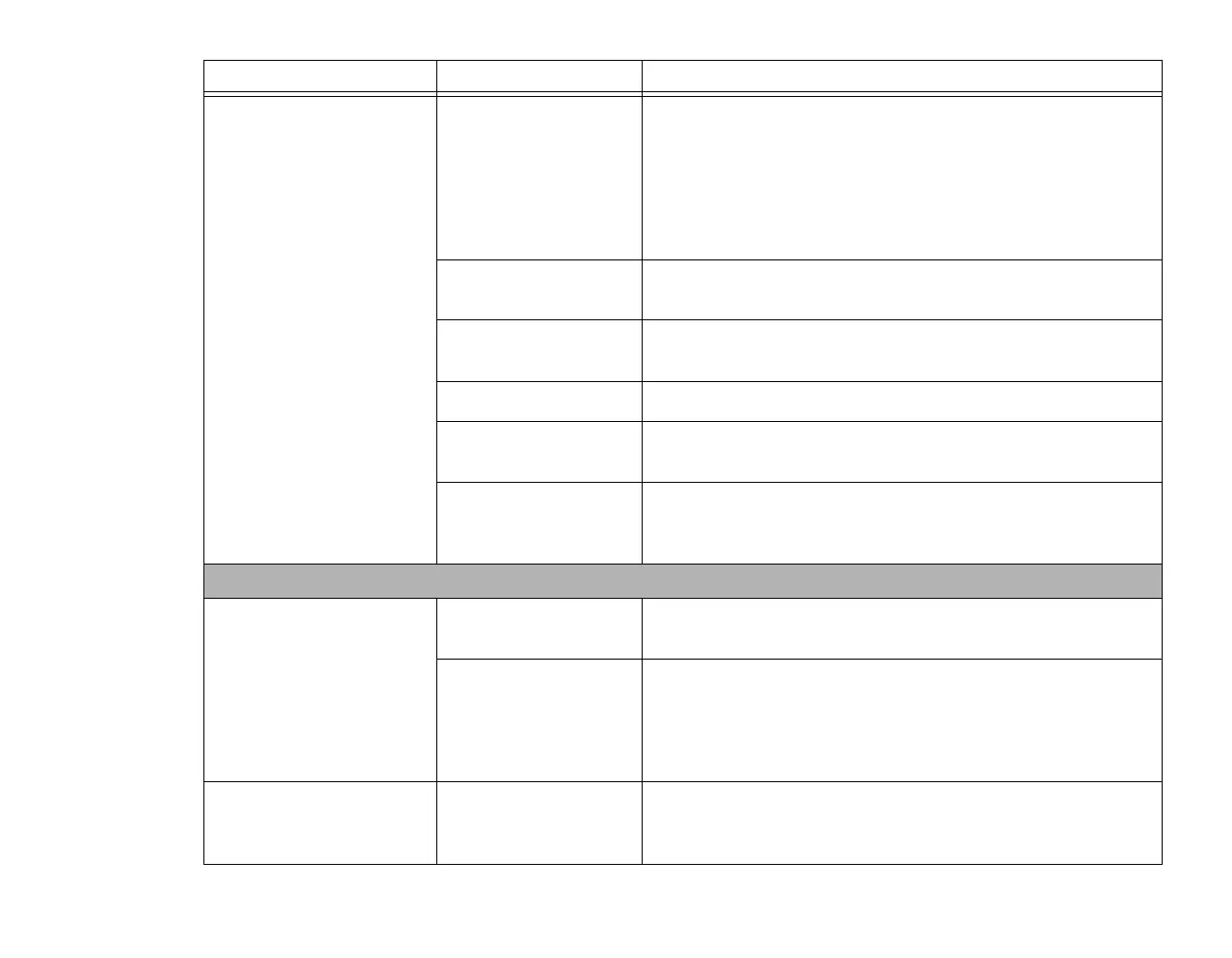102
- Troubleshooting
The batteries seem to
discharge too quickly.
You are running an
application that uses a
lot of power due to fre-
quent hard drive or opti-
cal drive access, or use
of a Wireless LAN or
Bluetooth device.
Use both the primary battery and an optional second battery
and/or use a power adapter for this application when at all
possible.
The power savings fea-
tures may be disabled.
Check the Power Options menu settings and adjust according to
your operating needs.
The brightness is turned
all the way up.
Turn down the brightness adjustment. The higher the brightness
the more power your display uses.
The batteries are old. Replace the batteries.
Battery was exposed to
high temperatures.
Replace the batteries.
The batteries are too
hot or too cold.
Restore the notebook to normal operating temperature. Charging
icon on the Status Indicator panel will flash when battery is outside
of operating range.
Shutdown and Startup Problems
The Suspend/Resume but-
ton does not work.
There may be applica-
tion software. conflict
Close all applications and try the button again.
Suspend/Resume
button is disabled.
In Windows XP, enable the button by going to the Control Panel ->
Power Options Properties and clicking on the Advanced tab. In
the Power buttons area, select the option that best suits your
needs. In Windows Vista/7, select the “Choose what the power
button does” option.
System powers up and dis-
plays power on info, but
doesn’t load the OS.
Internal hard drive was
not detected.
Use the BIOS setup utility or Primary Master submenu, located
within the Main menu, to try to auto detect the internal hard drive.
Problem Possible Cause Possible Solutions
