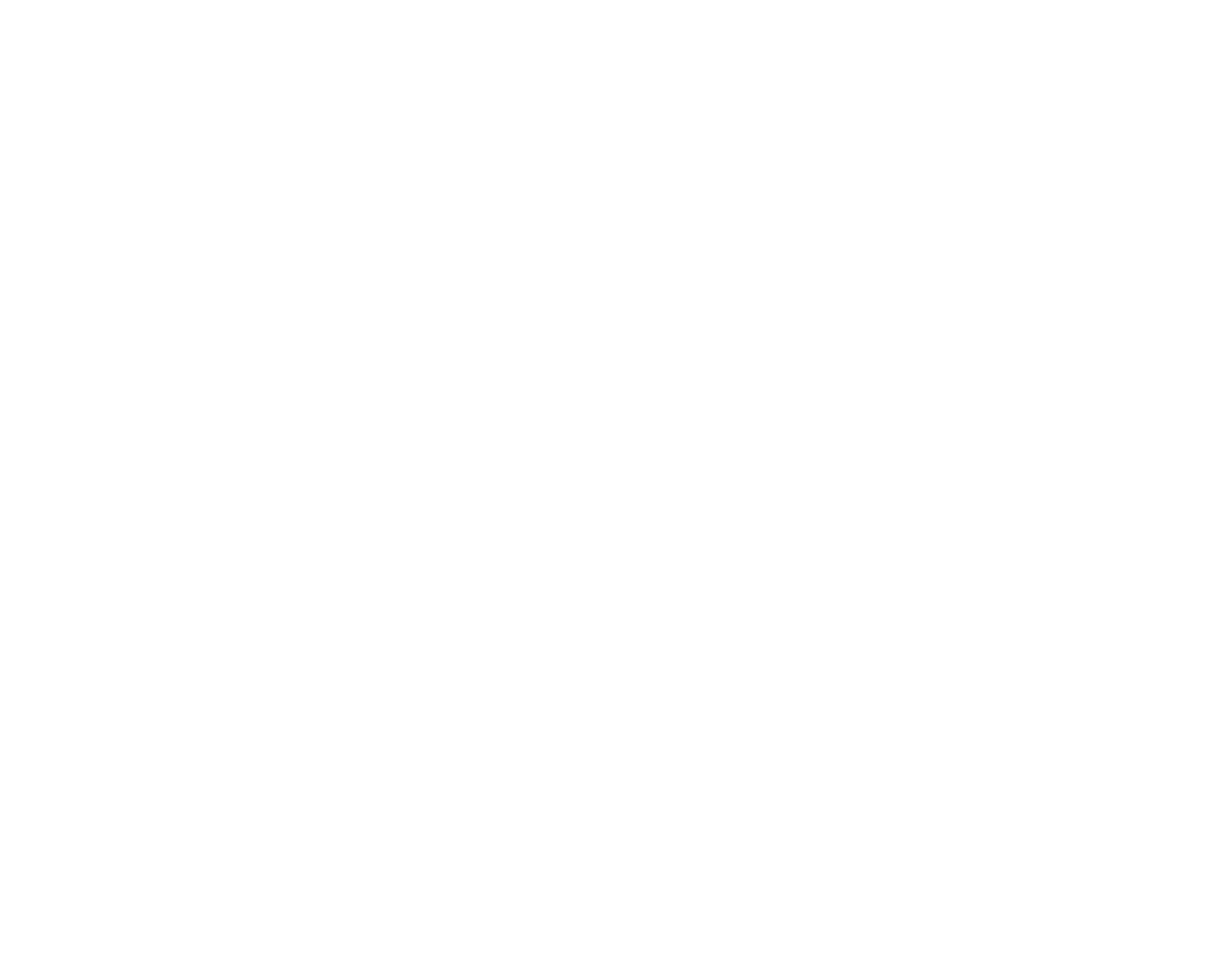181
- Introducing the Optional Fingerprint Sensor Device
Your system has a “swipe” fingerprint sensor. A swipe sensor is small and resembles a skinny elongated
rectangle. To capture a fingerprint, gently swipe or pull your fingertip over the sensor (starting at the second
knuckle) towards yourself. Swiping too fast or too slow will result in a failed capture. The Choose Finger
screen has a [Practice] button; click it to practice capturing your fingerprint. When you are comfortable with how
your fingerprint is captured, proceed to enroll a finger.
3 Once OmniPass has successfully acquired the fingerprint, the Verify Fingerprint screen will automatically
appear. To verify your enrolled fingerprint, place your fingertip on the sensor and hold it there as if you were
having a fingerprint captured. Successful fingerprint verification will show a green fingerprint in the capture
window and the text Verification Successful under the capture window.
Using OmniPass
You are now ready to begin using OmniPass. Used regularly, OmniPass will streamline authentications.
Password Replacement
You will often use the password replacement function. When you go to a restricted access website (e.g.,
your bank, your web-based email, online auction or payment sites), you are always prompted to enter your
login credentials. OmniPass can detect these prompts and you can teach OmniPass your login credentials.
The next time you go to that website, you can authenticate with your fingerprint to gain access.
OmniPass Authentication Toolbar
After installing OmniPass and restarting, a dialog you have not seen before at Windows Logon will
appear. This is the OmniPass Authentication Toolbar. It is displayed whenever the authentication system
is invoked. The OmniPass authentication system may be invoked frequently: during Windows Logon,
during OmniPass Logon, when unlocking your workstation, when resuming from standby or hibernate,
when unlocking a password-enabled screensaver, during password replacement for remembered site or
application logins, and more. When you see this toolbar, OmniPass is prompting you to authenticate.
The Logon Authentication window indicates what OmniPass-restricted function you are attempting. The
icons in the lower left (fingerprint and key) show what authentication methods are available. Selected
authentication methods are highlighted while unselected methods are not. When you click the icon for an
unselected authentication method, the authentication prompt associated with that method is displayed.
