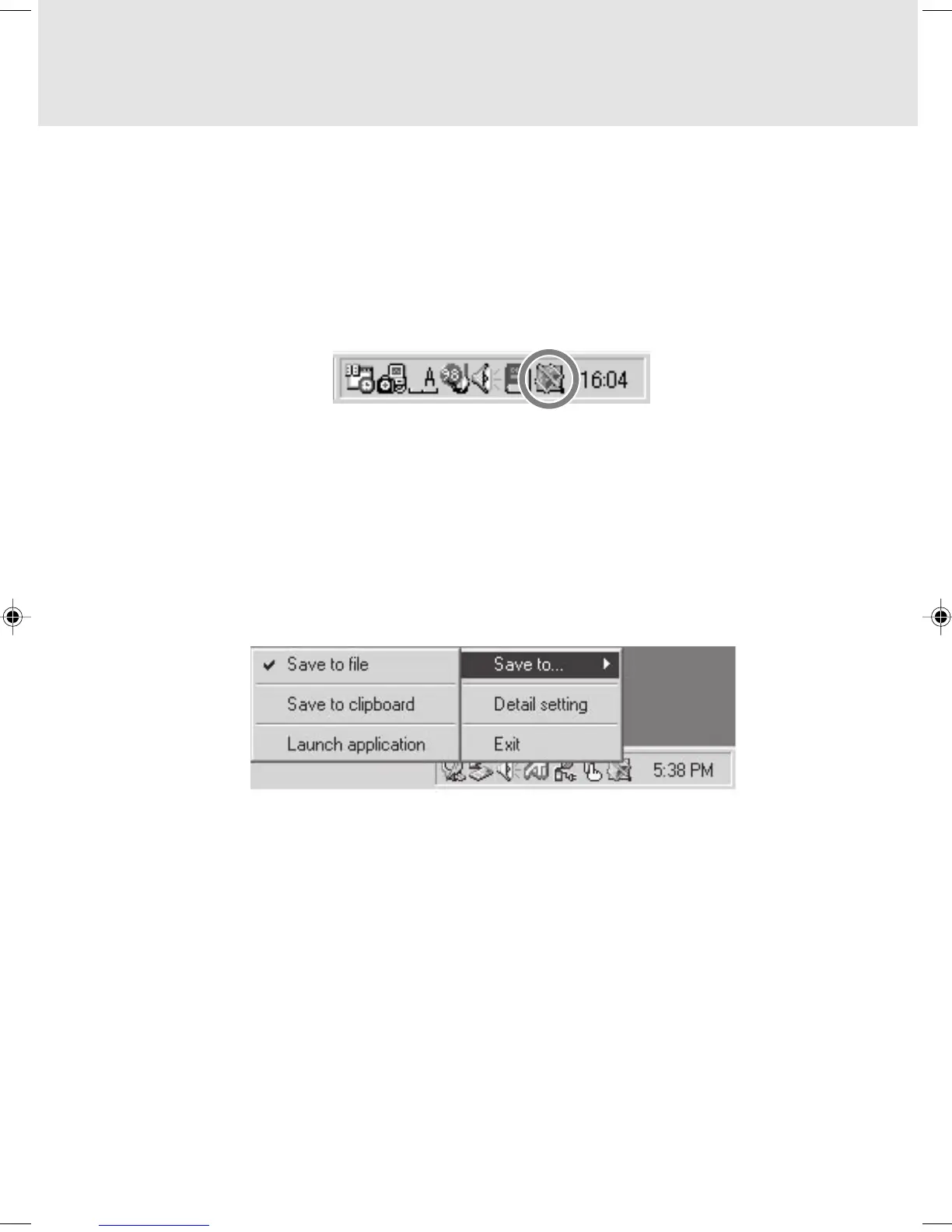15
Setting Operation Performed when
Pressing the Scan Button
You can use FUJITSU launch to set the operation performed when the scan button of this
scanner is pressed. FUJITSU launch is a resident icon on the taskbar after installation of
the scanner driver.
FUJITSU Launch
When you install the scanner driver, FUJITSU launch is automatically displayed on the
taskbar at the lower right of the screen of the computer as the following icon:
FUJITSU launch periodically monitors the status of this scanner to check such items as
whether the scanner is scanning. After the scanner scans an original, data is saved as a
file or copied onto the Clipboard and software is started in accordance with the settings
made using FUJITSU launch.
Click the right mouse button on the icon on the taskbar. The following menu appears. In
this menu, select Save to.... The next menu appears.
The icon is always displayed unless you click the right mouse button on the icon and
select Exit.
03_Scanner (15-27) 8/15/01, 8:38 AM15