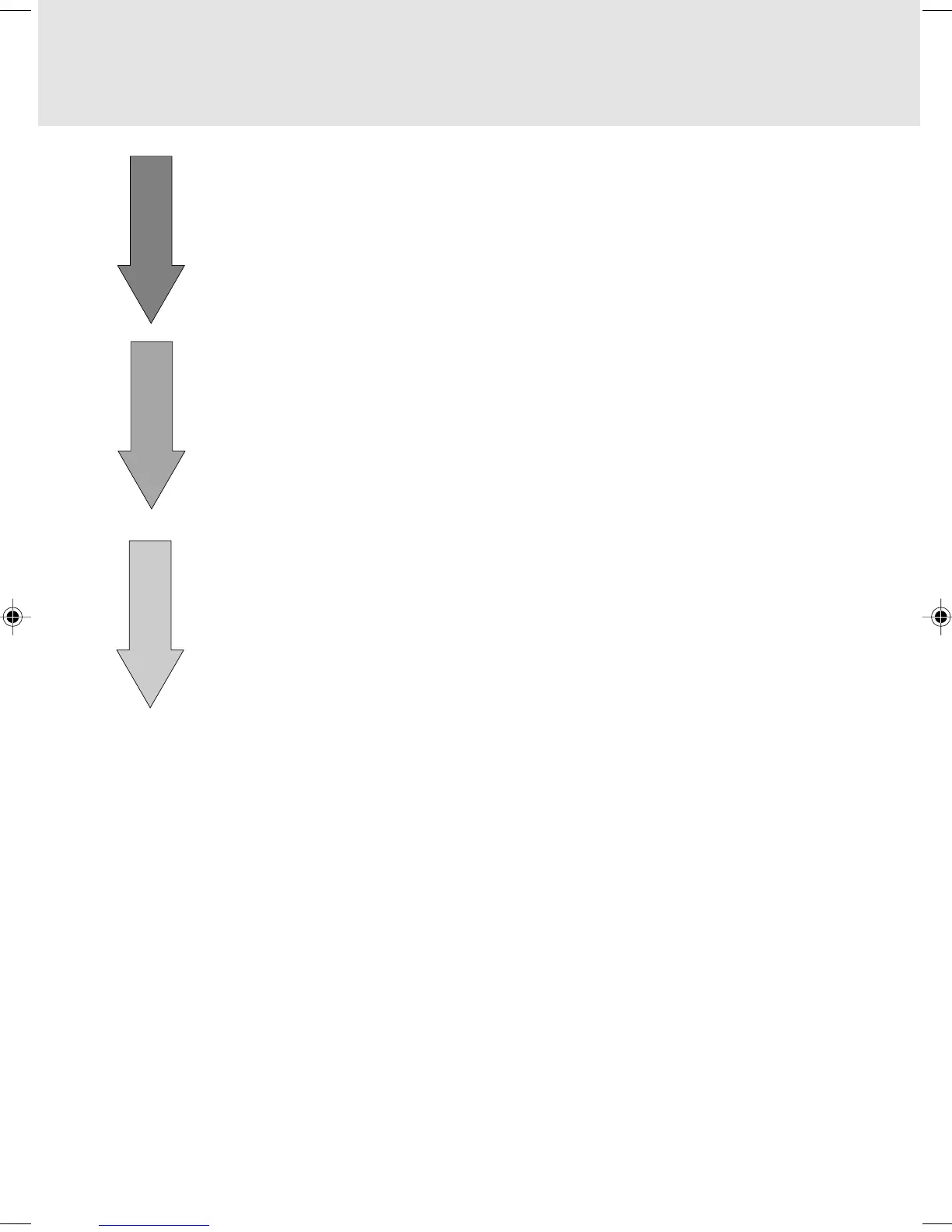32
3
Specify a value for Scan Times.
For character image stitching
Specify 2 to 6 for Scan Times as the number of times the original is to be scanned.
For photograph image stitching
2 is fixed for Scan Times.
4
Start scanning.
Press the scan button of this scanner or click the Scan button on the driver
screen to start scanning. When scanning is complete, the reduced image that
was scanned is displayed in the preview window.
When the first image has been scanned successfully, the message “1 scan
complete” is displayed on the bar indicating the scanning progress.
5
Scan the second and subsequent images.
Using the same method as that followed in scanning the first image, to start
scanning, press the scan button of the pen scanner or click the Scan button on
the driver screen.
When the second or subsequent image has been scanned, the image is stitched
to the previous image.
When stitching is successfully completed
The following message is displayed under Scan Times:
“X scan complete, stitching succeeded.” X: Number of scanned images
Continue with scanning.
When stitching is not successfully completed
A dialog appears that asks you whether to scan the image again.
Click the Yes button. The following message is displayed under Scan Times. Scan the
same portion of the original again.
“X scan failed, rescan”
04_Scanner (28-33) 8/15/01, 8:39 AM32