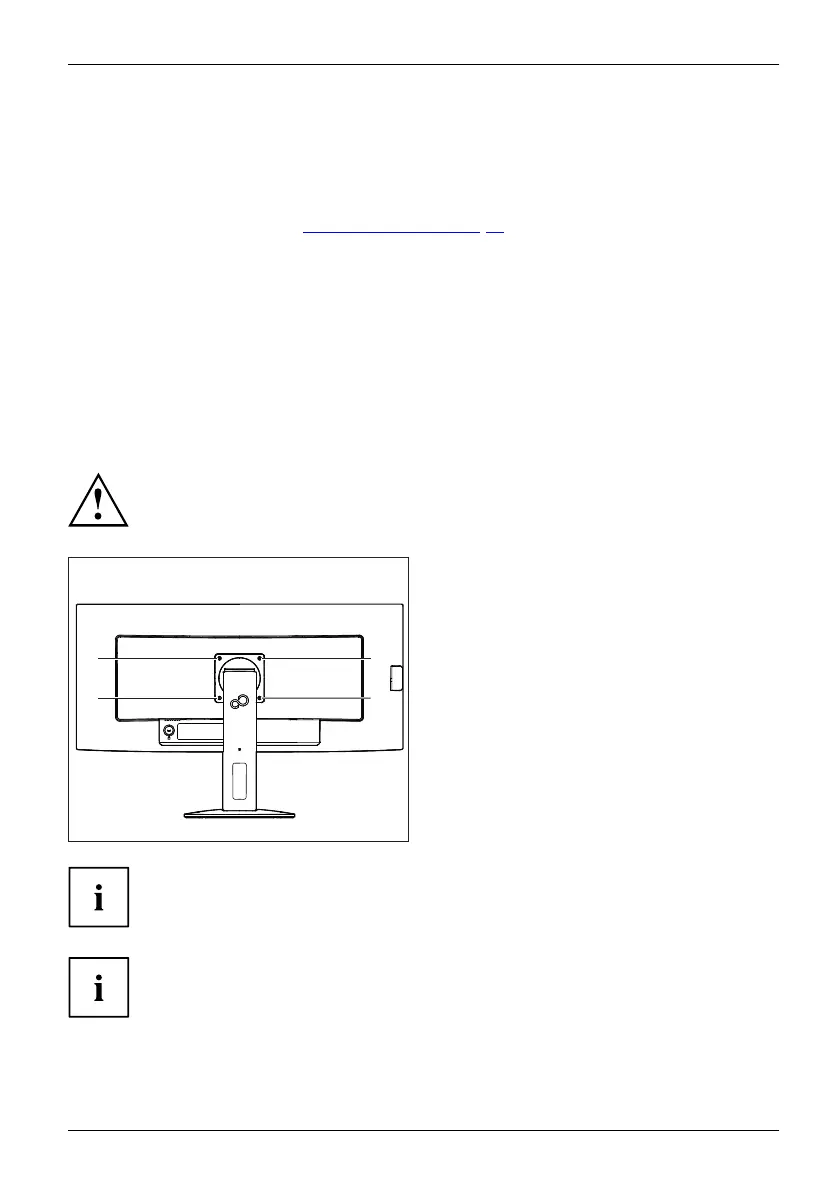Getting started
Adjusting the inclination
The inclination of the monitor can be adjusted by - 5° (forward) and +25°
(back) from its vertical position.
► Hold the monitor with both hands on the left and right sides of the c asing and move
it to the desired angle (see "
Adjust ing height", Page 16).
Adjusting t he rotation
The monitor can be rotate
d by ±172°.
► Grasp the monitor with bo
th hands on the right and left edge of the casing
and turn it to the desire
d position.
Removing monitor base
Before you can use a swivel arm or a similar acce ssory, you must remove the monitor base.
The display surface is suscept ible to scratching!
Place the device on a stable, flat and clean surface. If necessary, place a slip-resistant
cloth on this surface to prevent the device from being scratched.
1
1
1
1
► Switch off the monitor and pull the power
plug out of the power socket.
► Lay the monitor on its face on a soft surface.
► Disconn ect all cables.
► To release the stand, remove the four
screws (1) that hold the sta nd in the VESA
mount. Then lift the stand away upwards.
You can now mount a swivel arm or a
similar accessory in accordance with VESA
FPMPMI using a ho le spacing of 100 mm.
For instructions on how to mount the swivel arm or a similar accessory, please
see th e documentation for the swivel arm or similar accessory.
The assured ergonomics and safety of the monitor may be limited if the
foot provided for the monitor is not used.
Fujitsu 17