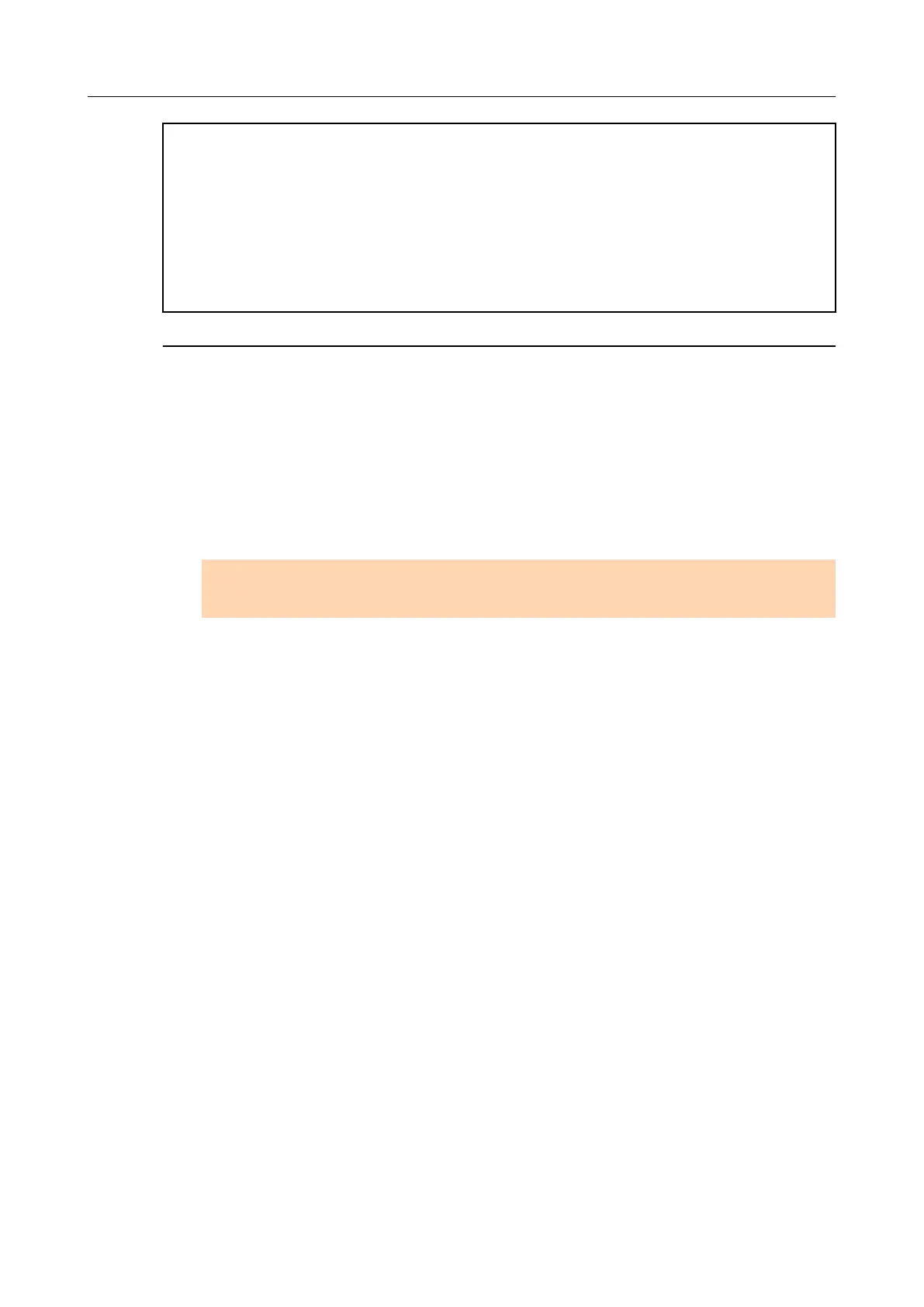If you did not perform the procedure in "Removing the installation information" (page 16) and then failed to
install the software, perform the following procedures again:
● "Uninstalling the software" (page 14)
● "Removing the installation information" (page 16)
● "Installing the software from the [ScanSnap Setup] dialog box" (page 20)
If you still could not reinstall the software after performing the above procedures, proceed to "Installing one
software at a time" (page 22).
Installing one software at a time
Install the software one by one in the following procedure.
1. Restart your computer.
2. Log on as a user with Administrator privileges.
3. If an anti-virus software is running, disable the software temporarily.
ATTENTION
If you cannot disable the anti-virus software, check if the software is set to lock the application.
4. Insert the Setup DVD-ROM into the DVD-ROM drive.
aThe [ScanSnap Setup] dialog box appears.
5. Click the [Close] button to close the [ScanSnap Setup] dialog box.
6. Install the software.
Open the Setup DVD-ROM from Windows Explorer, and run the "setup.exe" of each
software.
● ScanSnap Manager
DVD-ROM drive:\Software\ScanSnap\setup.exe
● ScanSnap Organizer
DVD-ROM drive:\Software\Organizer\setup.exe
● CardMinder
DVD-ROM drive:\Software\Card\setup.exe
If you have installed the software before
22