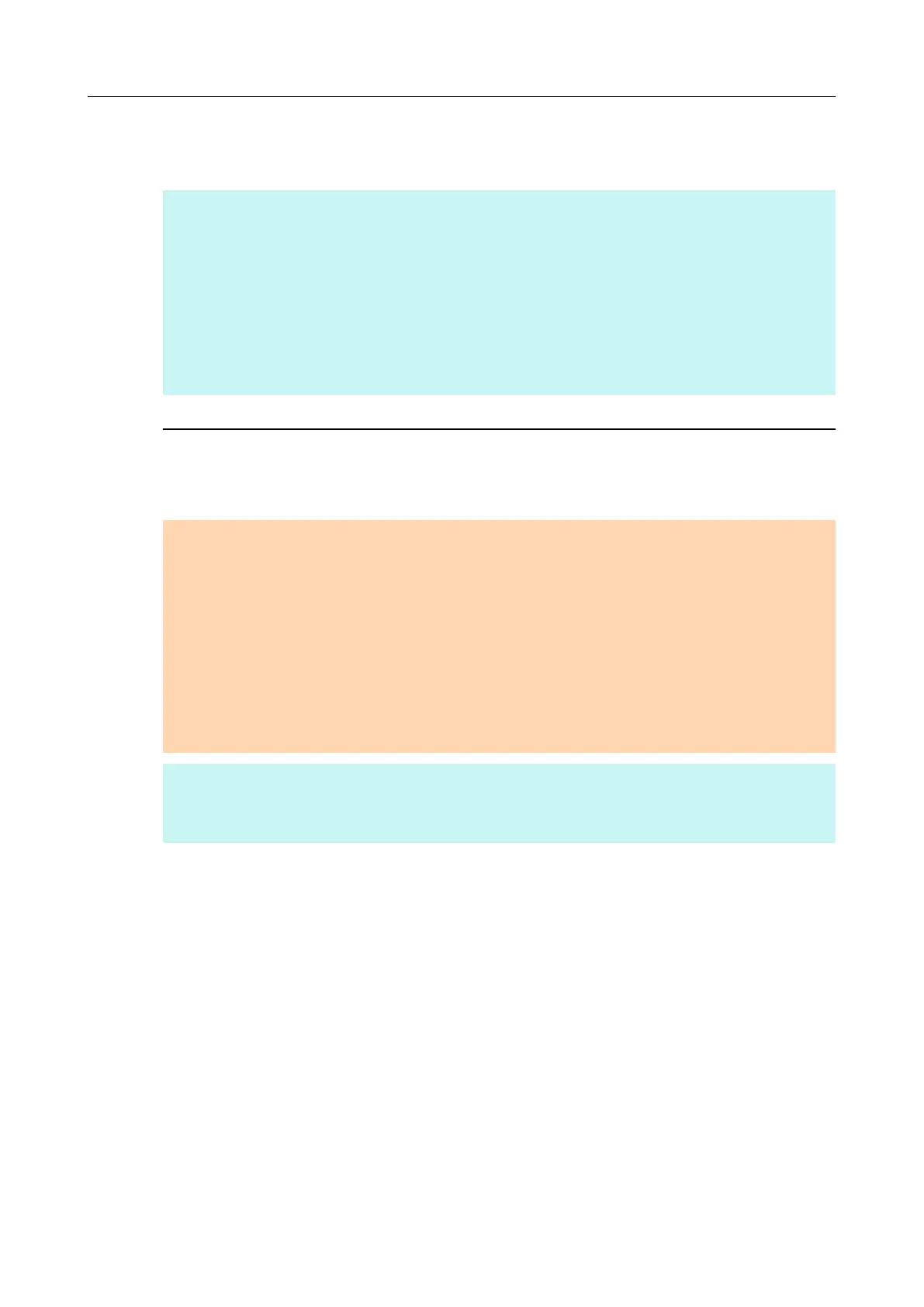5. When the installation is complete, remove the Setup DVD-ROM from the
DVD-ROM drive.
HINT
For details about how to use the trial software, refer to the software manual. The manual is installed
together with the software.
The manuals can be referenced as follows.
● Rack2-Filer Smart trial verion
Select [Start] menu → [All Programs] → [Rack2-Filer Smart] → [Rack2-Filer Smart Your Guide].
● Magic Desktop trial version
Select [Start] menu → [All Programs] → [Magic Desktop] → [Magic Desktop Your Guide].
Adobe Acrobat
Install Adobe Acrobat in the following procedure.
ATTENTION
Adobe Acrobat can be used in the following operating systems:
● Windows 7
● Windows Vista (Service Pack 2 or later required)
● Windows XP (Service Pack 3 or later required)
Additional requirements are as follows:
● Internet Explorer 7.0 or later / Firefox 3.5 or later
● A display resolution of 1024 x 576 pixels or higher
HINT
Adobe Acrobat can display the scanned image through linkage with ScanSnap Manager. If the latest
version of Adobe Acrobat is already installed on your computer, you do not need to install it again.
1. Insert the Adobe Acrobat DVD-ROM into the DVD-ROM drive.
aThe [AutoPlay] dialog box appears.
2. Click on [Run AutoPlay.exe].
aThe [Setup] dialog box appears.
Installing in Windows
55