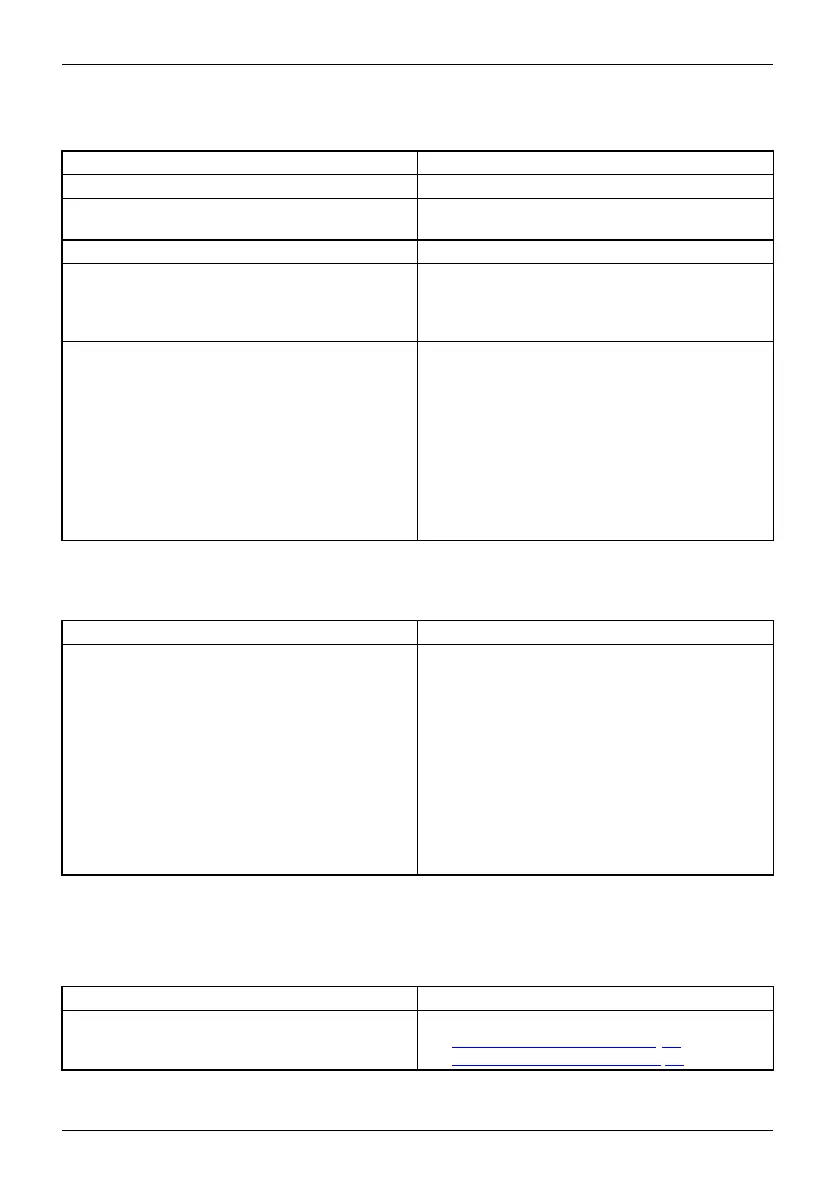Troubleshooting and tips
The external monitor remains bl
ank
Monitor
Cause Tro ub lesho ot ing
Monitor is switched off. ► Switch the external monitor on.
Power saving h as been activated (monitor is
blank).
► Press a key (external keyboard) or tap on
the touchscreen.
Brightness is set to dark.
► Adjust the brightness of the
monitor.
Screen output is set to the Tablet PC
touchscreen.
► Check whether the graphics driver settings
are correct or whether an external monitor
has been detected in "Intel Graphics Med ia
Accelerator Driver for mobile".
The externa l monitor’s AC cable or data cable is
not connected properly.
► Switch off the Tablet PC and the external
monitor.
► Check whether the AC cable is plugged
properly into the external monitor and into
the power outlet.
► Check that the data c able is properly
connected to the Tablet PC and the external
monitor (if it is plugge d in with a connector).
► Switch on the external monitor and the
Tablet PC.
The external mo
nitor is b lank or the image is unstable
MonitorMonitor
Cause Troubleshooti
ng
The wrong exte
rnal monitor has been select ed
or the w rong sc
reen resolution has b een set for
the applicat
ion program.
► Shut down the application program in
Windows. If the error persists after shu tting
down the program, use the ke y combination
for switching the screen output in order to
switch to the touchscre en of the Tablet PC.
Change the following setting:
► Set the screen resolution: Set the screen
resolution as described in the documentation
foryouroperatingsystem.
► Select monitor: Select monitor 1 o r 2 as
described in the documentation for your
operating system.
The cursor does not correctly follow the
stylus movements
Cause
Troubleshooting
Stylus incorrectly calibrated. ► Calibrate the stylus as described in chapters
"
Adjust ing the stylus", Page 33 and
"
Calibrating the stylus", Page 33.
74 Fujitsu