What to do if antenna bolts are loosened or corroded on Furuno GP-1650 Marine GPS System?
- BBrian HarrisJul 28, 2025
If the antenna bolts of your Furuno Marine GPS System are loose, tighten them. If they are heavily corroded, replace them.

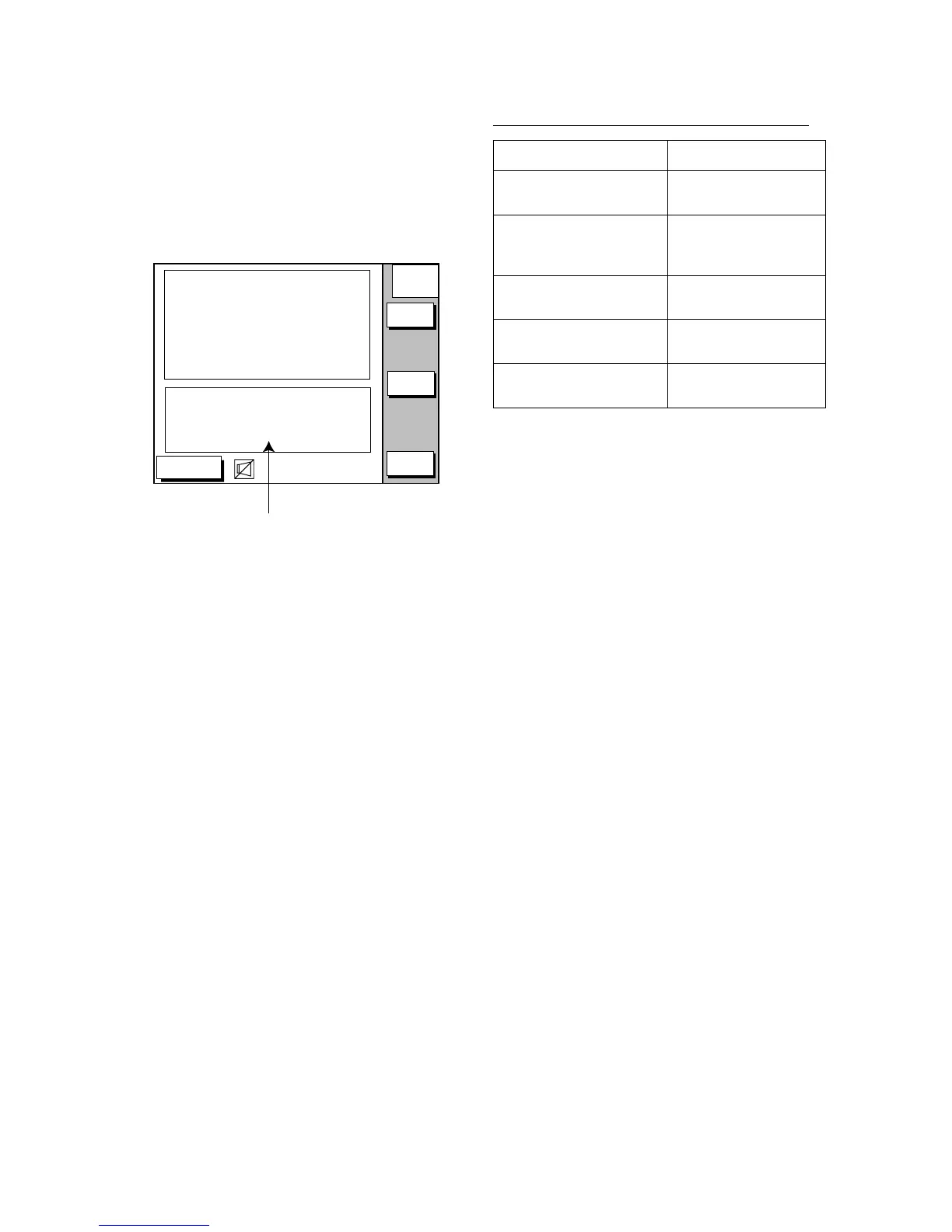 Loading...
Loading...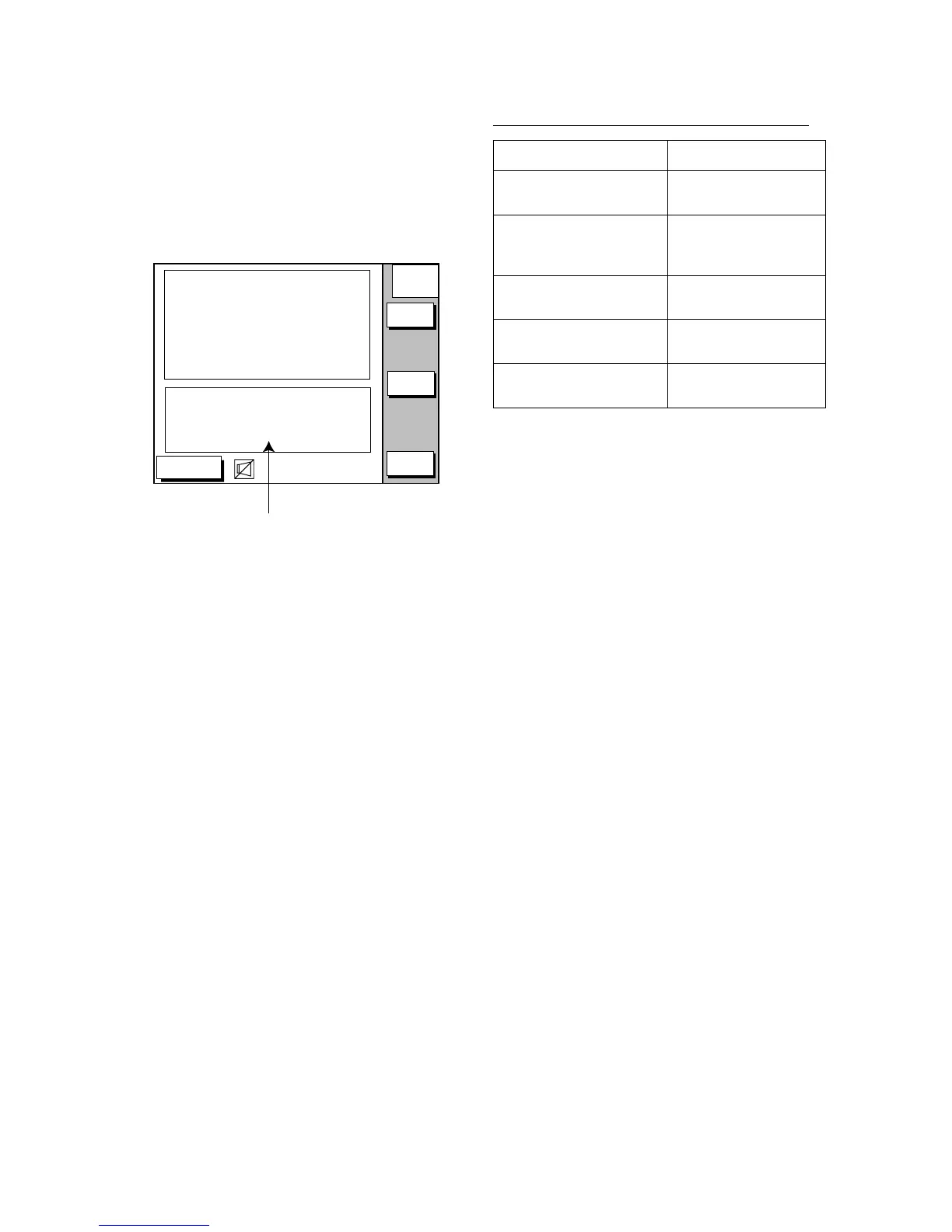
What to do if antenna bolts are loosened or corroded on Furuno GP-1650 Marine GPS System?
If the antenna bolts of your Furuno Marine GPS System are loose, tighten them. If they are heavily corroded, replace them.
| Display Size | 5.7 inches |
|---|---|
| GPS Channels | 12 |
| Routes | 50 |
| Display Type | Color LCD |
| Track Points | 10000 |
Highlights critical safety warnings and cautions to prevent injury or equipment damage.
Welcomes owners and introduces the FURUNO brand's reputation for quality and reliability.
Summarizes the main features and capabilities of the GP-1650D/GP-1650 units.
Illustrates the system layout and connection of main units.
Describes the function of each button and control on the display unit.
Covers inserting chart cards, powering on/off, and adjusting display settings.
Guides users on navigating menus, using soft keys, and understanding display modes.
Describes different screen orientations like North-up and Course-up.
Details how to use the cursor to select and display information on the plotter.
Explains how to pan or scroll the chart display.
Instructions on how to zoom in/out to change the chart scale.
Information about using chart cards and understanding chart icons.
Shows how to display navigation data like position, speed, and course.
Provides steering information such as bearing, ETA, course, and speed.
Offers a graphic track presentation for monitoring course and XTE.
Details how to switch between Pleasure and Fishing modes.
Explains how to view and reset navigation trip distance data.
Instructions on enabling and viewing the ship's track on the display.
How to conserve memory by stopping and restarting track recording.
Options for changing the color used to display the track.
Settings for how track data is recorded (time/distance interval).
How to adjust the memory allocation for tracks and marks.
Procedure for clearing all recorded track data.
Steps for creating and placing marks on the plotter display.
How to modify the shape, line style, and color of marks.
Options for adjusting the size of waypoint marks.
Procedures for erasing individual or all marks.
Methods for entering waypoints (own ship, MOB, cursor, range/bearing).
Customizing the visual appearance of waypoint marks (shape, color).
Editing waypoint details like name, comments, and alarm settings.
How to relocate a waypoint on the plotter display.
Procedures for deleting specific waypoints.
Modifying existing waypoint information.
Adjusting the display size of waypoint marks.
How to find specific waypoints in the list.
Creating routes by linking existing waypoints or new locations.
Combining two existing routes into a single route.
Adding or deleting waypoints within an established route.
Building routes based on recorded ship's tracks.
Procedures for deleting saved routes.
Using quick points for temporary navigation targets without storing data.
Setting destinations from the waypoint list.
Setting destinations for ports or services using chart data.
Instructions for navigating along a pre-defined route.
Restarting navigation, setting ETA, switching waypoints, and cancelling navigation.
Steps to stop an active navigation session.
Introduction to alarms and managing audible alerts.
Details on Arrival, Anchor Watch, XTE, Speed, and Proximity alarms.
How to view and acknowledge active alarms and silence the buzzer.
Formatting, saving, and loading data to/from memory cards.
How to retrieve saved data from a memory card.
Accessing settings for chart offset, track control, and chart details.
Setting up various plotter display parameters and modes.
Configuring GPS receiver settings and position display formats.
Setting parameters for DGPS receiver and Loran/Decca chains.
Accessing settings for data ports, uploads, downloads, and system tests.
Managing data transfer to/from a PC or memory card.
Instructions for inserting chart cards and basic cursor functions for data display.
Displaying tidal info, lighthouse data, and navigating to ports.
Customizing chart display features and adjusting scale.
Viewing software version and test results.
Routine checks and cleaning procedures for the unit and antenna.
Simple solutions for common problems, error messages, and system tests.
Resetting the unit by clearing stored data and settings.
Lists of Loran C and Decca chains with their associated data.
World time zones map and list of supported geodetic datums.
Details on display, projection, and GPS receiver technical data.
Information on display resolution, plotter projection, and memory capacity.
Details on data formats, power source, and environmental operating conditions.