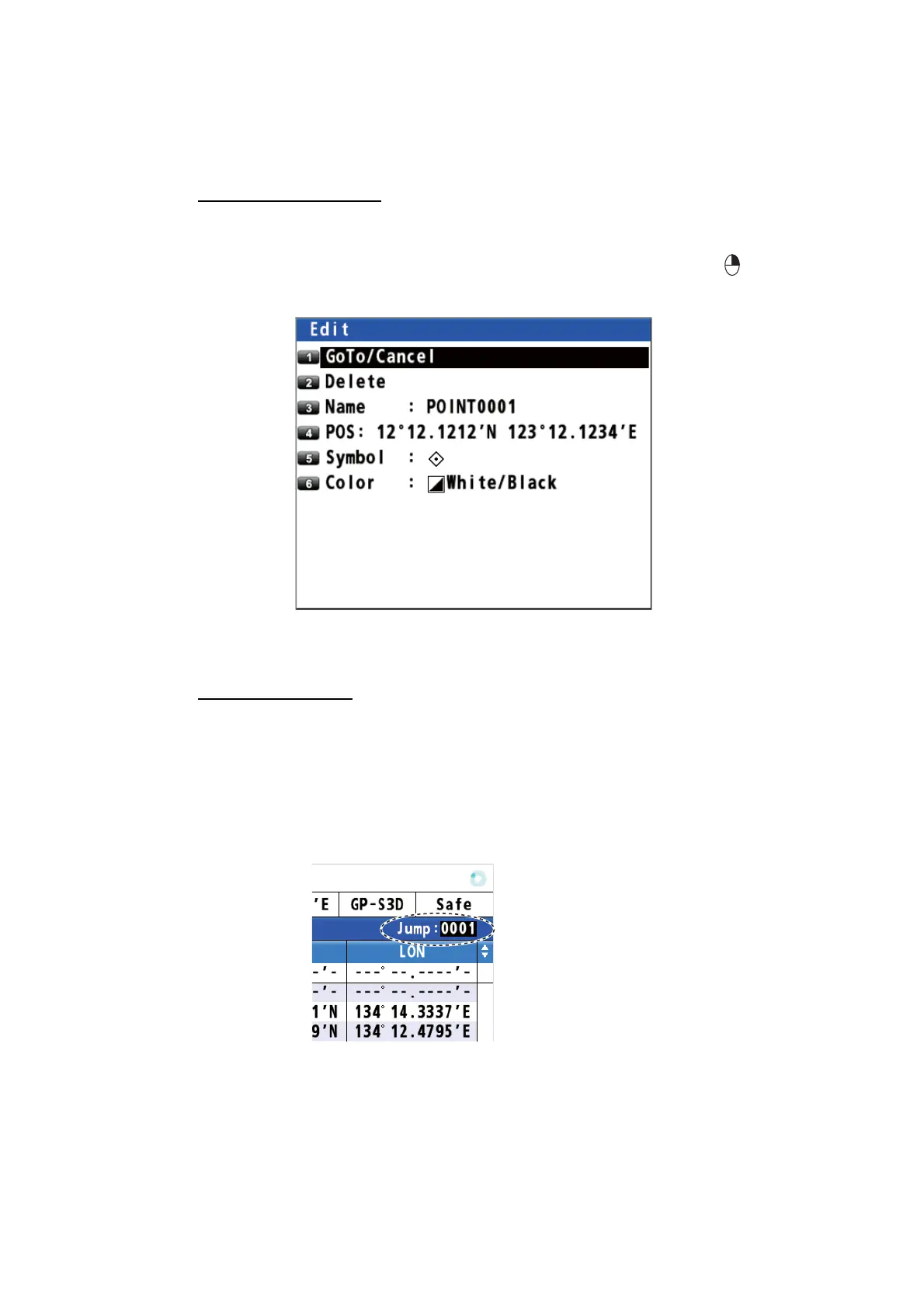3. MARKS
3-7
3.4 How to Edit a Mark or an Event Mark
You can edit name, position, shape and color for a mark or an event mark on the plot-
ter display or through the mark list.
On the plotter display
1. Press the CURSOR ON/OFF key to turn the cursor on.
2. Use the cursorpad to select the (event) mark to edit then press the key to open
the context menu.
3. Select appropriate options to edit then set them.
4. Press the MENU/ESC key to close the context menu.
From the mark list
1. Press the MENU/ESC key to open the main menu.
2. Select [3 Navigation] then [1 Mark Registration].
3. Use the cursorpad (S or T) to select the (event) mark to edit then press the NU/
CU ENT key. The [Edit] window same as above appears.
Note: You can select the (event) mark to edit by entering its mark no. with the nu-
meric keys.
4. Select appropriate options to edit then set them.
5. Press the MENU/ESC key to close the main menu.
Enter the mark no. (e.g. “0001”)
with the numeric key then press
the NU/CU ENT key.