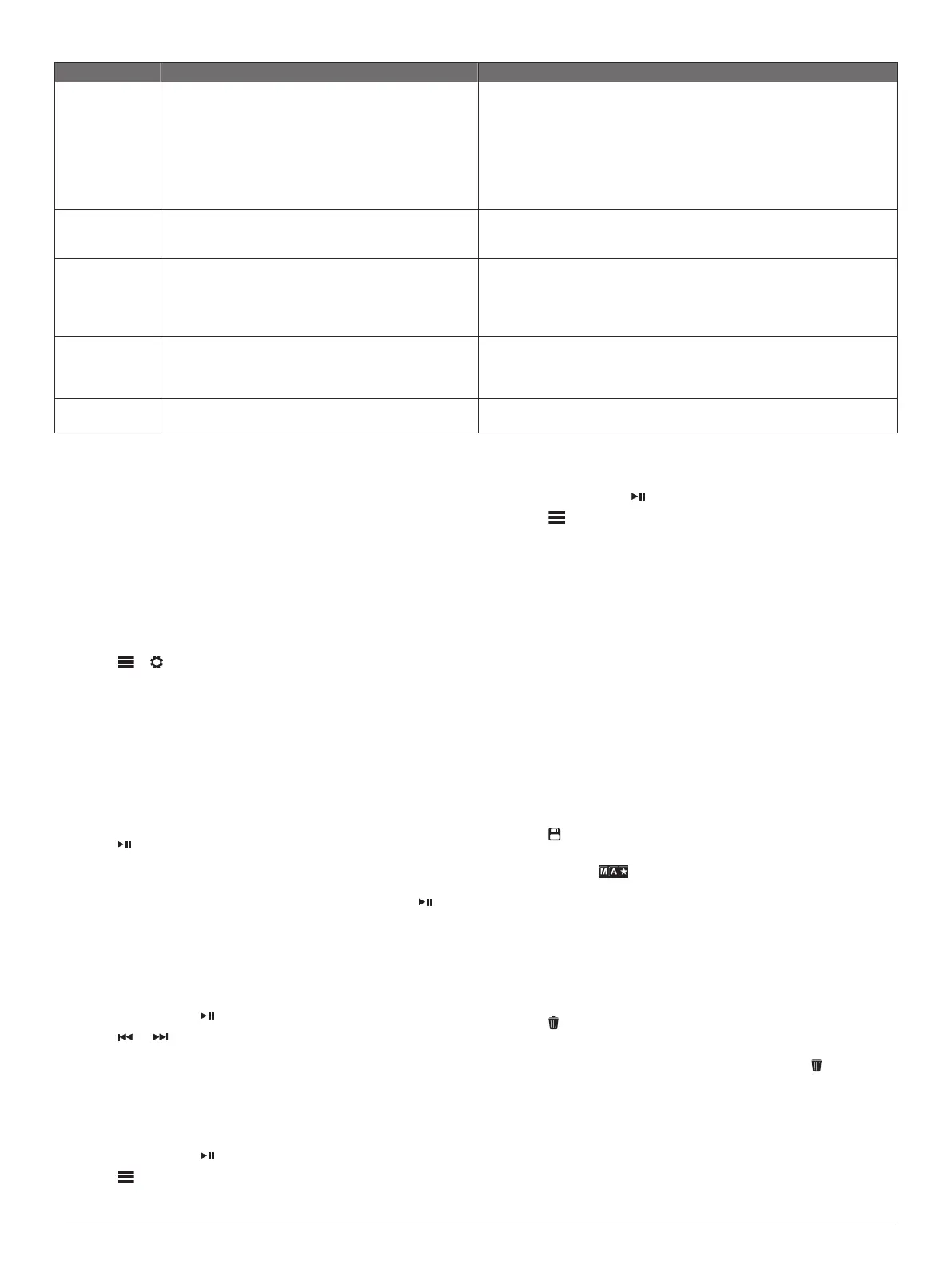Advisory Description Resolutions
No Signal The
SiriusXM Connect Vehicle Tuner is having
difficulty receiving the SiriusXM satellite signal.
• Verify the
SiriusXM antenna is outdoors with a clear view of the sky.
• Verify the SiriusXM antenna is mounted securely.
• Remove obstructions above or next to the SiriusXM antenna.
• Inspect the cable antenna for damage and kinks. Replace the antenna
if the cable is damaged. SiriusXM
products are available at your local
car audio retailer or at
www.shop.siriusxm.com.
• Consult the
SiriusXM Connect Vehicle Tuner installation instructions
for more information on antenna installation.
Subscription
Updated
The radio has detected a change in your SiriusXM
subscription status.
• Select any button to clear the message.
• Go to www.siriusxm.com or call 866-635-2349 with questions about
your subscription.
Channel Not
Available
The channel you requested is not a valid SiriusXM
channel, or the channel that you were listening to is no
longer available. You may see this message briefly the
first time you connect a new SiriusXM Connect Vehicle
Tuner.
Go to www.siriusxm.com for more information about the SiriusXM
channel lineup.
Channel Not
Subscribed
The channel you requested is not included in your
SiriusXM
subscription package, or the channel you
were listening to is no longer included in your SiriusXM
subscription package.
Go to
www.siriusxm.com or call 866-635-2349 for more information
about your subscription package or to subscribe to the channel.
Channel Locked The channel you requested is locked by the parental
control feature.
Refer to the parental control section in the owner's manual to unlock
channels.
DAB Playback
When you connect a compatible Digital Audio Broadcasting
(DAB) module and antenna, such as the MS-DAB100A to the
Apollo
RA770 stereo, you can tune in to and play DAB stations.
DAB broadcasts are not available in all regions. When the
stereo is not set to a compatible region, the DAB source is not
available.
Setting the Tuner Region
You must select the region you are in to receive DAB stations
properly.
1
Select > >
TUNER REGION
.
2
Select the region you are in.
Scanning for DAB Stations
Before you can scan for DAB stations, you must connect a
compatible DAB module and antenna (not included) to the
stereo. Because DAB signals are broadcast in select countries
only, you must also set the tuner region to a location where DAB
signals are broadcast.
1
Select the DAB
source.
2
Select to scan for available DAB stations.
When scanning is complete, the first available station in the
first ensemble found begins playing.
NOTE:
After the first scan is complete, you can select
again to re-scan for DAB stations. When the re-scan is
complete, the system starts playing the first station in the
ensemble you were listening to when you started the re-scan.
Changing DAB Stations
1
Select the
DAB source.
2
If necessary, select to scan for local DAB stations.
3
Select or to change the station.
When you reach the end of the current ensemble, the stereo
automatically changes to the first available station in the next
ensemble.
Selecting a DAB Station from a List
1
Select the DAB source.
2
If necessary, select to scan for local DAB stations.
3
Select >
BROWSE > STATIONS
.
4
Select a station from the list.
Selecting a DAB Station from a Category
1
Select the
DAB source.
2
If necessary, select to scan for local DAB stations.
3
Select >
BROWSE > CATEGORIES
.
4
Select a category from the list.
5
Select a station from the list.
Presets
You can save your favorite AM stations and FM stations as
presets for easy access.
You can save your favorite SiriusXM channels if you are
connected to an optional SiriusXM tuner and antenna.
You can save your favorite DAB stations if you are connected to
an optional DAB antenna.
Saving a Station as a Preset
1
With an applicable source selected, tune the stereo to a
station or a channel.
2
Select the PRESETS tab.
3
Select .
TIP:
You can quickly save the selected station or channel as a
preset by holding
.
Selecting a Preset from a List
1
With an applicable source selected, select the PRESETS tab.
2
Select a preset from the list.
Removing Presets
1
With an applicable source selected, select the PRESETS tab.
2
Select .
3
Select each preset you want to remove.
4
When you are finished removing presets, select .
FUSION PartyBus Networking
The
FUSION PartyBus networking feature allows you to connect
multiple compatible stereos and zone stereos together on a
network, using a combination of wired or wireless connections.
6 DAB Playback
