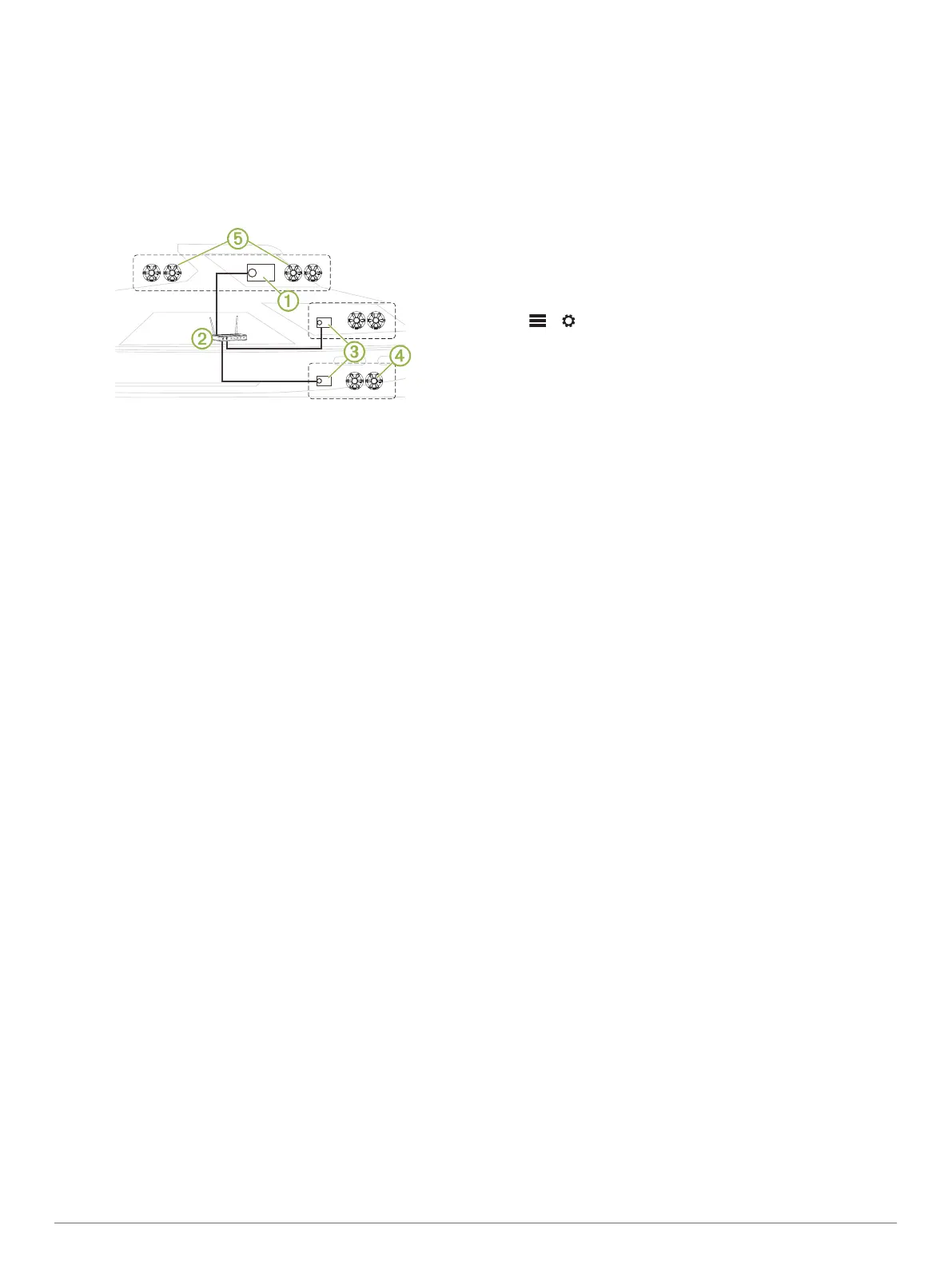A FUSION PartyBus stereo, such as an Apollo
RA770 stereo,
can stream sources to other
FUSION PartyBus devices
connected to the network. Connected FUSION PartyBus
devices can also control media playback on the FUSION
PartyBus stereo. A FUSION PartyBus zone stereo, such as an
Apollo SRX400
zone stereo can stream from a
FUSION
PartyBus stereo, but cannot stream sources to other FUSION
PartyBus devices on the network.
You can connect up to eight FUSION PartyBus devices on a
network.
In the image above, one Apollo RA770 stereo
À
connects to a
wireless router
Á
and to two Apollo SRX400 zone stereos
Â
.
The two FUSION PartyBus stereo zone stereos can stream
sources from the FUSION PartyBus stereo.
A FUSION PartyBus zone stereo is not the same thing as a
speaker zone. It is an independent stereo that can either play
media from connected sources or stream from a FUSION
PartyBus stereo on the network. You can connect a FUSION
PartyBus zone stereo, such as an Apollo
SRX400 zone stereo,
to a single speaker zone
Ã
. You can connect a
FUSION
PartyBus stereo, such as an Apollo RA770 stereo, to multiple
speaker zones
Ä
to cover a larger area with that stereo.
FUSION PartyBus devices cannot control the speaker volume of
another stereo. You can adjust the volume of speakers or
speaker zones connected directly to the stereo only.
Streaming from a FUSION PartyBus Device
on the Network
Before you can stream from a device on the network, you must
set up and configure your
FUSION PartyBus devices according
to the installation instructions.
1
Select the source icon.
The source icon is in the lower-left corner of the stereo
screen, and shows the source that is currently playing.
2
Select
PARTYBUS
The device shows a list of available FUSION PartyBus
devices on the network.
3
Select the device you want to stream from.
The stereo begins streaming the same source as the connected
FUSION PartyBus device, and a green border appears around
the device screen. All media playback functions affect both
devices.
Stopping Streaming from a FUSION
PartyBus Device on the Network
If you are streaming from a
FUSION PartyBus device on the
network, you must disconnect from the device before you can
play local sources on the stereo.
1
Select the source icon.
The source icon is in the lower-left corner of the stereo
screen, and shows the source that is currently selected.
2
Select PARTYBUS >
LEAVE PARTYBUS
.
Network UPnP Playback
This stereo can play content from Universal Plug and Play
(UPnP) devices connected to the network, such as computers
and media servers. You must connect your UPnP device to the
same network as the stereo using a wired or wireless
connection, and you must configure the device to share media
over the network. See the owner's manual from your UPnP
device for more information.
After you have connected your UPnP device to the network and
configured it to share media, the UPnP source appears on the
source selection screen of each stereo on the network
(
Selecting a Source,
page
1).
General Settings
Select
> .
NOTE:
When an option button is filled, the option is on. When
the option button is clear, the option is off.
ZONE: Enables you to configure the speaker zones (Speaker
Zone Settings, page 8)
.
BRIGHTNESS: Adjusts the screen and dial backlight brightness
(Adjusting the Backlight and Dial Brightness, page 2)
.
TUNER REGION: Sets the region used by the FM, AM, DAB,
and SiriusXM
sources.
LANGUAGE: Sets the language on the device.
DEVICE NAME: Sets a name for this stereo.
TELEMUTE: Sets the behavior of the mute function when the
device is connected to a hands-free mobile phone. When a
call is received, the device can either mute the audio or
broadcast the call through the Aux1 input. See your hands-
free kit instructions.
SEARCHING: Enables FUSION
Alpha Search Technology
(FAST), which allows you to quickly search for tracks by letter
or number. You can select a number to enable the FAST
menu if your music device contains more than the selected
number of items.
POWER OPTIONS: Adjusts power settings, such as the
backlight brightness and power-save mode (Power Options
,
page
8)
.
PARTYBUS SETTINGS: Sets the sources the device can
stream over the FUSION PartyBus network. You may want to
disable some sources, such as OPTICAL
, because streaming
over the network introduces a small audio lag that is not
desirable in some situations.
NETWORK: Enables you to configure the FUSION PartyBus
network settings (Network Configuration,
page
8)
.
UPDATE
> HEADUNIT
: Updates the stereo using a valid
software update file on a connected USB flash drive.
UPDATE >
NRX REMOTE
: Updates an optional NRX
remote
connected to the NMEA 2000 port or NMEA 2000
®
network
using a valid software update file on a connected USB flash
drive.
UPDATE > DAB MODULE: Updates an optional DAB module
connected to the
SIRIUS XM port using a valid software
update file on a connected USB flash drive.
UPDATE > FACTORY RESET: Resets all settings to the factory
default values.
NMEA > NMEA DEVICE ID: Sets an ID number for the device
on the
NMEA 2000 network.
ABOUT: Shows the software version information for the stereo.
General Settings 7
