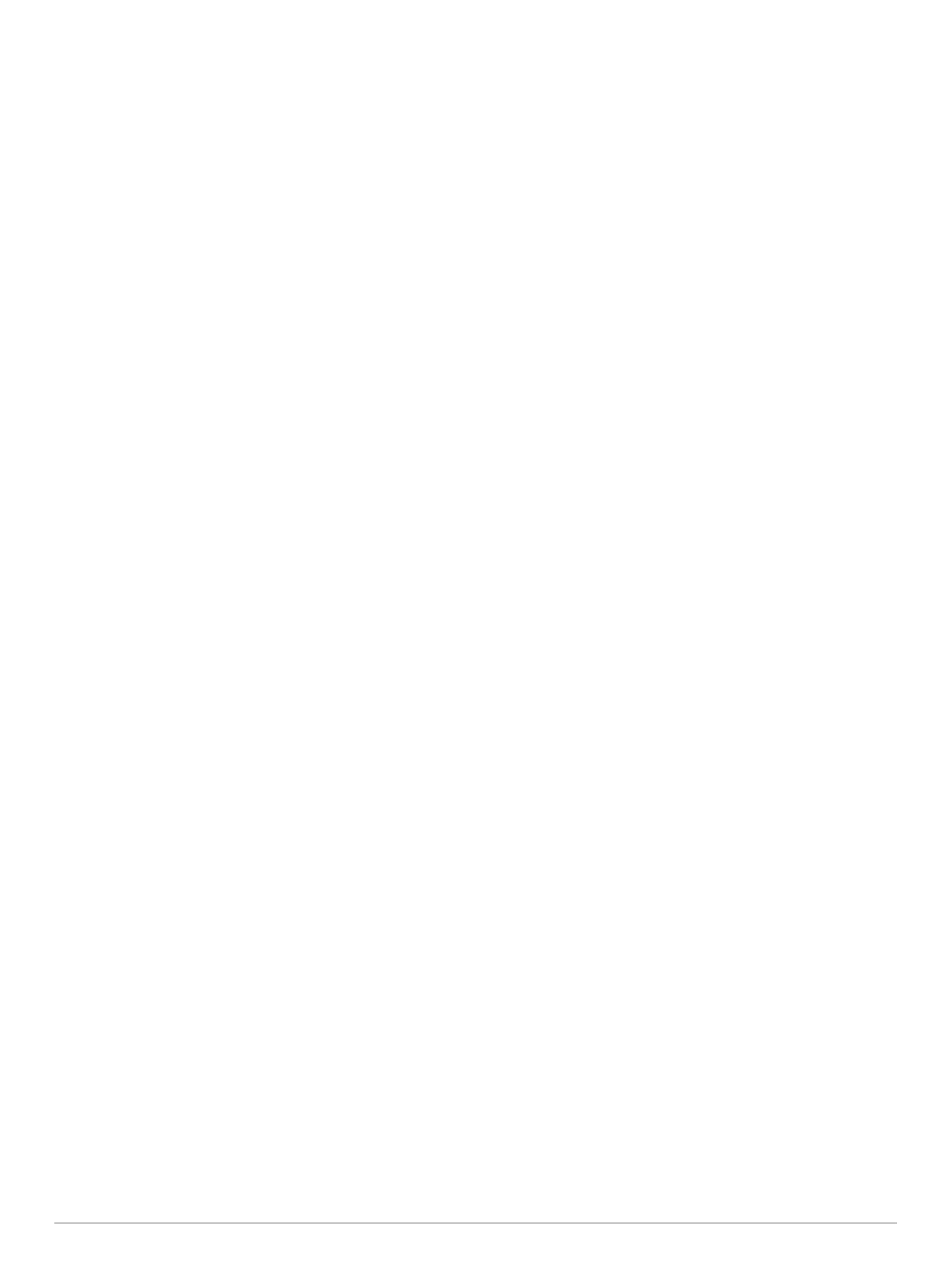Table of Contents
Getting Started 1
Stereo Controls 1
Selecting a Source 1
Playback Controls 1
Stereo Screen 1
Media Player Connection 1
USB Device Compatibility 2
Connecting an Auxiliary Device 2
Connecting to a Garmin® Watch 2
Adjusting the Backlight and Dial Brightness 2
Enabling Standby Mode 2
Audio Control 2
Adjusting the Volume 2
Muting all Connected Stereos 2
Adjusting the Tones 2
Disabling the Loud Setting for a Zone 2
Adjusting the Gain for an Auxiliary Device 3
Speaker Zones 3
Adjusting the Audio Settings for a Zone 3
Adjusting the Subwoofer Filter 3
DSP Settings 3
Configuring the DSP Settings 3
Bluetooth Device Playback 3
Connecting a Compatible Bluetooth Device 3
Bluetooth Range Information 4
Selecting a Different Bluetooth Source 4
Bluetooth Source Settings 4
USB Device Playback 4
Controlling Music Playback on a Connected Smartphone or
Media Player 4
Controlling Music Playback on a USB Flash Drive 4
Radio 4
Setting the Tuner Region 4
Changing the Radio Station 4
SiriusXM Satellite Radio 4
Enabling the SiriusXM Source 4
Locating the SiriusXM Radio ID 4
Activating a SiriusXM Subscription 4
Selecting a Category 5
Adding an Artist or Song Alert 5
Managing Artist and Song Alerts 5
Parental Controls 5
Unlocking the Parental Controls 5
Locking Channels 5
Clearing All Locked Channels 5
Changing the Parental Control Passcode 5
SiriusXM Troubleshooting 5
DAB Playback 6
Setting the Tuner Region 6
Scanning for DAB Stations 6
Changing DAB Stations 6
Selecting a DAB Station from a List 6
Selecting a DAB Station from a Category 6
Presets 6
Saving a Station as a Preset 6
Selecting a Preset from a List 6
Removing Presets 6
FUSION PartyBus Networking 6
Streaming from a FUSION PartyBus Device on the Network 7
Stopping Streaming from a FUSION PartyBus Device on the
Network 7
Network UPnP Playback 7
General Settings 7
Speaker Zone Settings 8
Setting a Zone Name 8
Linking Zones 8
Enabling Volume Control of Zone 3 or 4 from a Connected
Amplifier 8
Disabling a Zone 8
Power Options 8
Network Configuration 8
Setting the FUSION PartyBus Device as the DHCP
Server 8
Setting the FUSION PartyBus Device as a Wireless Access
Point 8
Connecting the FUSION PartyBus Device to a Wireless
Access Point 8
Advanced Network Configuration 8
Resetting Network Settings 9
Disabling the Internal Amplifiers 9
Additional Stereo Control Options 9
FUSION-Link Remote Control App 9
FUSION-Link™ 9
Optional Wired Remote Controls 9
Configuring an Optional Wired Remote 9
NMEA 2000 Information 10
Appendix 10
Registering Your Apollo RA770 10
Troubleshooting 10
The stereo does not respond to key presses 10
My Bluetooth audio is interrupted by short breaks 10
The stereo does not display all song information from my
Bluetooth source 10
Network Troubleshooting 10
Network Status Icons 10
Specifications 10
Stereo Dimension Drawings 11
Front Dimensions 11
Side Dimensions 11
Top Dimensions 11
Index 12
Table of Contents i
