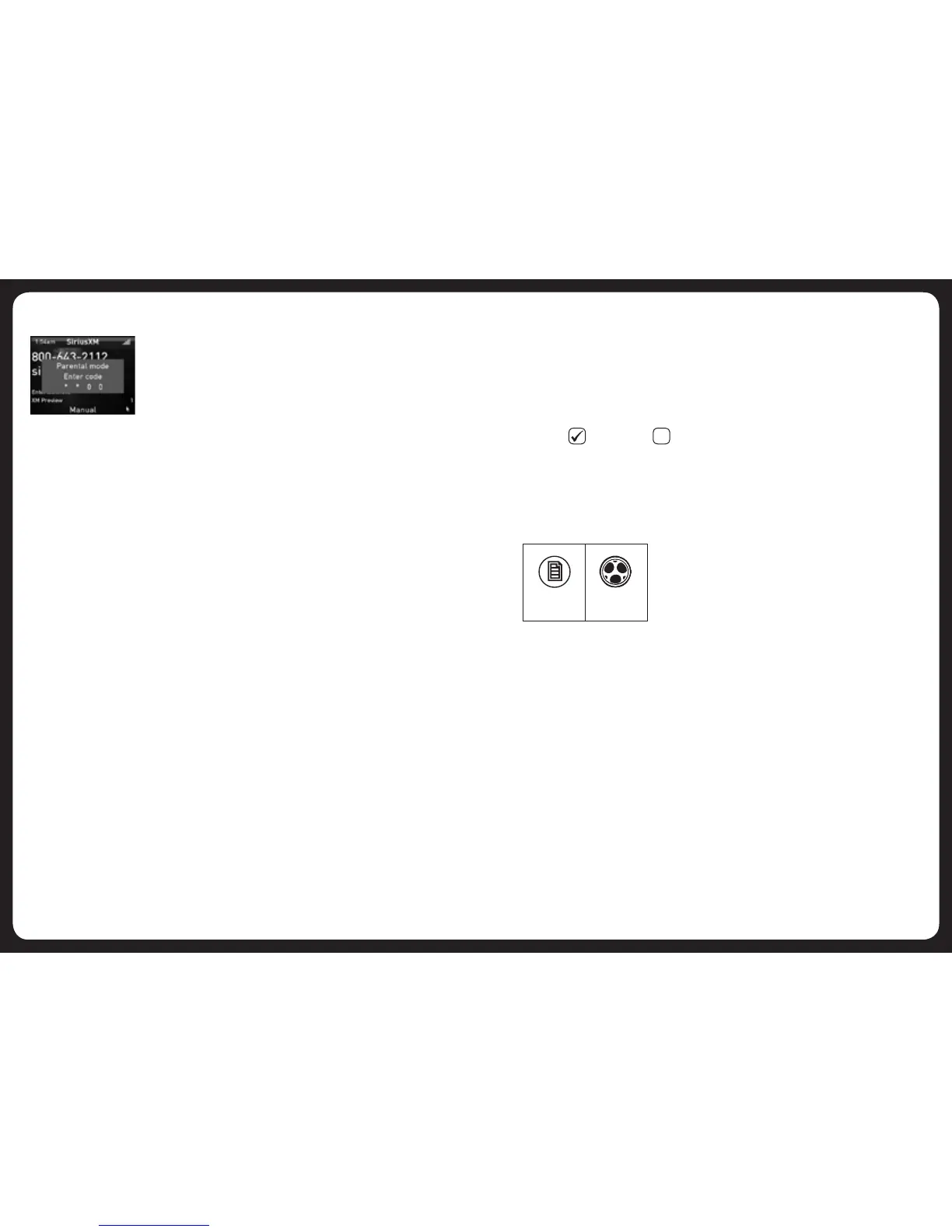53
54
To lock or unlock a channel:
1. Press the Menu key.
2. (ifrequired)turnandthenpresstheEncodertoselectParental > Unlock.Enter
your access code.
3. Select the Lock/Unlock menu item.
4. TurntheEncodertohighlightachannelthenpresstheEncoderto
lock()orunlock()thechannel,asrequired.
5. PresstheMenukey(orleavetotimeout)toexit.
ADVANCED SETTINGS
The settings described in this section are usually set up when the unit is
installed and not changed again.
Sub filter
Usethesubfiltersettingtocontrolthesub-woofercutofffrequency.Audio
signalsabovetheselectedfrequencywillnotbepassedontothesub-woofer.Thesub
filter settings apply to all sub-woofer outputs.
Menu key Rotary
Encoder
3. Entertheold(current)accesscodebyturningtheEncodertochangethe
highlighteddigit,thenpresstheEncodertoselectthenextdigit.Whenyouhave
entered all four digits correctly, you will be prompted to enter the new access
code.
4. EnterthenewaccesscodebyturningtheEncodertochangethehighlighteddigit,
thenpresstheEncodertoselectthenextdigit.Whenyouhaveenteredallfour
digits correctly, you will be prompted to enter the new access code for a second
time.
5. PresstheMenukey(orleavetotimeout)tosavethenewcodeandexit.
Channel Locking / unlocking
Anychannels(notjustmaturecontentchannels)canbelocked.Lockedchannels
cannot be seen in the Sirius Source Screen or when changing channels with the
Forward and Backward keys. Locked channels can be accessed in parental mode
only.
To access a locked channel:
1. Press the Menu key.
2. Dooneofthefollowing:
a. TurnandthenpresstheEncodertoselectParental > Unlock.
OR
a. TurnandthenpresstheEncodertoselectParental > Channels.
b. Tunetothechannelyourequire.Thischannelwilldisplayapadlock
icon, to the right of the screen.
3. Enteryouraccesscode.
4. Press the Menu key to return to the Sirius Source Screen.
