
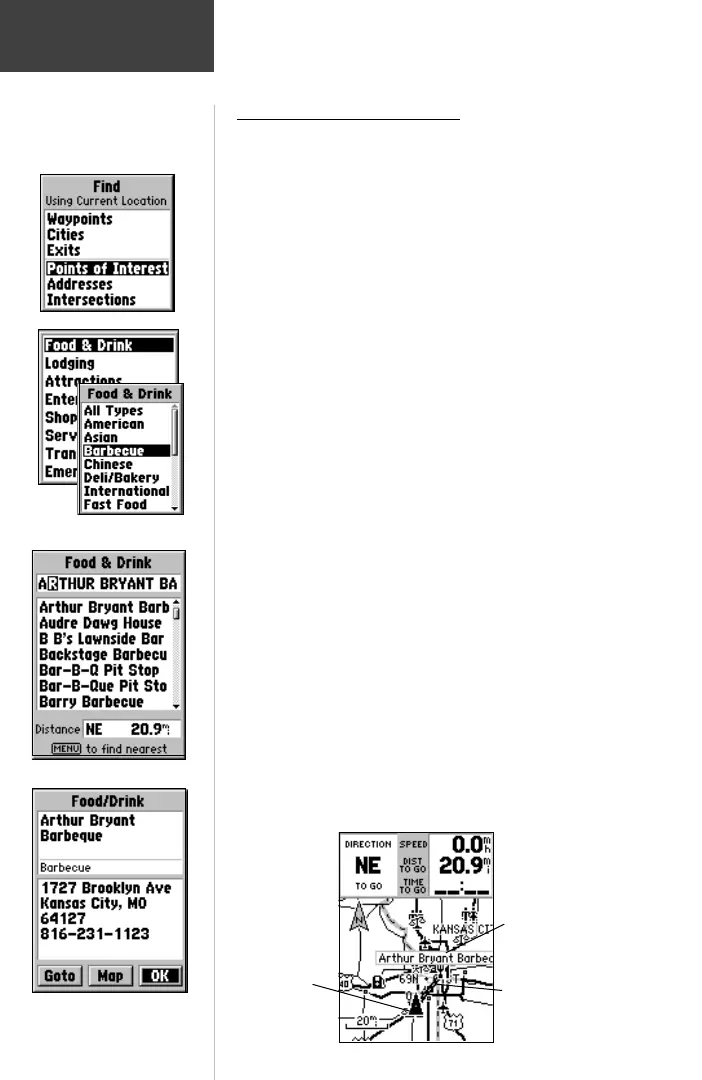 Loading...
Loading...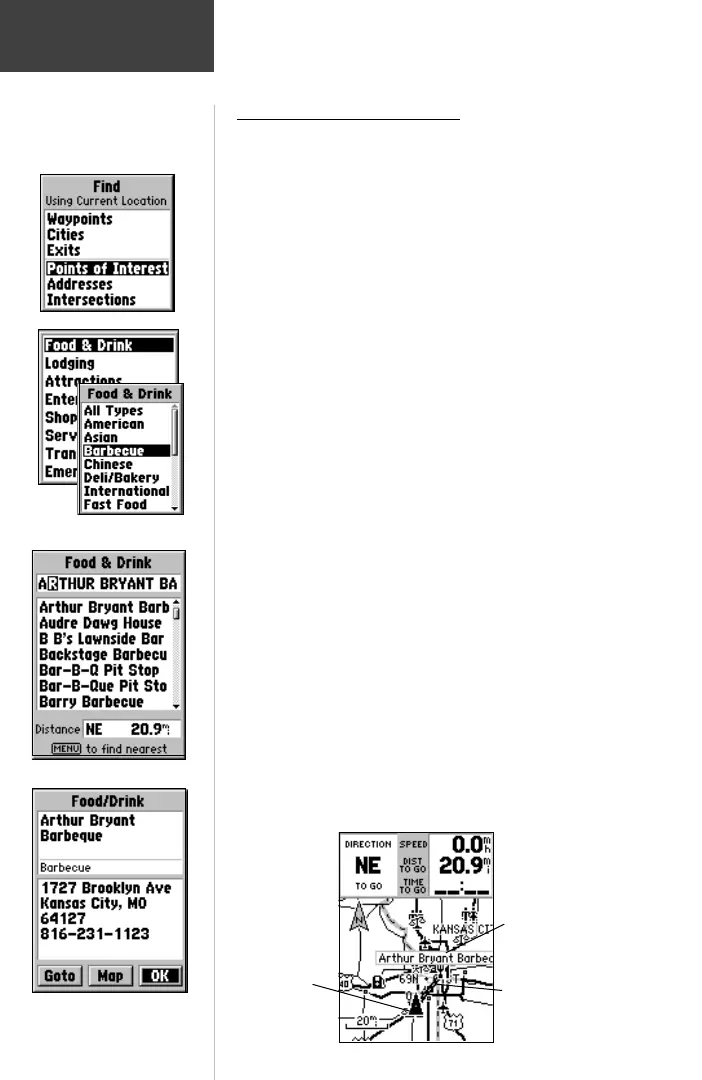
Do you have a question about the Garmin eMap and is the answer not in the manual?
| Memory | 8 MB |
|---|---|
| Water Resistance | IPX7 |
| Battery | 2 AA batteries |
| Interface | Serial |
| Basemap | Yes |
| Waypoints/favorites/locations | 500 |
| Routes | 50 |
| Track log | 10, 000 points |
| Expandable memory | No |
| Map Support | Yes |
| Display Type | LCD |
Provides an overview of the manual's organization and purpose.
Lists the items included in the standard eMap package.
Details the device's compliance with FCC regulations for digital devices.
Outlines important safety warnings and precautions for using the eMap.
Explains the function of each key on the eMap device.
Describes the operation of the rocker keypad for navigation and data entry.
Provides step-by-step instructions for installing the eMap's batteries.
Guides the user on how to turn on and start up the eMap unit.
Explains how the eMap determines and displays the user's current location.
Introduces the primary Map Page and its displayed information.
Details the four navigation methods available on the Map Page.
Explains the various data fields that support the Map Page display.
Describes the speed, distance, and time fields shown on the Map Page.
Explains the elements and features of the eMap's map display.
Details how to use the panning arrow to navigate and identify map items.
Explains how to customize the eMap display using Map Page options.
Provides access to additional eMap features and operating information.
Guides users on how to locate stored locations and map items.
Instructions on adjusting the screen contrast for optimal viewing.
Explains how to turn the screen backlighting on and off.
Instructions for setting the correct time on the eMap.
Explains the meaning of different beeper tones used by the eMap.
Details how to install an optional map data card into the eMap.
Explains the process of transferring map data from a PC to the eMap.
Explains how to select and use options from various menus.
Describes how to select and activate on-screen buttons on the eMap.
Details methods for entering data using the keypad and selecting from lists.
Explains how to use check boxes to activate or deactivate features.
Instructions on using the IN and OUT keys to adjust map scale.
Further details on using the Map Page, including panning.
Explains how to use the panning arrow to identify map items and details.
Provides a more detailed description of Map Page options like 'Use Indoors'.
How to activate the Full Screen Map option for enhanced map viewing.
Explains how to display the name of the next street or exit.
How to stop any active navigation (Route, Goto, or Track).
Details how to measure distances between points on the map.
Explains how to customize map display settings like detail, orientation, and zoom.
Information on creating, marking, and saving waypoints.
Detailed steps for creating waypoints from current location or map items.
Instructions on how to edit or delete existing waypoints.
How to use location averaging for more accurate waypoints.
Methods for saving map items or Find Menu options as waypoints.
Guides on finding waypoints, cities, and exits using the Find Menu.
How to find stored waypoints by name or nearest to your location.
Steps to locate cities using the Find Menu and display them on the map.
Instructions on locating nearby interstate highway exits and their services.
How to locate points of interest using MapSource MetroGuide data.
Steps to locate specific addresses and street intersections.
How to use the Goto feature to navigate to map items or Find Menu entries.
Explains how to access and use the Main Menu features.
Details the information provided by the Trip Computer page.
Information on saving and using tracks recorded by the eMap.
How to create, modify, and navigate routes on the eMap.
Explains the GPS Information Page, satellite acquisition, and status.
Displays sun and moon rise/set times and phase information.
Information about installed MapSource map data.
Displays software version and unit ID number.
Overview of system setup options for general, time, advanced, and interface settings.
Details advanced settings for location format, map datum, and direction display.
Configuration of serial data formats for connecting to external devices.
Lists accessories included with the eMap unit.
Lists optional accessories available for purchase.
Details the physical characteristics of the eMap unit.
Outlines the performance specifications of the eMap receiver.
Information regarding power input, consumption, and battery life.
Explains the various pop-up messages the eMap uses to alert the user.
Instructions on how to clean the eMap unit.
Guidelines for battery care and proper storage of the eMap.
Information on the eMap's water resistance and handling immersion.
Details the eMap's impact resistance and the recommendation for a cover.
Explains interface formats and wiring for connecting external devices.
Provides a chart to determine UTC time offsets for various longitudinal zones.
Details MapSource data, PC requirements, and map hierarchy.
Outlines the warranty terms and conditions for the eMap product.
An alphabetical index of topics covered in the manual.