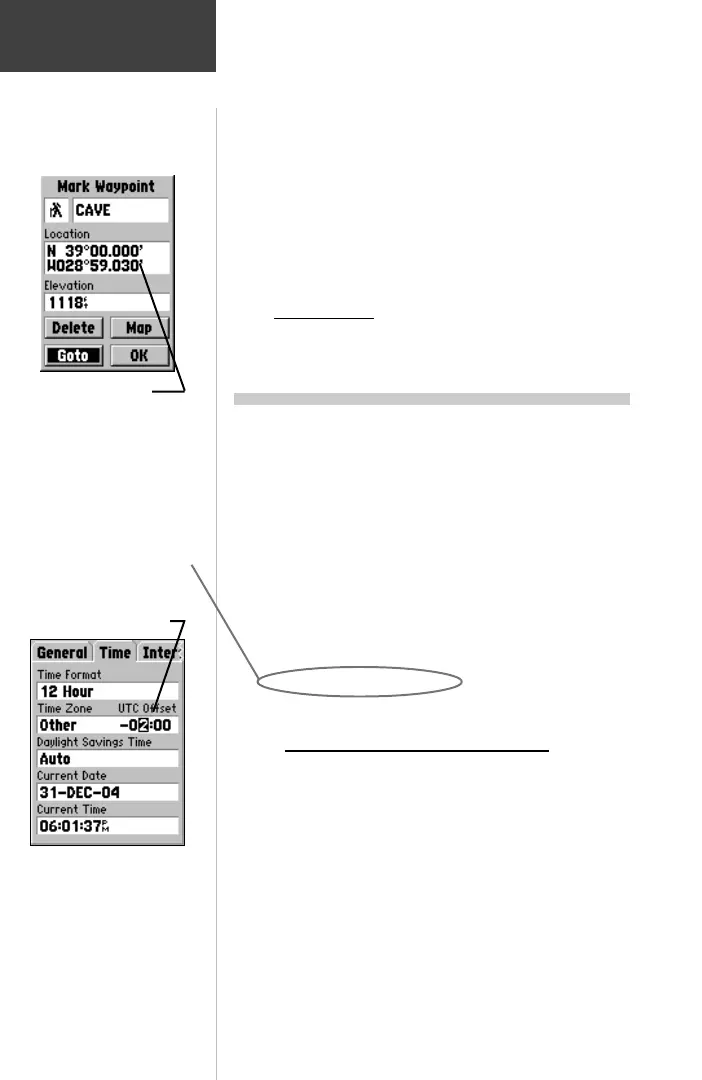40
Appendix F
UTC Time
Offset Chart
!"#$%&'(%#)*+,"#-++++++++++++.//0-&
!"#$%$°&'(&!")*%+° ,"*%$$
!")*%+°&'(&!"+)%+° ," "%$$
!"+)%+°&'(&!"-*%+° ,"$%$$
!"-*%+°&'(&!"*)%+° ,$.%$$
!"*)%+°&'(&!""*%+° ,$#%$$
!""*%+°&'(&!$.)%+° ,$)%$$
!$.)%+°&'(&!$#*%+° ,$/%$$
!$#*%+°&'(&!$/)%+° ,$+%$$
!$/)%+°&'(&!$+*%+° ,$-%$$
!$+*%+°&'(&!$0)%+° ,$0%$$
!$0)%+°&'(&!$**%+° ,$*%$$
!$**%+°&'(&!$$)%+° ,$"%$$
!$$)%+°&'(&1$$)%+° ,$$%$$
1$$)%+°&'(&1$**%+° 2$"%$$
1$**%+°&'(&1$0)%+° 2$*%$$
1$+*%+°&'(&1$/)%+° 2$0%$$
1$/)%+°&'(&1$#*%+° 2$-%$$
1$#*%+°&'(&1$.)%+° 2$+%$$
1$.)%+°&'(&1""*%+° 2$/%$$
1""*%+°&'(&1"**%+° 2$)%$$
1"**%+°&'(&1"*)%+° 2$#%$$
1"*)%+°&'(&1"-*%+° 2$.%$$
1"-*%+°&'(&1"+)%+° 2"$%$$
1"+)%+°&'(&1")*%+° 2""%$$
1")*%+°&'(&1"#$%+° 2"*%$$
This chart is provided to help you determine the time
offset settings for your current location if it is not in one of
the time zones listed on the Time Setup Page. To change
the UTC Offset, if necessary, press the MENU key twice to
access the Main Menu. Then scroll down to the Setup
option, press the ENTER
key to access and then tab over
to the ‘Time’ page. Highlight the UTC Offset field and
press the ENTER key to enter the appropriate offset value
from the chart below. To determine your longitudinal
zone, press and hold the ENTER key and observe the
longitude value in the Mark Waypoint Location field. It
should fall between one of the sets of values on the chart.
Press the ESCAPE key to avoid marking a waypoint.
To determine your
longitudinal zone: press
and hold the ENTER key
and observe the
longitudinal coordinate in
the Location field.
Match it to a set of values
on the chart to the right
and select the Offset value
to be entered in the UTC
Offset field on the Time
tab of the setup menu.
Note that when you select
a time zone from the ‘Time
Zone’ list, the ‘UTC Time
Offset’ is automatically
entered. You need to enter
the ‘UTC Offset’ only
when not in a listed
time zone.
