
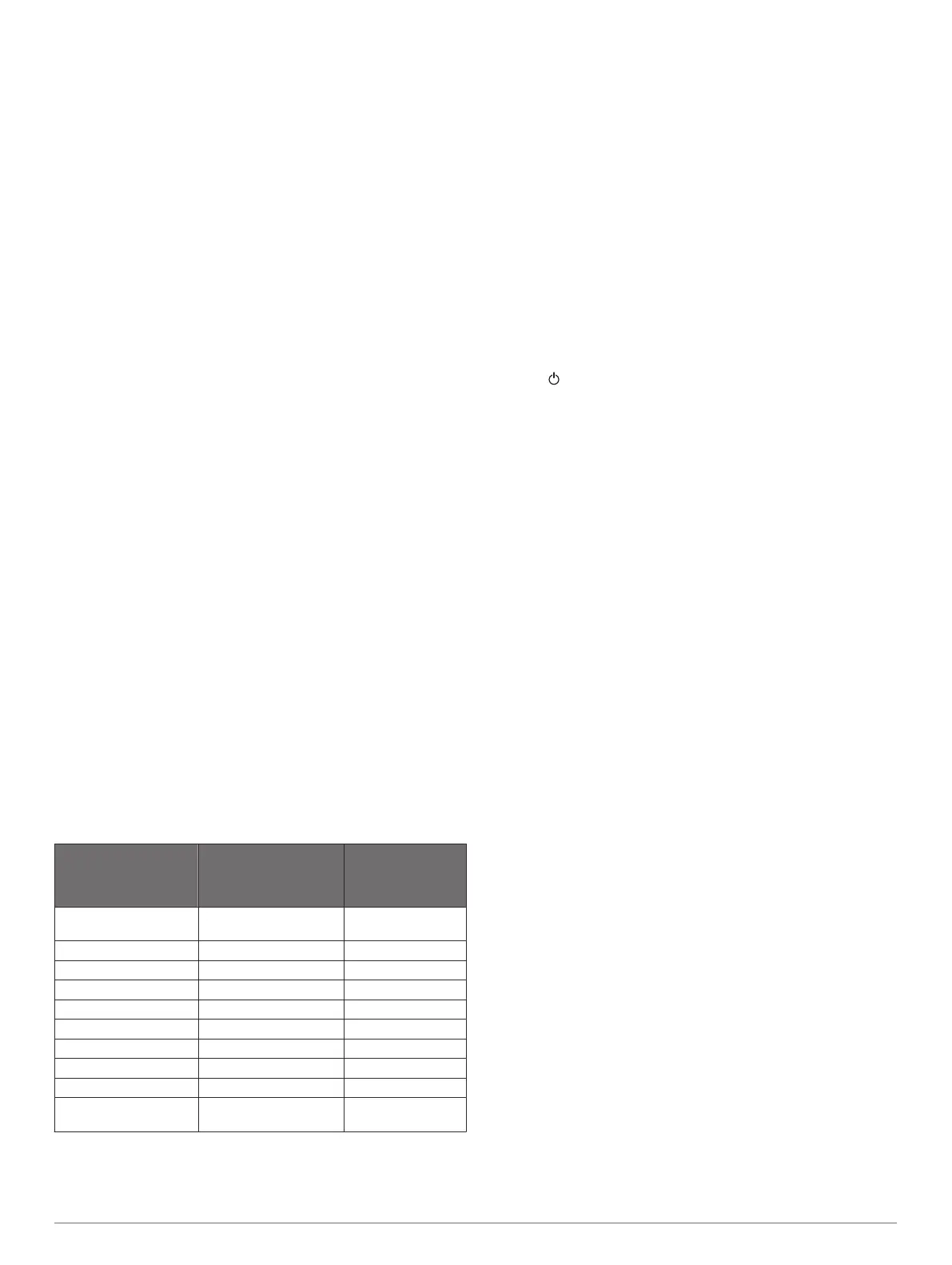 Loading...
Loading...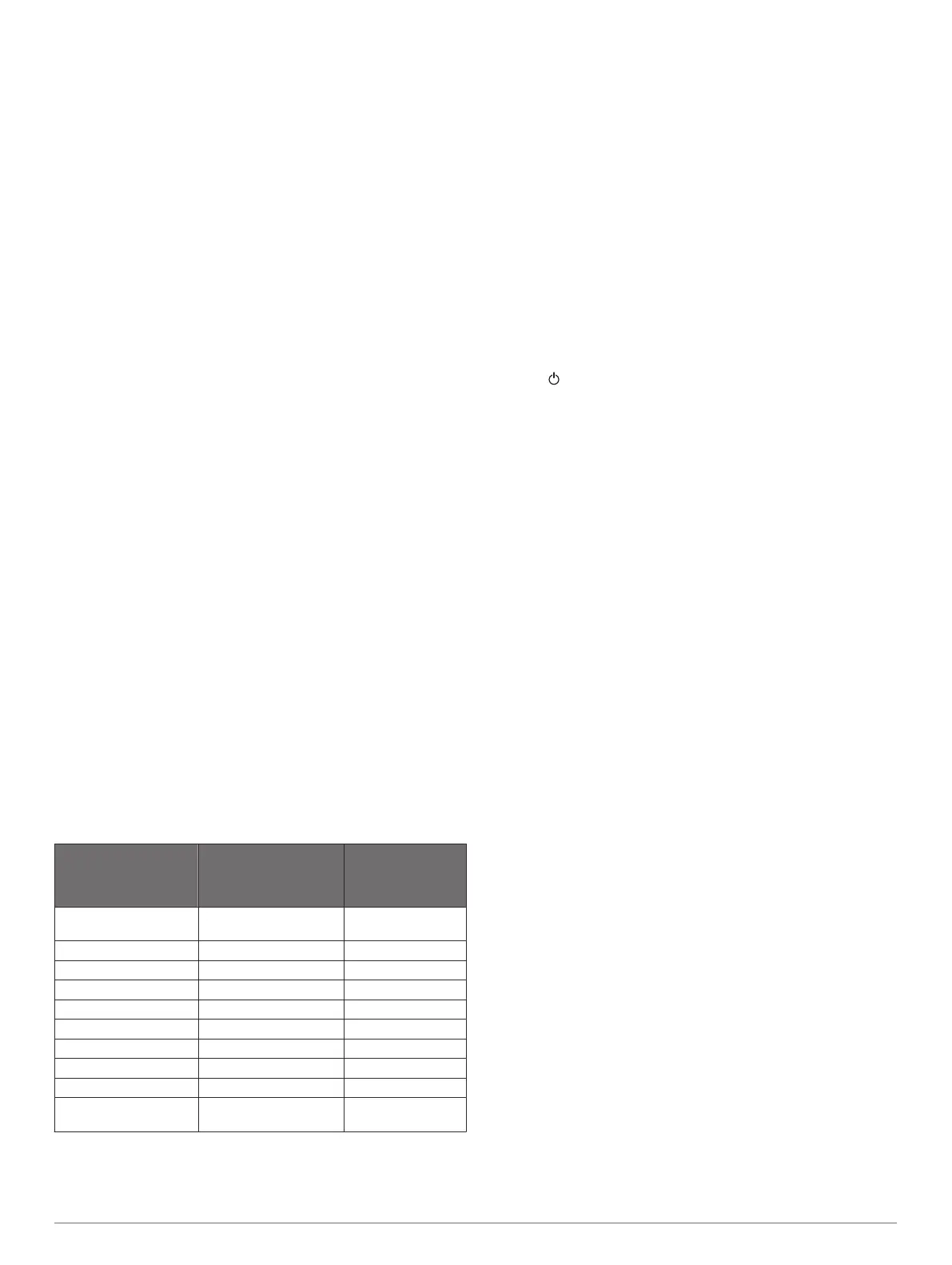
Do you have a question about the Garmin GPSMAP 66 and is the answer not in the manual?
| Manual | Yes |
|---|---|
| Cables included | USB |
| Built-in speaker(s) | - |
| Supported radio bands | Not supported |
| Storage media type | Flash |
| Compatible memory cards | MicroSD (TransFlash) |
| Internal storage capacity | 16 GB |
| Operating temperature (T-T) | -20 - 45 °C |
| Display diagonal | 3 \ |
| Battery type | AA |
| Power source type | Battery |
| Number of batteries supported | 2 |
| Lifetime map updates | Roads change, but with Lifetime Map Updates your map will always be up to date. Start fresh every few months by downloading a new edition of the industry's most accurate map. New editions are issued four times per year. |
| Form factor | Handheld |
| Product color | Black |
| International Protection (IP) code | IPX7 |
| Routes quantity | 250 |
| Tracks quantity | 20000 |
| Number of waypoints | 10000 |
| Traffic Message Channel (TMC) | No |
| Depth | 163 mm |
|---|---|
| Width | 62 mm |
| Height | 35 mm |
| Weight | 230 g |
Identifies physical parts, ports, and key features of the GPSMAP 66 device.
Covers battery installation, charging, maximizing life, and storage for the device.
Instructions for turning the device on, adjusting backlight, and initial setup.
Explains the function of device keys and introduction to navigating main pages.
Step-by-step guide to setting and starting navigation to a chosen location.
Explains how to use the map and compass displays during navigation.
Covers creating, editing, deleting, and managing saved locations on the device.
Guides on creating, saving, and navigating custom routes composed of multiple waypoints.
Configures how the device records activity data, including track points and auto-pause.
Instructions for viewing, saving, deleting, and reversing recorded activities.
Enables retracing a recorded path back to the starting point.
Guides on connecting the device to a smartphone via Bluetooth for feature access and notifications.
Steps for connecting the device to Wi-Fi networks for updates and data transfer.
Explains how to customize the device with apps, widgets, and data fields from Connect IQ.
Overview of the main setup categories for device configuration.
Adjusts screen brightness, color modes, and other visual appearance settings.
Configures system-wide options like satellite systems, language, and serial interfaces.
Manages time formats, custom activity profiles, and units of measure.
Instructions for finding, loading, and searching for geocaches on the device.
Guides on filtering geocache lists and creating custom filter settings.
Process for logging finds, misses, or maintenance required for geocaches.
Instructions for updating device software and maps using Garmin Express.
Covers file types, installing memory cards, and transferring data to/from the device.
Guidelines for cleaning and maintaining the physical condition of the device.
Details the meaning and usage of various data fields available on the device.
Provides steps for resolving common issues and restarting the device.
Explains the concept of heart rate zones for fitness tracking and performance measurement.











