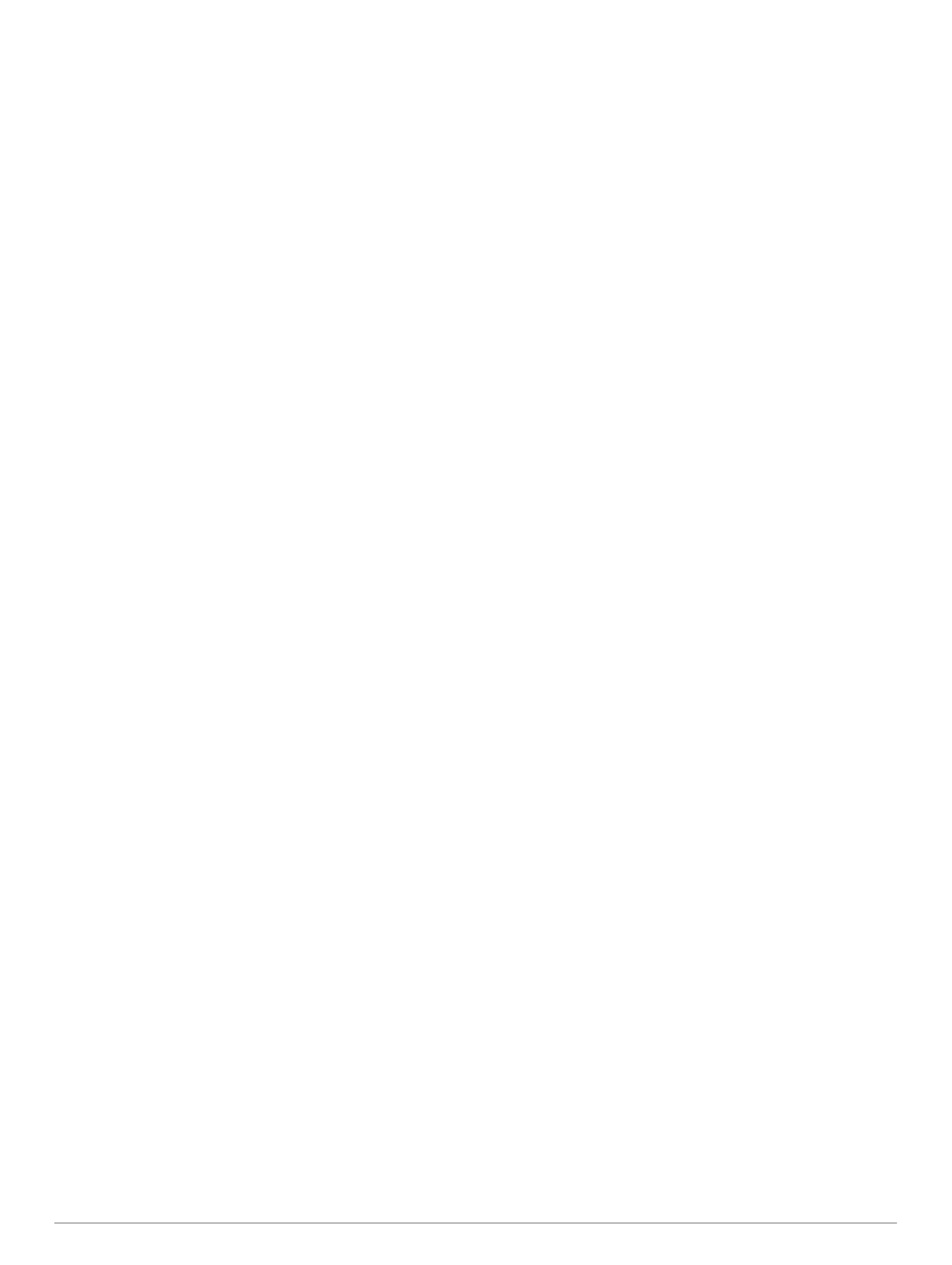agreement (Viewing E-label Regulatory and Compliance
Information, page 16).
Waypoints: Allows you to enter a custom prefix for
automatically named waypoints.
System Settings
Select Setup > System.
Satellite: Sets the satellite system options (Satellite Settings,
page 12).
Text Language: Sets the text language on the device.
NOTE: Changing the text language does not change the
language of user-entered data or map data, such as street
names.
Interface: Sets the format of the serial interface (Serial Interface
Settings, page 12).
RINEX Logging: Enables the device to write Receiver
Independent Exchange Format (RINEX) data to a system file.
RINEX is a data interchange format for raw satellite
navigation system data.
Battery Type: Allows you to change the type of AA battery you
are using.
NOTE: This setting is disabled when the NiMH battery pack
is installed.
Satellite Settings
Select Setup > System > Satellite.
Satellite System: Sets the satellite system to GPS, GPS +
GLONASS (Russian satellite system), GPS + GALILEO
(European Union satellite system), or Demo Mode (GPS off).
WAAS/EGNOS: Enables the system to use Wide Area
Augmentation System/European Geostationary Navigation
Overlay Service (WAAS/EGNOS) data.
GPS and Other Satellite Systems
The default satellite system setting is GPS. The GPS +
GLONASS or GPS + GALILEO options offer increased
performance in challenging environments and faster position
acquisition. Using GPS and another satellite together can
reduce battery life more quickly than using GPS only.
Serial Interface Settings
Select Setup > System > Interface.
Garmin Spanner: Allows you to use the device USB port with
most NMEA 0183-compliant mapping programs by creating a
virtual serial port.
Garmin Serial: Sets the device to use a Garmin proprietary
format to exchange waypoint, route, and track data with a
computer.
NMEA In/Out: Sets the device to use standard NMEA 0183
output and input.
Text Out: Provides simple ASCII text output of location and
velocity information.
MTP: Sets the device to use Media Transfer Protocol (MTP) to
access the file system on the device instead of mass storage
mode.
Display Settings
Select Setup > Display.
Backlight Timeout: Adjusts the length of time before the
backlight turns off.
Battery Save: Saves the battery power and prolongs the battery
life by turning off the screen when the backlight times out.
Appearance: Changes the appearance of the display
background and selection highlight (Changing the Color
Mode, page 12).
Screen Capture: Allows you to save the image on the device
screen.
Review Text Size: Changes the size of the text on the screen.
Changing the Color Mode
1
Select Setup > Display > Appearance.
2
Select an option:
• To allow the device to display day or night colors
automatically based on the time of day, select Mode >
Auto.
• To use a light background, select Mode > Day.
• To use a dark background, select Mode > Night.
• To customize the color scheme for daytime, select Day
Color.
• To customize the color scheme for nighttime, select Night
Color.
Bluetooth Settings
Select Setup > Bluetooth.
Status: Enables Bluetooth wireless technology, and shows
current connection status.
Notifications: Shows or hides smartphone notifications.
Forget Phone: Removes the connected device from the list of
paired devices. This option is available only after a device is
paired.
Wi‑Fi Settings
Select Setup > Wi-Fi.
Wi-Fi: Enables wireless technology.
Add Network: Allows you to scan for and connect to a wireless
network.
Routing Settings
The available routing settings vary based on the activity
selected.
Select Setup > Routing.
Activity: Sets an activity for routing. The device calculates
routes optimized for the type of activity you are doing.
Calculation Method: Sets the method used to calculate your
route.
Lock On Road: Locks the blue triangle, which represents your
position on the map, onto the nearest road. This is most
useful when driving or navigating on roads.
Off Route Recalculation: Sets recalculation preferences when
navigating away from an active route.
Avoidance Setup: Sets the types of roads, terrain, and
transportation methods to avoid while navigating.
Route Transitions: Sets how the device routes from one point
on the route to the next. This setting is available only for
some activities. The Distance option routes you to the next
point on the route when you are within a specified distance of
your current point.
Setting the Device Tones
You can customize tones for messages, keys, turn warnings,
and alarms.
1
Select Setup > Tones > Tones > On.
2
Select a tone for each audible type.
Geocaching Settings
Select Setup > Geocaching.
Geocaching Live: Allows you to remove live geocache data
from your device and remove your device registration from
geocaching.com (Removing Live Geocache Data from the
Device, page 10, Removing Your Device Registration From
Geocaching.com, page 10).
Geocache Style: Sets the device to display the geocache list
using names or codes.
12 Customizing the Device
