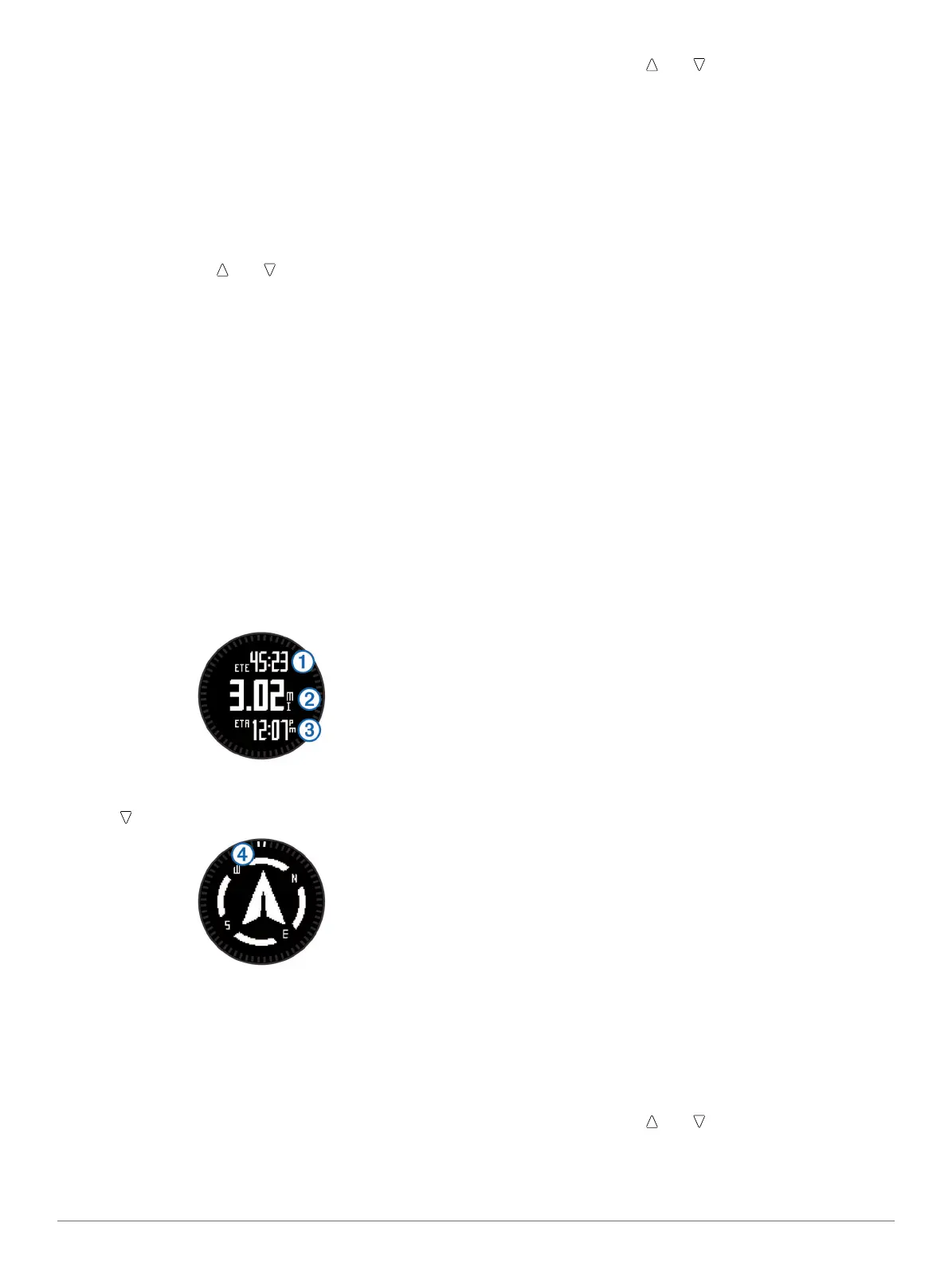Creating a Waypoint
You can save your current location as a waypoint.
1
Hold the action key.
2
Select an option:
• To save the waypoint without changes, select Save.
• To make changes to the waypoint, select Edit, make
changes to the waypoint, and select Save.
Finding a Waypoint by Name
1
Select the action key.
2
Select Waypoints > Spell Search.
3
Select the action key, , and to enter characters.
4
Select _ > Done.
5
Select the waypoint.
Finding Nearby Locations
1
Select the action key.
2
Select Waypoints > Search Near.
3
Select an option:
• Select Waypoints to search near a waypoint.
• Select Cities to search near a city.
• Select Current Loc to search near your current location.
Navigating to a Waypoint
1
Select the action key.
2
Select Start GPS.
3
Wait while the device locates satellites.
4
Select the action key.
5
Select Waypoints, and select a waypoint from the list.
6
Select Go.
The device displays time to destination
À
, distance to
destination
Á
, and estimated time of arrival
Â
.
7
Select to view the compass page.
The two pointer marks
Ã
serve as a bearing pointer. The top
mark on the device points in the direction you are facing.
8
Align the pointer marks with the top mark on the device.
9
Continue in that direction until you reach the destination.
Editing a Waypoint
Before you can edit a waypoint, you must create a waypoint.
1
Select the action key.
2
Select Waypoints.
3
Select a waypoint.
4
Select Edit.
5
Select an item to edit, such as the name.
6
Select the action key, , and to enter characters.
7
Select _ > Done.
Increasing the Accuracy of a Waypoint Location
You can refine a waypoint location for more accuracy. When
averaging, the device takes several readings at the same
location and uses the average value to provide more accuracy.
1
Select the action key.
2
Select Waypoints.
3
Select a waypoint.
4
Select Average.
5
Move to the waypoint location.
6
Select Start.
7
Follow the on-screen instructions.
8
When the confidence reaches 100%, select Save.
For best results, collect four to eight samples for the waypoint,
waiting at least 90 minutes between samples.
Projecting a Waypoint
You can create a new location by projecting the distance and
bearing from a marked location to a new location.
1
Select the action key.
2
Select Waypoints.
3
Select a waypoint.
4
Select Project.
5
Follow the on-screen instructions.
The projected waypoint is saved with a default name.
Deleting a Waypoint
1
Select the action key.
2
Select Waypoints.
3
Select a waypoint.
4
Select Delete > Yes.
Deleting All Waypoints
1
Select the action key.
2
Select Setup > Reset > Waypoints > Yes.
Routes
A route is a sequence of waypoints or locations that leads you
to your final destination.
Creating a Route
1
Select the action key.
2
Select Routes > Create New.
3
Select First Point.
4
Select a category.
5
Select the first point on the route.
6
Select Next Point.
7
Repeat steps 4–6 until the route is complete.
8
Select Done to save the route.
Editing the Name of a Route
1
Select the action key.
2
Select Routes.
3
Select a route.
4
Select Rename.
5
Select the action key, , and to enter characters.
6
Select _ > Done.
Editing a Route
1
Select the action key.
Waypoints, Routes, and Tracks 3