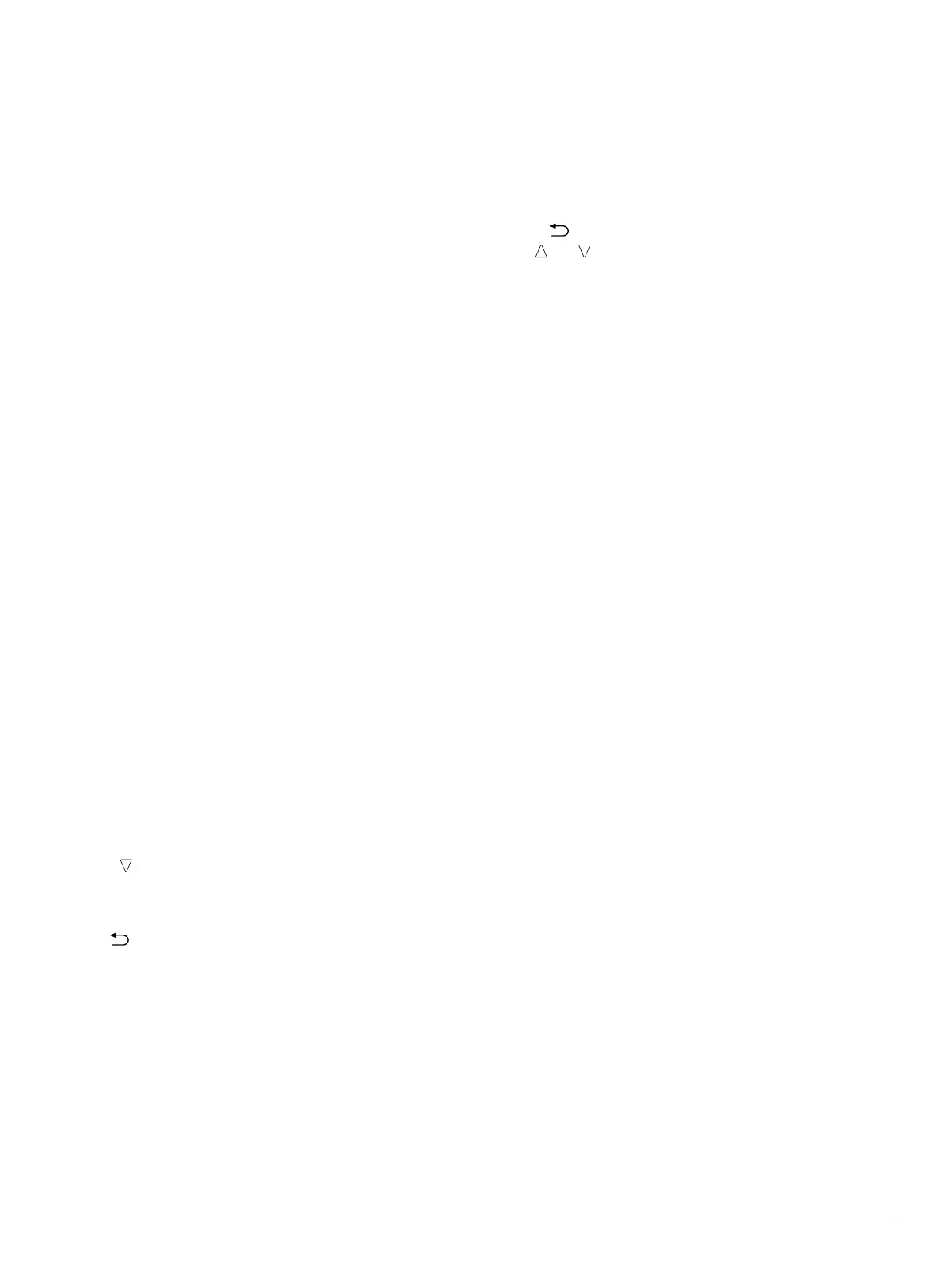2
Select Routes.
3
Select a route.
4
Select Edit.
5
Select a point.
6
Select an option:
• To view the point on the map, select Map.
• To change the order of the point on the route, select
Move Up or Move Down.
• To insert an additional point on the route, select Insert.
The additional point is inserted before the point you are
editing.
• To add a point to the end of the route, select Next Point.
• To remove the point from the route, select Remove.
Viewing a Route on the Map
1
Select the action key.
2
Select Routes.
3
Select a route.
4
Select View Map.
Deleting a Route
1
Select the action key.
2
Select Routes.
3
Select a route.
4
Select Delete > Yes.
Reversing a Route
1
Select the action key.
2
Select Routes.
3
Select a route.
4
Select Reverse.
Tracks
A track is a recording of your path. The track log contains
information about points along the recorded path, including
time, location, and elevation for each point.
Recording a Track
1
Select the action key.
2
Select Start GPS.
3
Wait while the device locates satellites.
4
Walk around to record a track.
Your distance and time appear.
5
Select to view the loop of data pages including compass
data, altimeter data, ascent and speed, the map, and the
time of day page.
You can customize the data pages (page 9).
6
Hold .
7
Select an option:
• Select Pause Track to pause tracking.
• Select Save Track to save your track.
• Select Clear Track to erase the track without saving.
• Select Stop GPS to turn off GPS without deleting your
track.
Saving the Current Track
1
Select the action key.
2
Select Tracks > Current.
3
Select an option:
• To save the entire track, select Save.
• To save part of the track, select Save Part, and select the
part to save.
Viewing Details about the Track
1
Select the action key.
2
Select Tracks.
3
Select a track.
4
Select View Map.
The beginning and the end of the track are marked by flags.
5
Select > Details.
6
Use and to view information about the track.
Clearing the Current Track
1
Select the action key.
2
Select Tracks > Current > Clear.
Deleting a Track
1
Select the action key.
2
Select Tracks.
3
Select a track.
4
Select Delete > Yes.
Sending and Receiving Data Wirelessly
Before you can share data wirelessly, you must be within 10
feet (3 m) of a compatible Garmin
®
device.
Your device can send or receive data when connected to
another compatible device. You can share waypoints,
geocaches, routes, and tracks wirelessly.
1
Select the action key.
2
Select Share Data > Unit to Unit.
3
Select Send or Receive.
4
Follow the on-screen instructions.
Garmin Adventures
You can create adventures to share your journeys with family,
friends, and the Garmin community. Group related items
together as an adventure. For example, you can create an
adventure for your latest hiking trip. The adventure could
contain the track log of the trip, photos of the trip, and
geocaches you hunted. You can use BaseCamp to create and
manage your adventures. For more information, go to
http://adventures.garmin.com.
Navigation
You can navigate to a route, track, waypoint, geocache, or any
saved location in the device. You can use the map or the
compass to navigate to your destination.
Navigating to a Destination
You can navigate to a destination using the compass or map
(page 5).
1
Select the action key.
2
Select Start GPS.
3
Wait while the device locates satellites.
4
Select the action key.
5
Select an option:
• Select Waypoints.
• Select Tracks.
• Select Routes.
• Select GPS Tools > Coordinates.
• Select GPS Tools > POIs.
4 Navigation