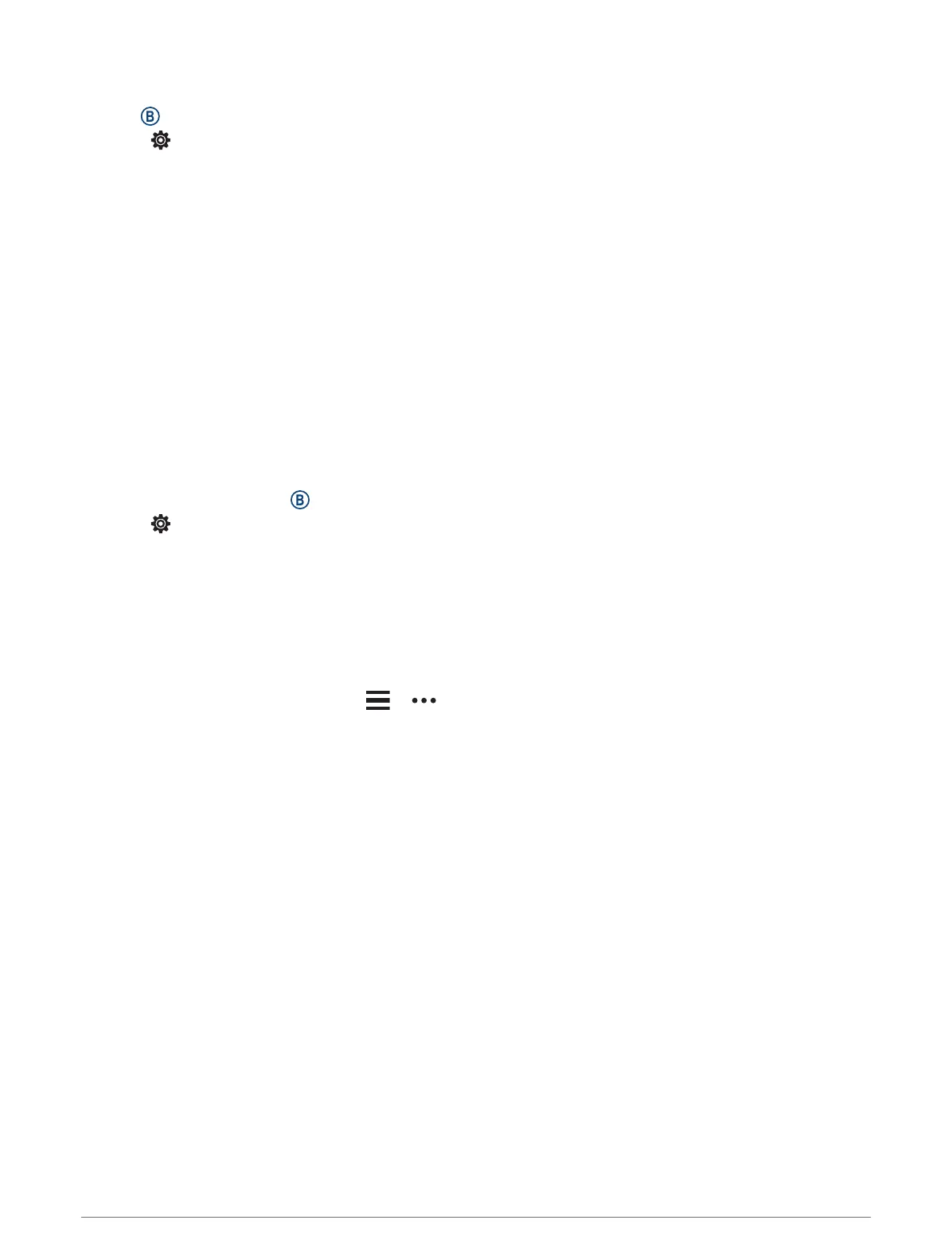Customizing the Display Settings
1 Hold .
2 Select > System > Display.
3 Select Brightness to set the brightness level of the display.
4 Select an option:
• Select During Activity for display settings when in an activity.
• Select Not During Activity for display settings when not in an activity.
5 Select an option:
• Select Timeout to set the length of time before the display turns off.
NOTE: You can use the Always On option to keep the watch face data visible and turn off only the
background. This option impacts the battery and display life (About the AMOLED Display, page 54).
• Select Gesture to set the display to turn on when you rotate your wrist toward your body to view the
watch. You can also adjust the gesture sensitivity to turn on the display more or less often.
NOTE: The Gesture and Always On settings are disabled during your sleep window and in do not disturb
mode to prevent the display from turning on while you are asleep.
Changing the Units of Measure
You can customize the units of measure displayed on the watch.
1 From the watch face, hold .
2 Select > System > Units.
3 Select a measurement type.
4 Select a unit of measure.
Garmin Connect Settings
You can change your watch settings from your Garmin Connect account, using either the Garmin Connect app
or the Garmin Connect website. Some settings are available only using your Garmin Connect account and
cannot be changed on your watch.
• From the Garmin Connect app, select or , select Garmin Devices, and select your watch.
• From the devices widget in the Garmin Connect application, select your watch.
After customizing settings, sync your data to apply the changes to your watch (Using the Garmin Connect App,
page 43, Using Garmin Connect on Your Computer, page 44).
Wireless Sensors
Your watch can be used with wireless ANT+
®
sensors. Your watch with music features can also be used with
Bluetooth sensors. For more information about compatibility and purchasing optional sensors, go to
buy.garmin.com.
52 Wireless Sensors