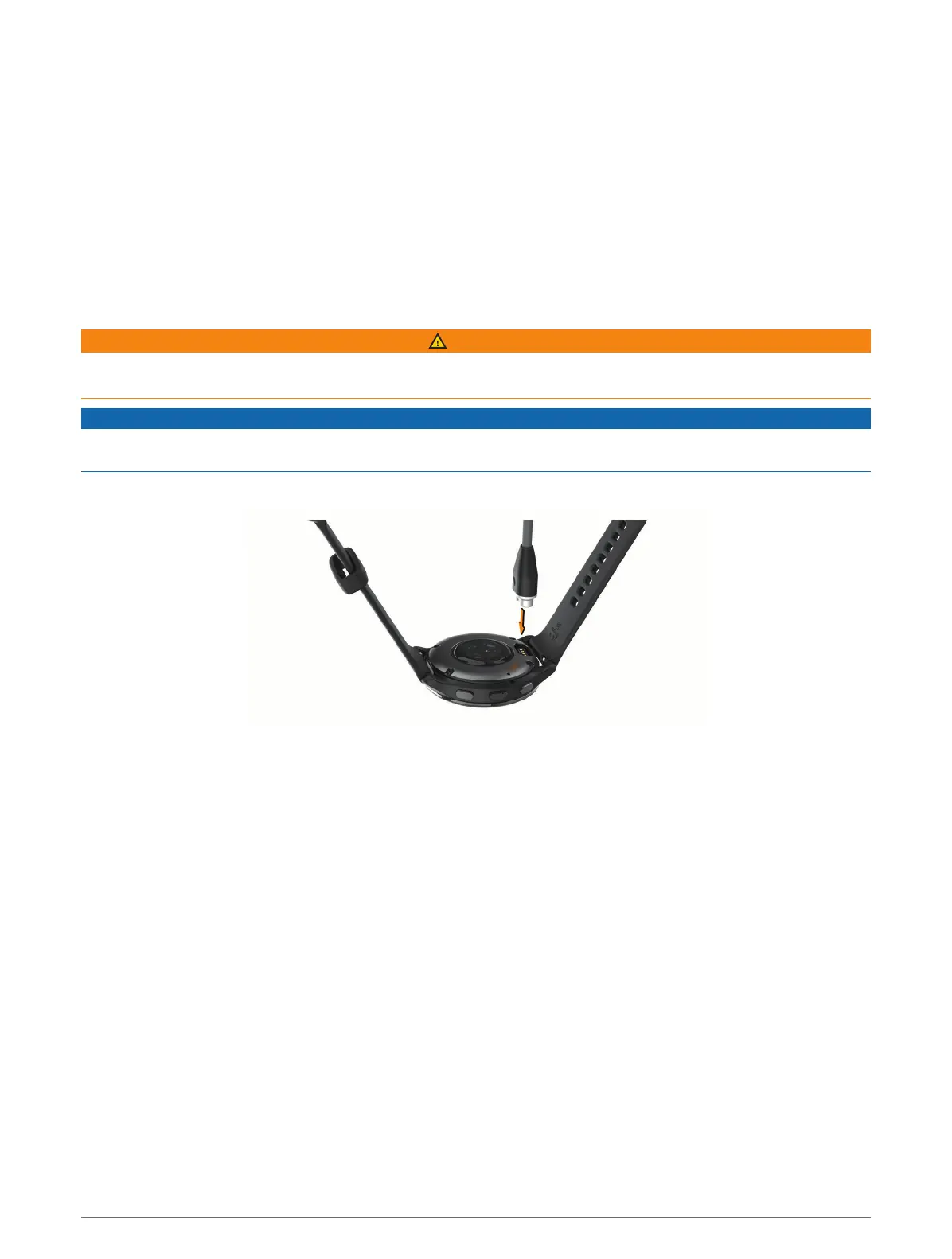Device Information
About the AMOLED Display
By default, the watch settings are optimized for battery life and performance (Maximizing Battery Life,
page 58).
Image persistence, or pixel "burn-in," is normal behavior for AMOLED devices. To extend the display life, you
should avoid displaying static images at high brightness levels for long time periods. To minimize burn-in, the
Venu 2 Plus display turns off after the selected timeout (Customizing the Display Settings, page 52). You can
turn your wrist toward your body, double-tap the touchscreen, or press a button to wake the watch.
Charging the Watch
WARNING
This device contains a lithium-ion battery. See the Important Safety and Product Information guide in the product
box for product warnings and other important information.
NOTICE
To prevent corrosion, thoroughly clean and dry the contacts and the surrounding area before charging or
connecting to a computer. Refer to the cleaning instructions (Device Care, page 56).
1 Plug the small end of the USB cable into the charging port on your watch.
2 Plug the large end of the USB cable into a USB charging port.
3 Charge the watch completely.
Product Updates
Your watch automatically checks for updates when connected to Bluetooth or Wi‑Fi. You can manually check for
updates from the system settings (System Settings, page 50).On your computer, install Garmin Express
(www.garmin.com/express). On your phone, install the Garmin Connect app.
This provides easy access to these services for Garmin devices:
• Software updates
• Course updates
• Data uploads to Garmin Connect
• Product registration
Updating the Software Using the Garmin Connect App
Before you can update your watch software using the Garmin Connect app, you must have a Garmin Connect
account, and you must pair the watch with a compatible phone (Pairing Your Phone, page 3).
Sync your watch with the Garmin Connect app (Using the Garmin Connect App, page 43).
When new software is available, the Garmin Connect app automatically sends the update to your watch. The
update is applied when you are not actively using the watch. When the update is complete, your watch
restarts.
54 Device Information