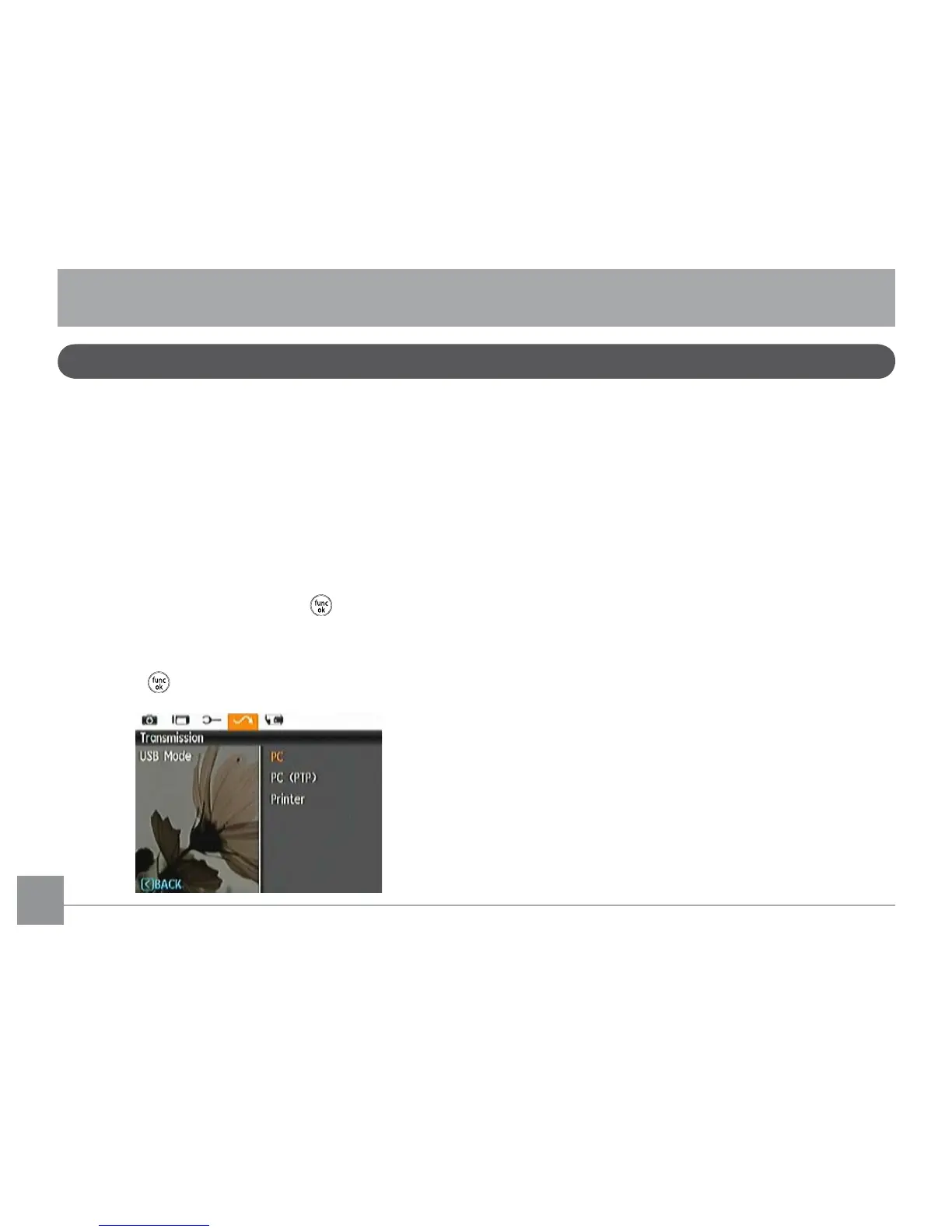66 67
Transmission
Connecting to a PC
You can connect to the PC by using the USB interface on the
camera or the USB cable. Once connected you can manually
transfer the les or use software such as Arcsoft (included on
disc).
Setting the USB mode
Since the camera’s USB port can be set to connect with either
a PC or a Printer, the following steps will allow you to ensure
that the camera is correctly congured to connect with a PC.
1. Enter the camera setup menu and select USB Mode with
the UP/Down button, then press the or the Right button
to enter.
2. Use the
Up/Down navigation buttons to select PC.
3. Press the button to conrm the setting.
Transferring les to your PC
The computer will automatically detect the camera as a
removable drive. Double click on My Computer (or Computer)
to access your computer drives. Locate the removable drive,
browse the directory to locate your les and copy the folders/
les as you normally do on a computer.
To use the Arcsoft software to transfer les to your computer,
please connect the camera to the computer and follow these
steps:
1. Start a computer to which ArcSoft software has been
installed.
2. Make sure both the camera and PC are turned on.
3. Connect the camera with PC:
• Connect USB interface of the camera with PC;
• connect one end of attached USB cable with the camera,
and connect another end with PC.
