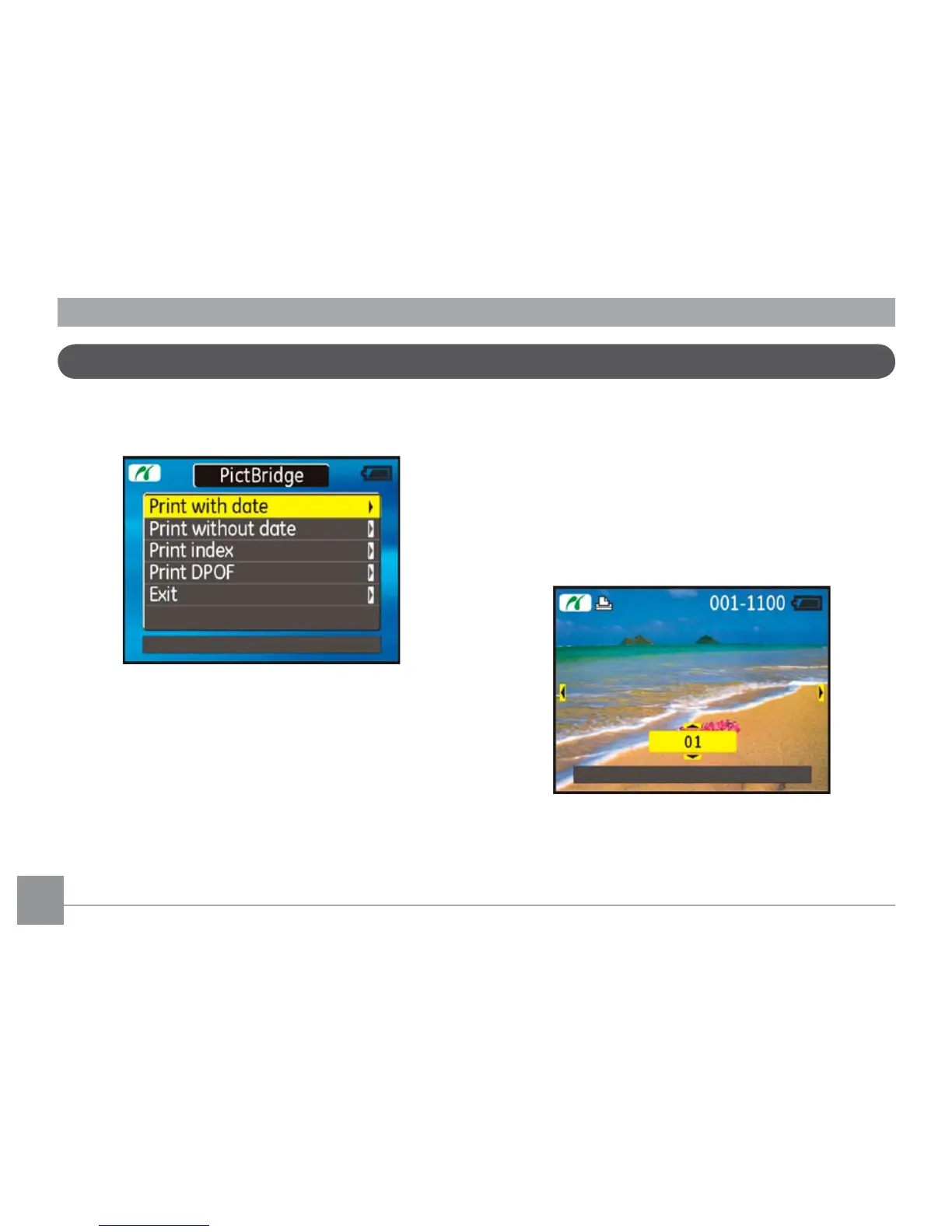82 83
After setting the USB mode to Printer, the PictBridge
menu appears.
Use the Up/Down navigation buttons to select a menu
item, and press the Right navigation button to enter.
Refer to the following sections for more detailed infor-
mation on each setting.
Print with date
If you have set the date and time of your camera, the
date record would be saved with the photos you take.
You can print the photos with date by following the
steps below.
1. Select
Print with date from the PictBridge menu.
The following screen appears.
2. Use the Left/Right navigation buttons to scroll
through the photos.
Using the PictBridge menu
