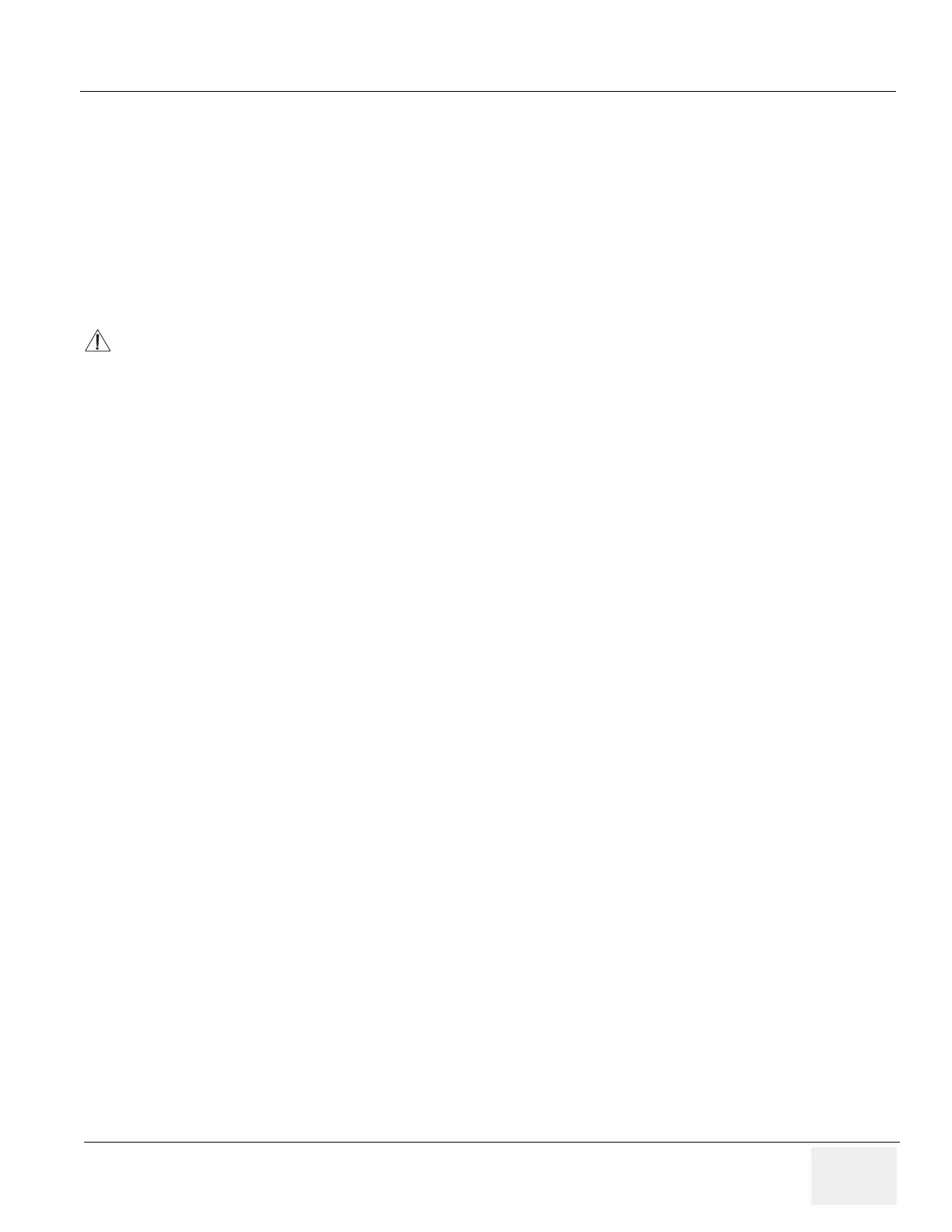GE
D
IRECTION 5273008-100, REVISION 9 LOGIQ C SERIES BASIC SERVICE MANUAL
Section 7-3 - USB Quick Save 7 - 5
7-3-3 Setting the Print or Store Key to USB Quick Save
If the Print or Store Key is not set to screen capture:
1.) While on the Connect screen, with the Buttons tab displayed, go to the Destinations list.
2.) From the list select USB Quick Save. Press [>>] to add the selection to the Printflow View
section.
3.) Ensure that the Physical Print Buttons section for capture Area is set to Image Area and No
Image Compression.
4.) The Print and Store Key should now be set up for USB Quick Save, sending the images directly
to the USB memory.
It is unable to get full screen using USB Quick Save, just Image Area is available.
