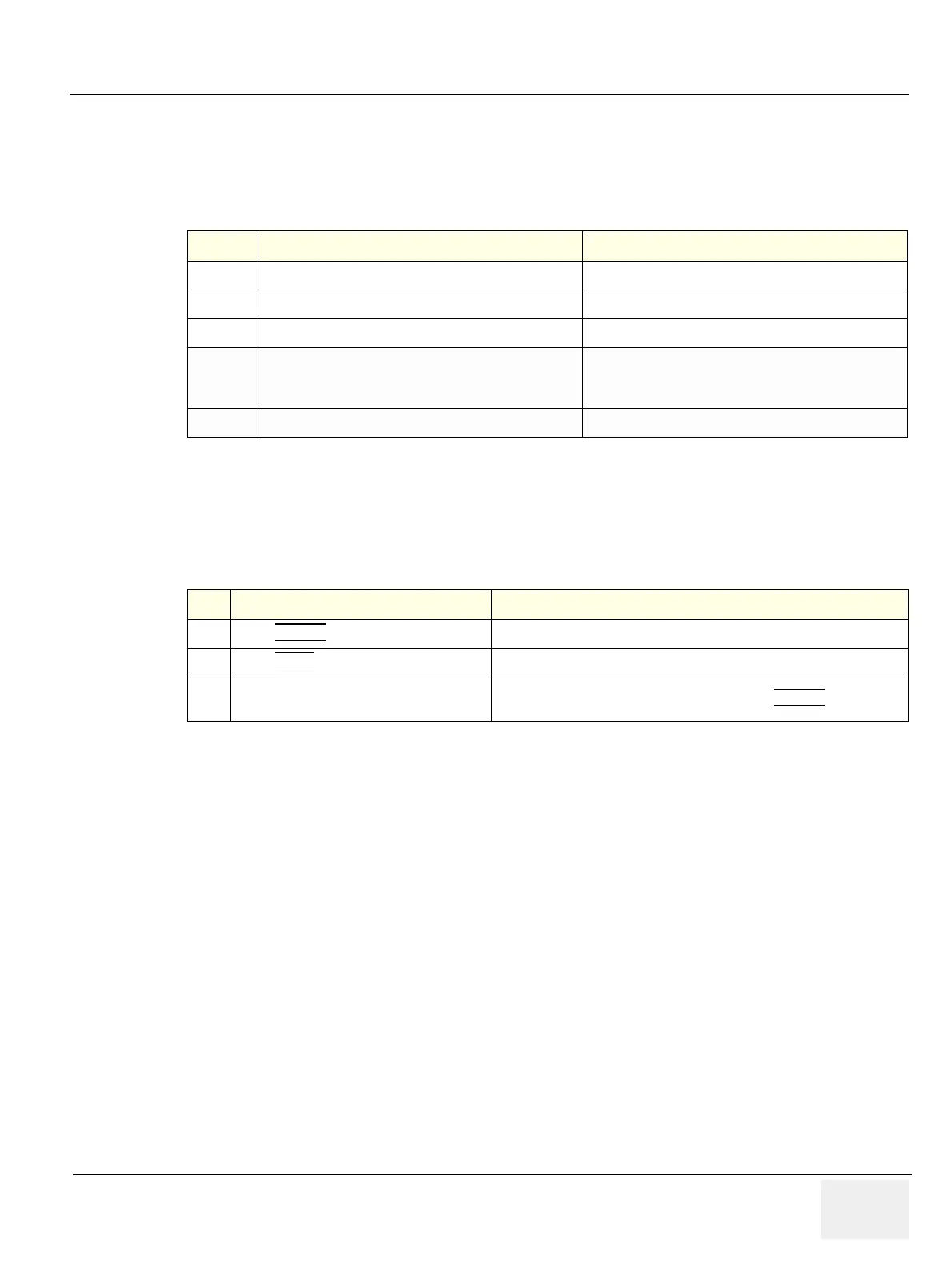GE LOGIQ F SERIES
DIRECTION 5446617-100, REVISION 10 BASIC SERVICE MANUAL
Chapter 4 - Functional Checks 4 - 33
Section 4-4
Software Configuration Checks
Section 4-5
Peripheral Checks
Check that peripherals work as described below:
Table 4-6 Software Configuration Checks
Step Task to do Expected Result(s)
1.
Check Date and Time setting Date and Time are correct
2.
Check that Location (Hospital Name) is correct Location Name is correct
3.
Check Language settings Desired Language is displayed
4.
Check assignment of Printer Keys
The default function for Store and Print Keys are Store
(store image), Print (print). Store and Print Keys can also
be assigned as desired by the customer
5.
Check that all of the customer’s options are set up correct All authorized functions are enabled
Table 4-7 Peripheral Checks
Step Task to do Expected Result(s)
1.
Press (FREEZE
) Stop image acquisition.
2.
Press (PRINT
) on the Control Panel The image displayed on the screen is printed on B&W printer.
3.
Connect with Foot Switch on USB port and
press once.
To start image acquisition (the same function as (FREEZE
) key).
