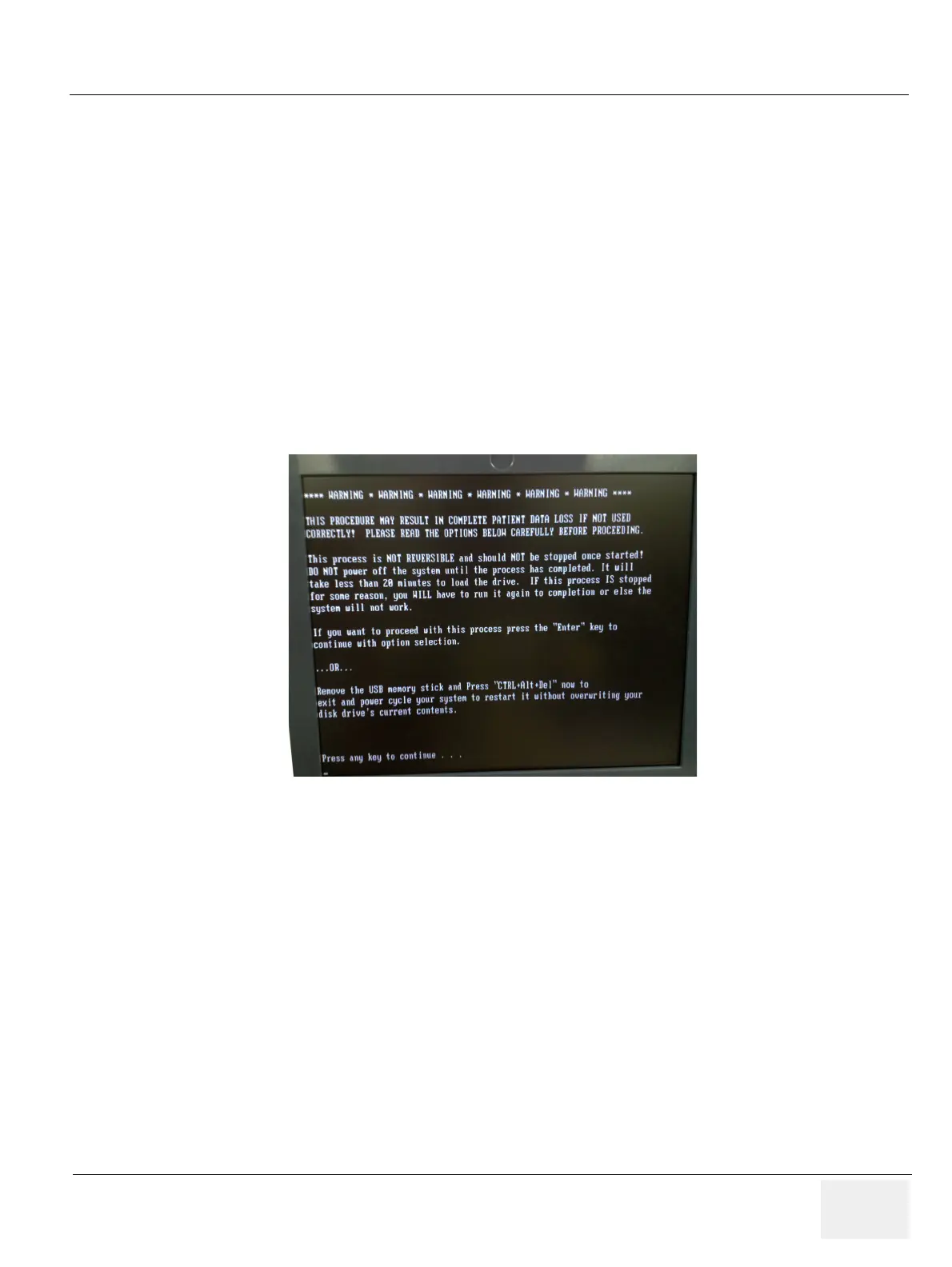GE LOGIQ F SERIES
DIRECTION 5446617-100, REVISION 10 BASIC SERVICE MANUAL
Section 8-5 - Loading Base Image Software 8 - 7
Section 8-5Loading Base Image Software
8-5-0-1 Loading Base Image Software for Software version R1.0.8 and previous
NOTE: While it is believed to be unnecessary, It would not hurt to disconnect the system from the
network and remove all transducers.
NOTE: Please ensure power cable is connected during system upgrade!
1.) Insert the USB disk labeled “System & Application Software” in the USB port of the system.
2.) Properly turn off the scanner by momentarily pressing the Power On/Off Switch. Select “Shut
Down” from the System Exit menu.
3.) If the system will not shutdown normally, hold down the Power On/Off Switch until the light
turns from green to amber.
4.) Turn on the system. System will detect the USB automatically.
5.) Press any key to continue when below message display as shown below.
Figure 8-15 Upgrade message
