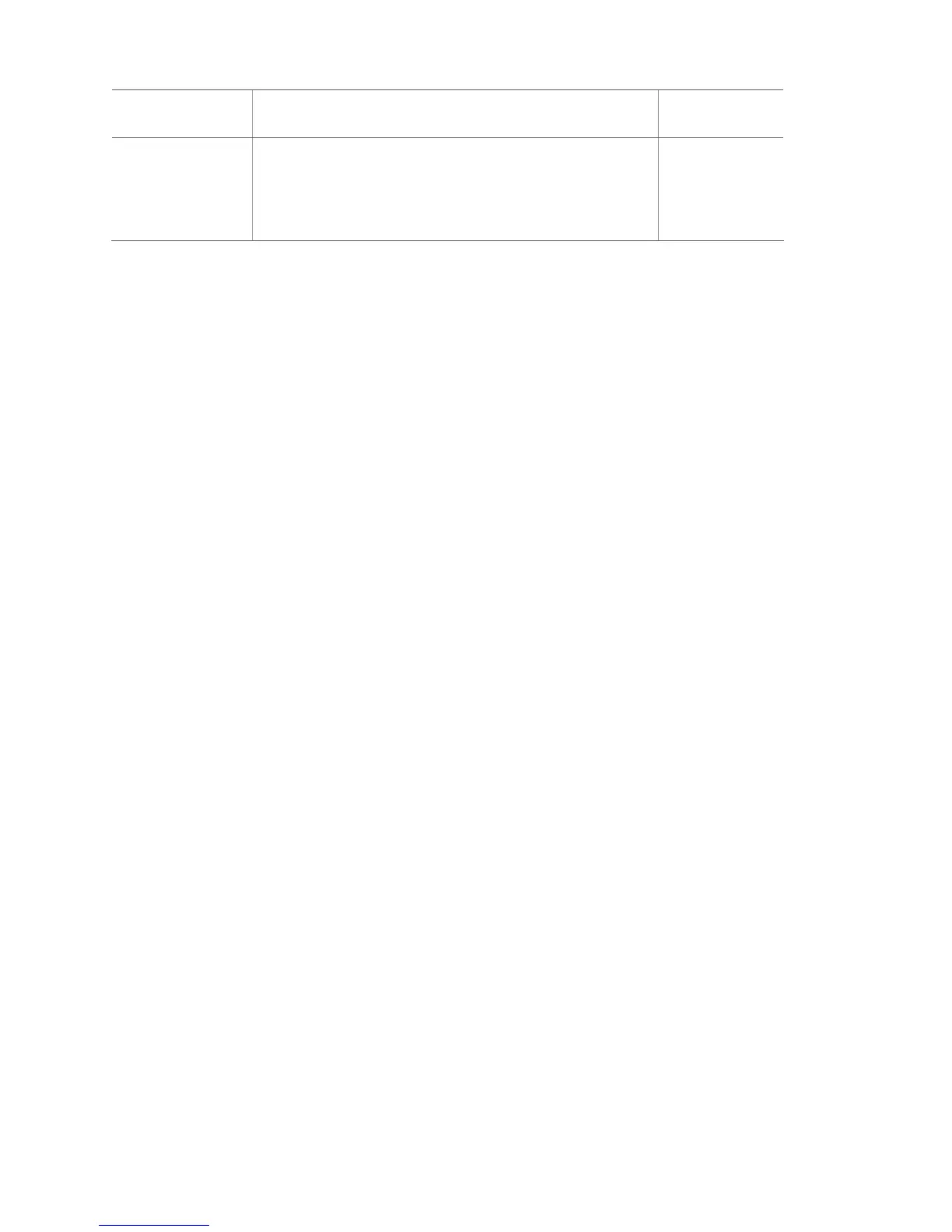Sensor Instructions Minimum
packets required
Simon XT talking
touch screen
a
For sensor testing a 1.0. touch screen, press and hold the
Emergency icon for 5 seconds.
For sensor testing a 1.1 or greater touch screen, press the
Settings (gear) icon, scroll down, and then press the RF Test
icon.
6 of 8
a. Not investigated for use by UL.
Note: Refer to specific sensor installation instructions for complete operation and
testing details.
Sensor testing notes
• Conduct sensor test in all possible environmental conditions (for example: interior
doors open and closed, HVAC system on and off, wireless music system turned on
and off).
• Conduct sensor test whenever changes are made to the installation environment
that may impact RF performance (for example: mirrors installed, metal backed
wall paper, addition of other RF equipment).
• If a sensor doesn’t meet minimum packet requirements, contact your installer.
Comm test
The comm test is used to check proper communication.
Note: If Comm Test is not finished, it will continue to run even if you exit program
mode.
To perform a comm test:
1. Enter the Status & Settings menu.
2. Scroll until System Tests is listed, Press Enter.
3. Enter your master code and press OK.
4. Press Comm Test.
The panel displays if the comm test was successful or not.
Central station communication
After performing sensor tests, check that the system is reporting alarms successfully
to the central station.
To test communication with the central station:
1. Call the central station and tell the operator that you will be testing the system.
2. Arm the system.
32
Simon XTi User Manual
