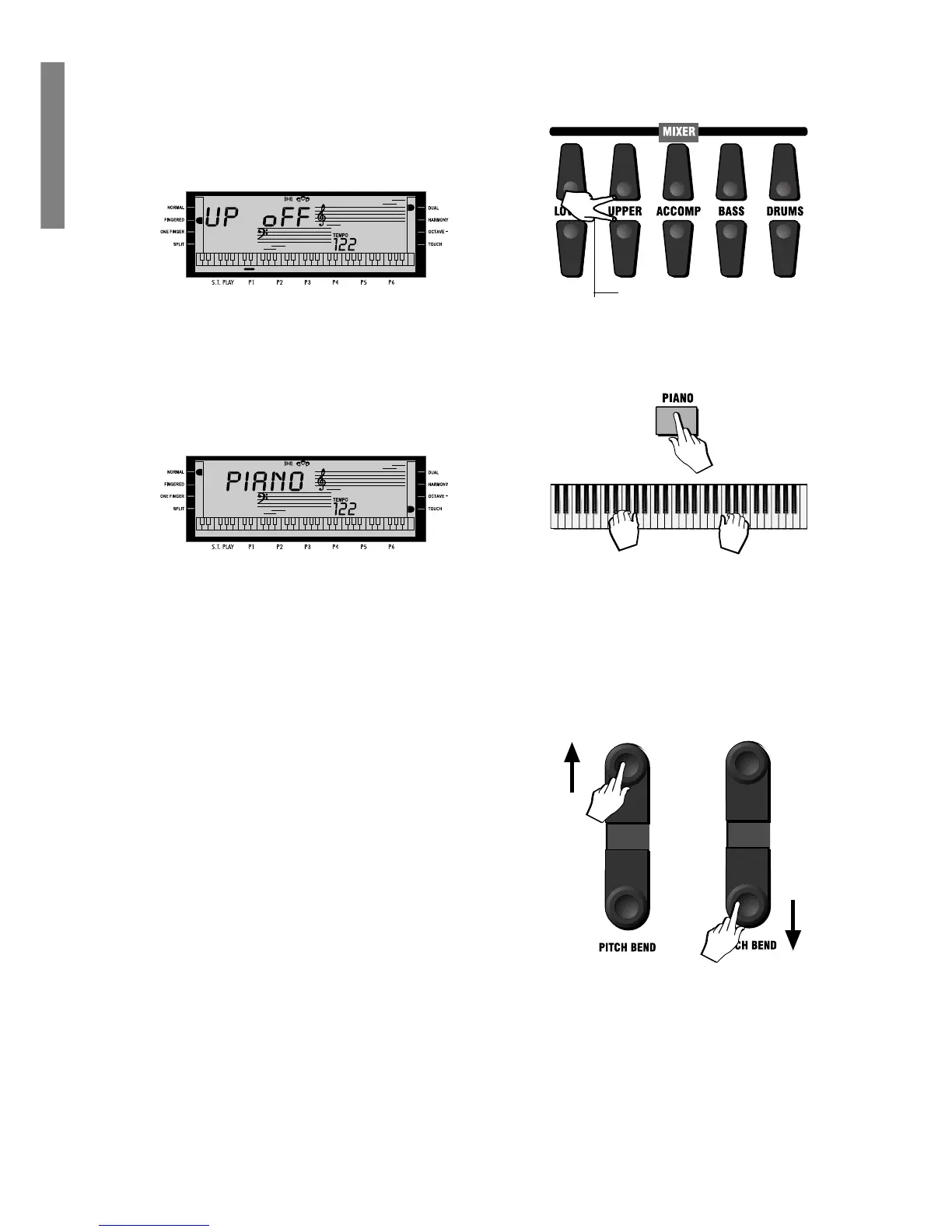8 GK350 Owner’s manual
MUTE SECTION
The [PIANO] button always returns you to a single pi-
ano voice playing across the full keyboard. You may
use the PIANO button as a “return to start” button
whenever you wish to have only one sound active
across all 61 keys.
<----------------------- PIANO 1 ----------------------->
PITCH DOWN
PITCH UP
Muting the sections
If you want to exclude a section (mute, or turn off), you can use the MIXER control
buttons.
Simply press both [INCREASE VOLUME] and [DECREASE VOLUME] buttons at
the same time to mute the section required. For example, if you press both the top
and bottom buttons of the [UPPER MIXER], the display shows UPPER OFF.
To restore the volume to normal, press both the [INCREASE] and [DECREASE
VOLUME] buttons again at the same time.
Instant Piano Voice
Regardless of the current situation, you can recall the Piano Voice instantly by pressing
the [PIANO] button.
Pressing this button returns the keyboard to NORMAL single voice play with the
PIANO voice active across the entire keyboard.
Press the [PIANO] button again to return to the previously selected situation.
Add Pitch Bend to your playing
While you play, you can add Pitch Bend to your keyboard sounds by using the [PITCH
BEND] buttons located to the left of the control panel. You can obtain a Pitch Bend
excursion of 2 semitones above or below normal pitch with these controls.
Hold down the top [PITCH BEND] button to bend the notes up.
Hold down the bottom [PITCH BEND] button to bend the notes down.
The pitch returns to normal when you release the button.
Pitch Bend is a “glide” (or glissato) effect which simulates the effect heard in certain
instruments (trombone, guitar, violin, etc.).
