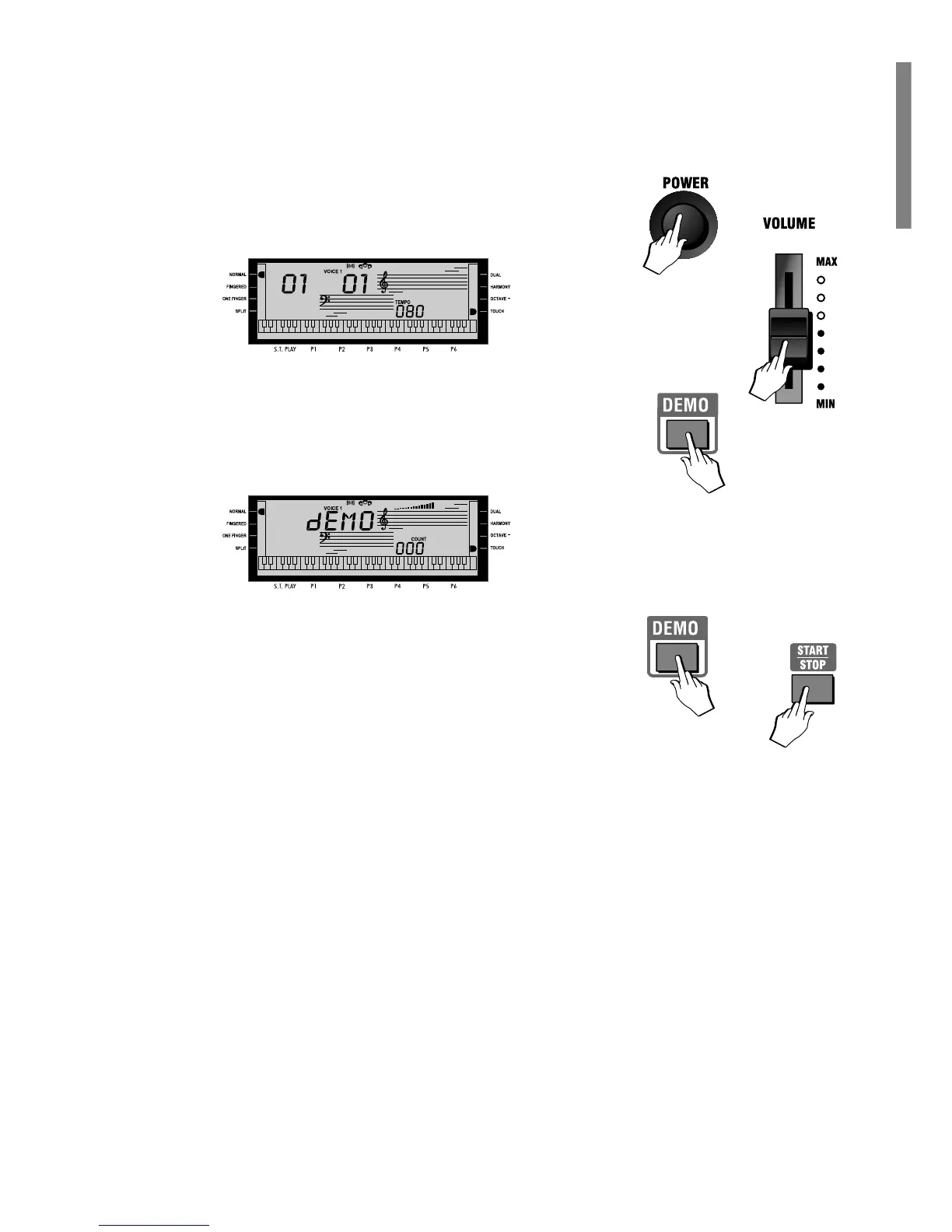GK350 3
Listen to the Demo Song
You can listen to the automatic playback of your GK350 to get an idea of what the
instrument is capable of doing.
1. Turn the power ON by pressing the [POWER] switch.
After a short period, the display appears showing the NORMAL playing mode
with a piano sound (Piano1) ready to play across the full keyboard.
2. Set the volume of the instrument as a whole by using the [VOLUME] slider. A
comfortable level is around the halfway mark.
This control increases or decreases the volume of the internal speakers, the
headphones and the Aux. Out jack.
3. Press the [DEMO] button to start a Demo song.
The Demo display appears as shown below:
Playback starts automatically. When the Song reaches the end, it loops back to
the beginning and repeats continually until you stop the playback.
4. Press the [DEMO] button to stop the Song at any point of the playback.
It is also possible stop the Demo with the [START/STOP] button.
Note: While the Demo song is playing, the buttons of the control panel are
temporarily deactivated and it will not be possible to play along with the song.
