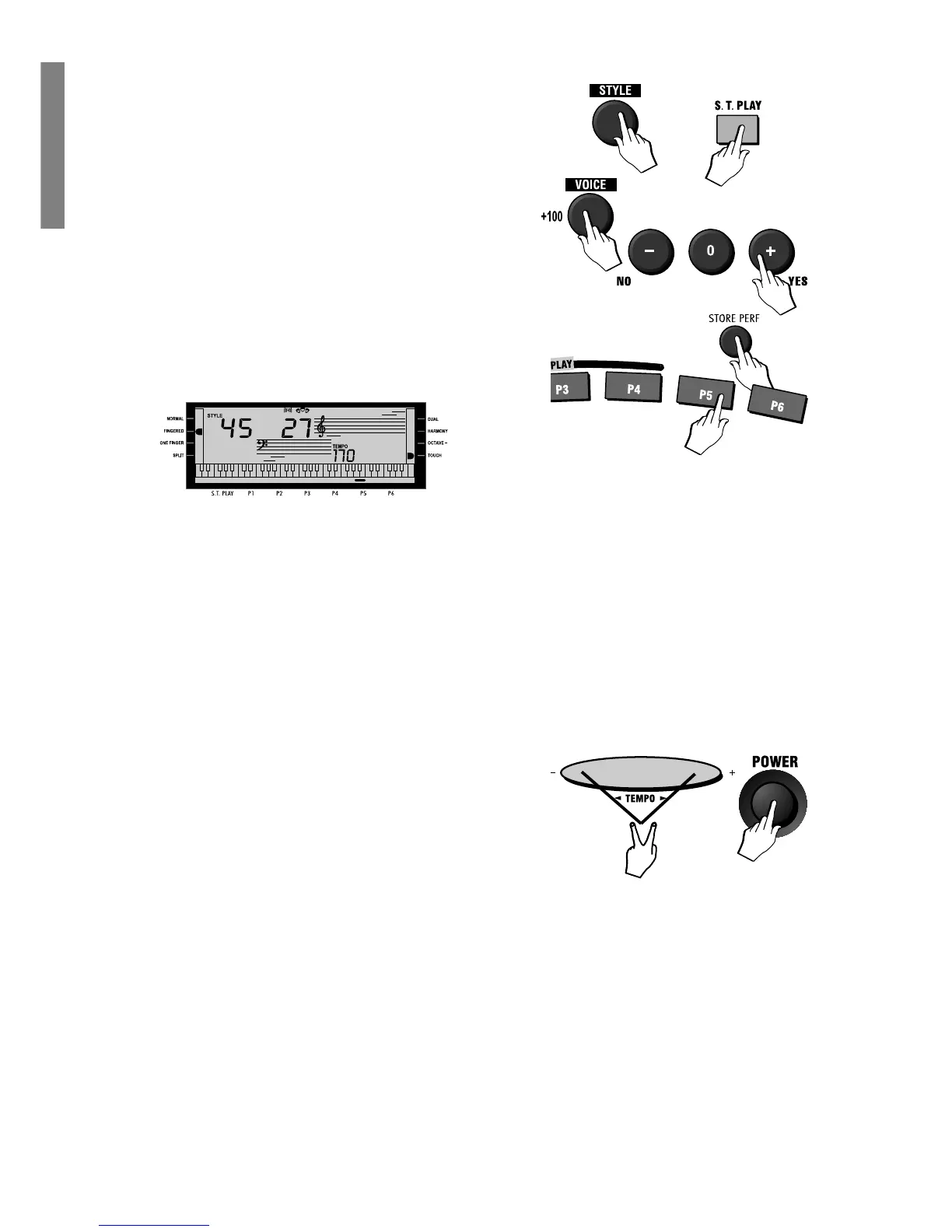18 GK350 Owner’s manual
You only need to change one aspect of any factory setting to be able to save the new
setting as a new Performance. In our example, let’s change the voice assigned to
the Voice 1 section.
1. Press the [STYLE] button, press the [S.T.PLAY] button, then select Style n. 45
(Swing).
2. Press the [VOICE] button and select a different Voice by using either the [YES/
+] and [NO/–] buttons, or the numeric keypad (voice 27, Jazz Guitar, in the
example).
3. Deactivate the Single Touch Play function (press the [S.T.PLAY]).
4. Hold down the [STORE PERFORMANCE] button and simultaneously press one
of the PERFORMANCE buttons [P1] - [P6]. For example, if you press [P5]:
The small black arrowhead at the bottom of the display shows the current Per-
formance.
Whatever information was previously stored in the selected button will be erased
by the new data.
5. At this point, you can check if your new Performance has been stored. Chang-
ing the panel situation (for example, select a Voice or Style), then press the
PERFORMANCE button that you used to store your Performance in point 4 above.
Panel Reset - Restore Performance
A very quick and simple way of restoring all the original factory Performance settings
is by means of the PANEL RESET operation. This operation cancels all user-pro-
grammed settings.
1. Turn the instrument off.
2. Hold down both ends of the [Tempo+/– ] button.
3. While still holding down the [Tempo+/– ] ends of the button, turn the instrument
on again.
4. Now release the [Tempo+/– ] buttons.
All the user-programmed settings are cancelled and the factory settings restored.
The display returns to the power-up setting.
N.B. You can also memorize your programmed
Performances to a floppy disk using the Save All
procedure explained on page 19 of the owner’s
manual.
