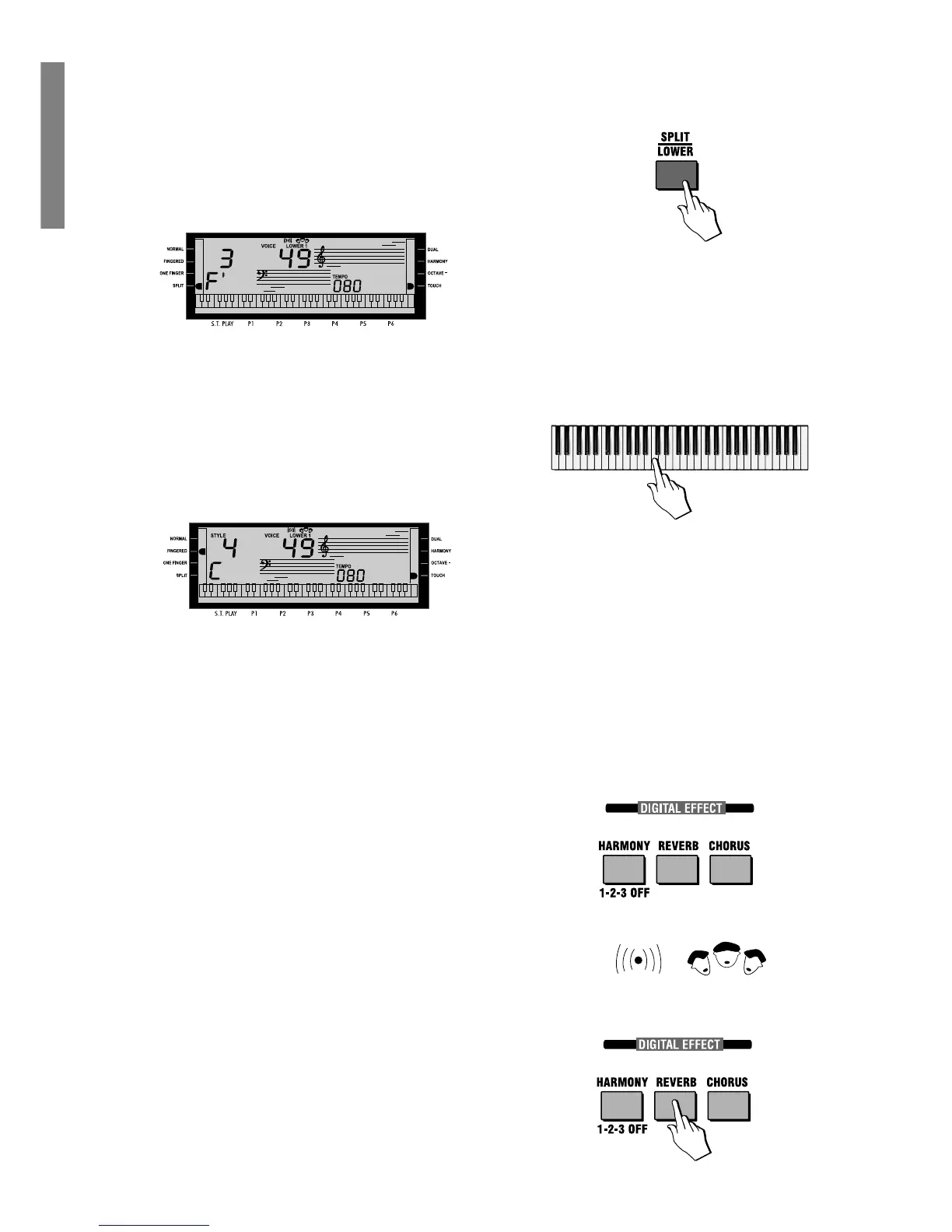16 GK350 Owner’s manual
Changing the accompaniment Split Point
If you want to increase or decrease the keyboard area dedicated to the Style chords,
you can change the Split Point setting to any note of the keyboard and memorize the
setting to a Performance. The factory setting corresponds to note F#3.
1. Press and hold the [SPLIT/LOWER] button.
The display shows the current Split Point setting expressed as a note of the
keyboard, together with the number of the Voice assigned to the LOWER sec-
tion. In this example, the current Split Point is shown as note F#3.
(If you release the [SPLIT/LOWER] button, the display returns to the previous
situation.
2. While still holding down the [SPLIT/LOWER] button, press a key corresponding
to the new Split point.
(N.B. If you use the [YES/+]/[NO/–] buttons in this situation, you will change the
voice of the Lower section).
The new Split Point corresponding to the key you press is shown in the display.
For example, if you press note C4, the display shows the letter C on the extreme
left and the number 4 at the center.
3. Release the [SPLIT/LOWER] button to return to the previous display.
The new Split Point can be memorized to a Performance using the Store Per-
formance procedure, explained further ahead in the owner’s manual.
Digital Effects
The GK350 contains a Digital multi-effects processor which adds realism to your
playing.
The Digtal Signal Processor (DSP) consists of two units (REVERB and CHORUS)
which process the Performances with Reverb and/or Chorus effects. Each unit has
an independent effect send control (level) which allows you to regulate the amount
of the effect for the current Performance.
The buttons which control the DSPs are the REVERB and CHORUS button in the
DIGITAL EFFECT section.
The Reverb and Chorus display icons
When the REVERB and/or CHORUS display icons are on, all the voices of the cur-
rent Performance will play with their programmed effects.
When one or both of the display icons are off, the sounds will play “dry” (without the
disabled effect).
Selecting the effect types and Level
1. Hold down the [REVERB] or [CHORUS] button to gain access to the respective
DSP. In the example, hold down the REVERB button to select a Reverb type.
Note: The Split Point can be different for each Per-
formance, and the settings remain memorized even
after turning the instrument off.
REVERB ICON CHORUS ICON
