
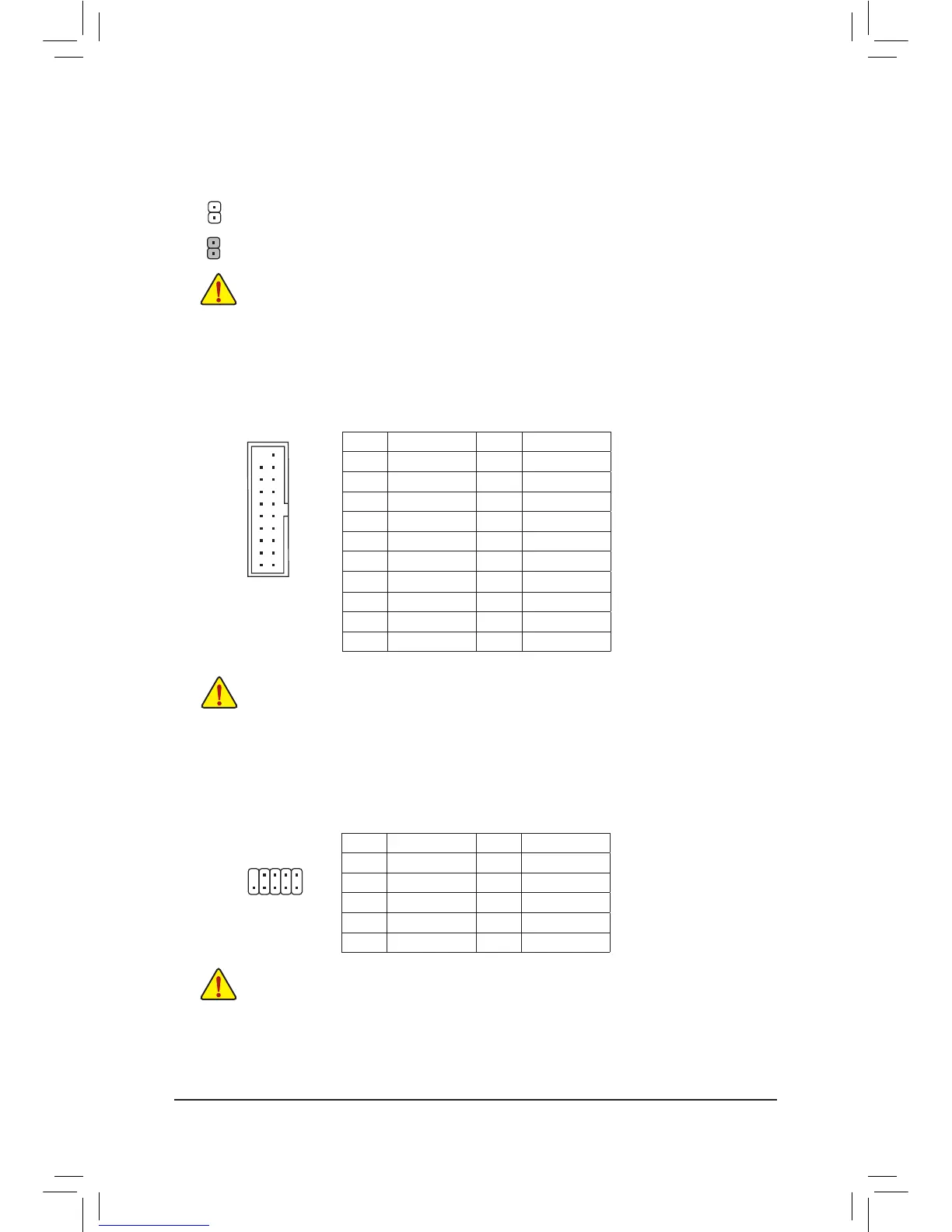 Loading...
Loading...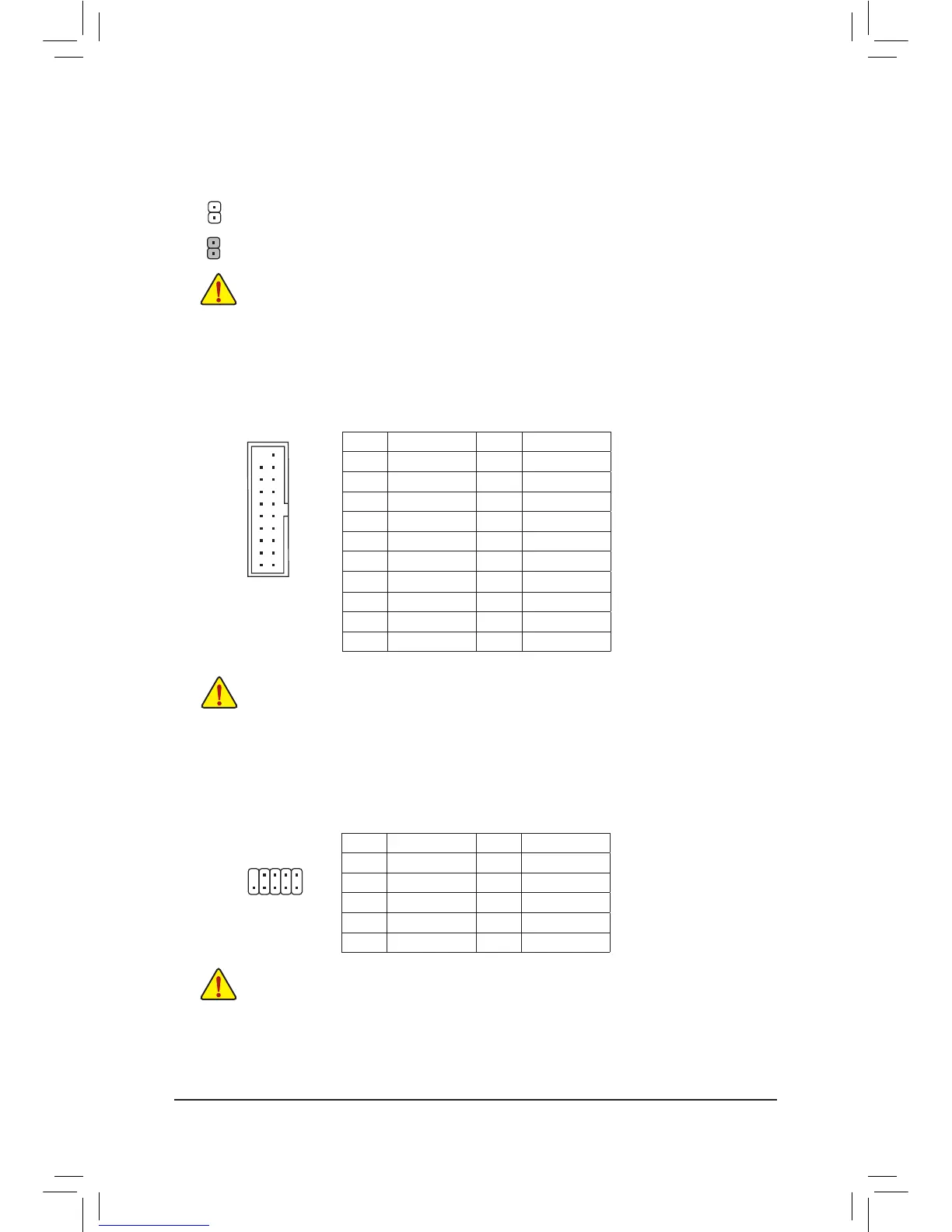
Do you have a question about the Gigabyte GA-B85M-HD3 and is the answer not in the manual?
| Non-ECC | Yes |
|---|---|
| Memory voltage | 1.5 V |
| Memory channels | Dual-channel |
| Memory slots type | DIMM |
| Number of memory slots | 2 |
| Supported memory types | DDR3-SDRAM |
| Maximum internal memory | 16 GB |
| Supported memory clock speeds | 1333, 1600 MHz |
| Processor socket | LGA 1150 (Socket H3) |
| Processor manufacturer | Intel |
| Compatible processor series | Intel Celeron, Intel Pentium |
| Maximum number of SMP processors | 1 |
| Power fan connector | No |
| Number of SATA connectors | 6 |
| Number of SATA III connectors | 4 |
| HDMI version | 1.4a |
| USB 2.0 ports quantity | USB 2.0 ports have a data transmission speed of 480 Mbps, and are backwards compatible with USB 1.1 ports. You can connect all kinds of peripheral devices to them. |
| Audio chip | Realtek ALC887 |
| Component for | PC |
| Power source type | ATX |
| Motherboard chipset | Intel® B85 |
| Audio output channels | 7.1 channels |
| Motherboard form factor | mini ATX |
| Supported storage drive interfaces | SATA, SATA II, SATA III |
| Graphics card | HD Graphics |
| Maximum resolution | 4096 x 2160 pixels |
| Parallel processing technology support | Not supported |
| Bundled software | Intel Rapid Start Technology\\r Intel Smart Connect Technology\\r Intel Small Business Advantage\\r Norton Internet Security |
| BIOS type | UEFI AMI |
| ACPI version | 2.0a |
| Depth | 174 mm |
|---|---|
| Width | 244 mm |
Essential safety guidelines and procedures before installing hardware components.
Detailed technical specifications for the motherboard and its features.
Step-by-step instructions for installing the Central Processing Unit (CPU).
Guidelines for installing RAM modules, including dual-channel configuration.
Instructions for installing expansion cards into PCI Express slots.
Overview of ports and connectors on the motherboard's rear panel.
Explanation of internal headers and connectors for system components.
Description of the initial boot screen and function key commands.
Configuration settings for CPU, memory, and system performance tuning.
Settings for system language, date, time, and access levels.
Configuration options for boot order, security, and system startup behavior.
Settings for onboard devices like graphics, audio, USB, and SATA.
Options for controlling system power states and wake-up events.
Options for saving changes, loading defaults, and exiting the BIOS setup.
General legal notices, copyright information, and disclaimers.
Information on RoHS, WEEE directives, and proper disposal of electronic waste.
Details on accessing GIGABYTE's online technical support and service system.











