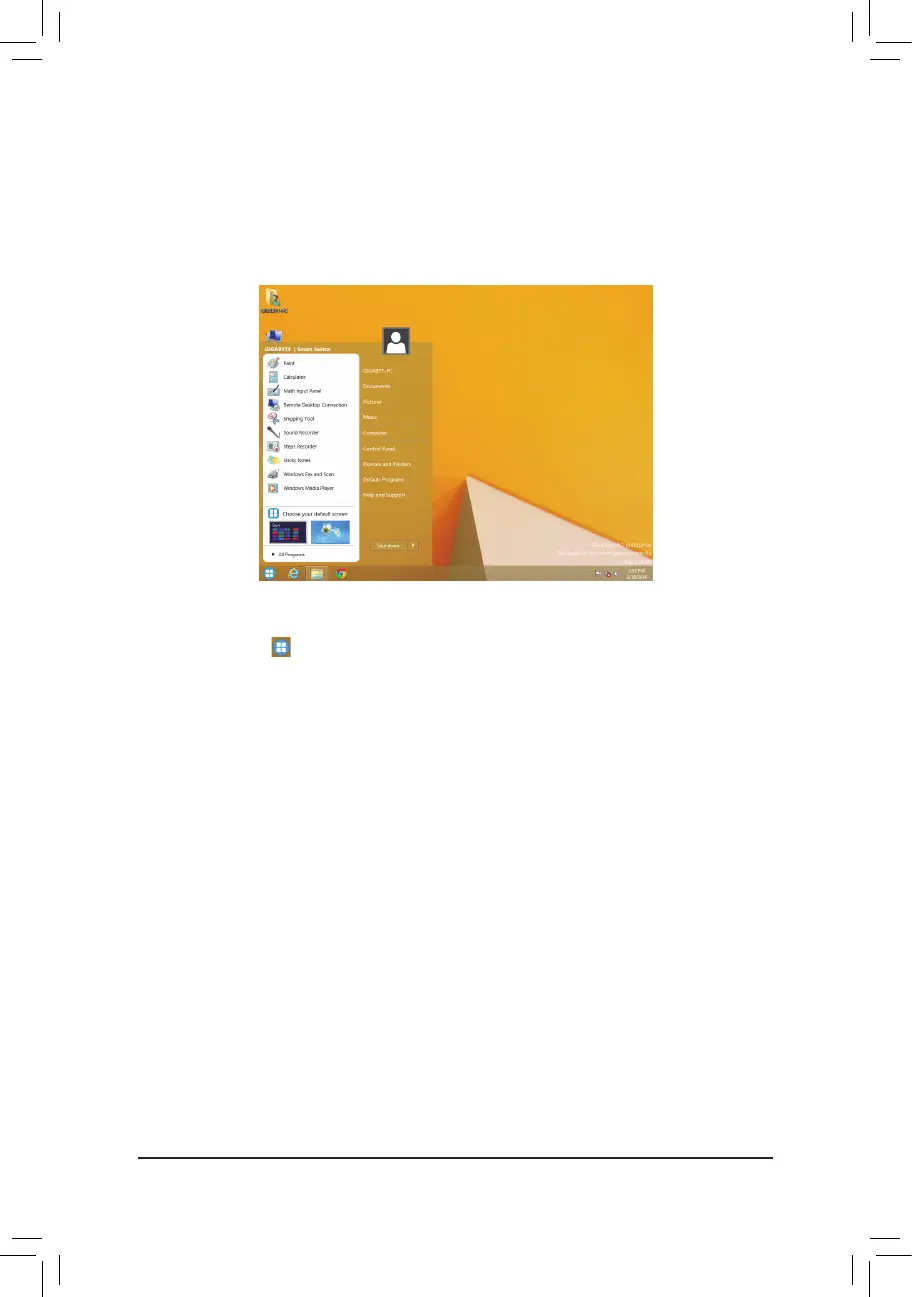- 103 -
5-2-10 Smart Switch
GIGABYTE Smart Switch provides you with the conventional Windows start menu, allowing you to easily access
to the apps that you frequently use. You can also select the default screen displayed after you enter Windows.
The Smart Switch Interface
Using Smart Switch
The Smart Switch icon will appear on the bottom left corner of the traditional Windows desktop screen after
Smart Switch is installed. Left-click the icon to see the screen as that shown above and you can set the default
screen displayed after you enter Windows.
