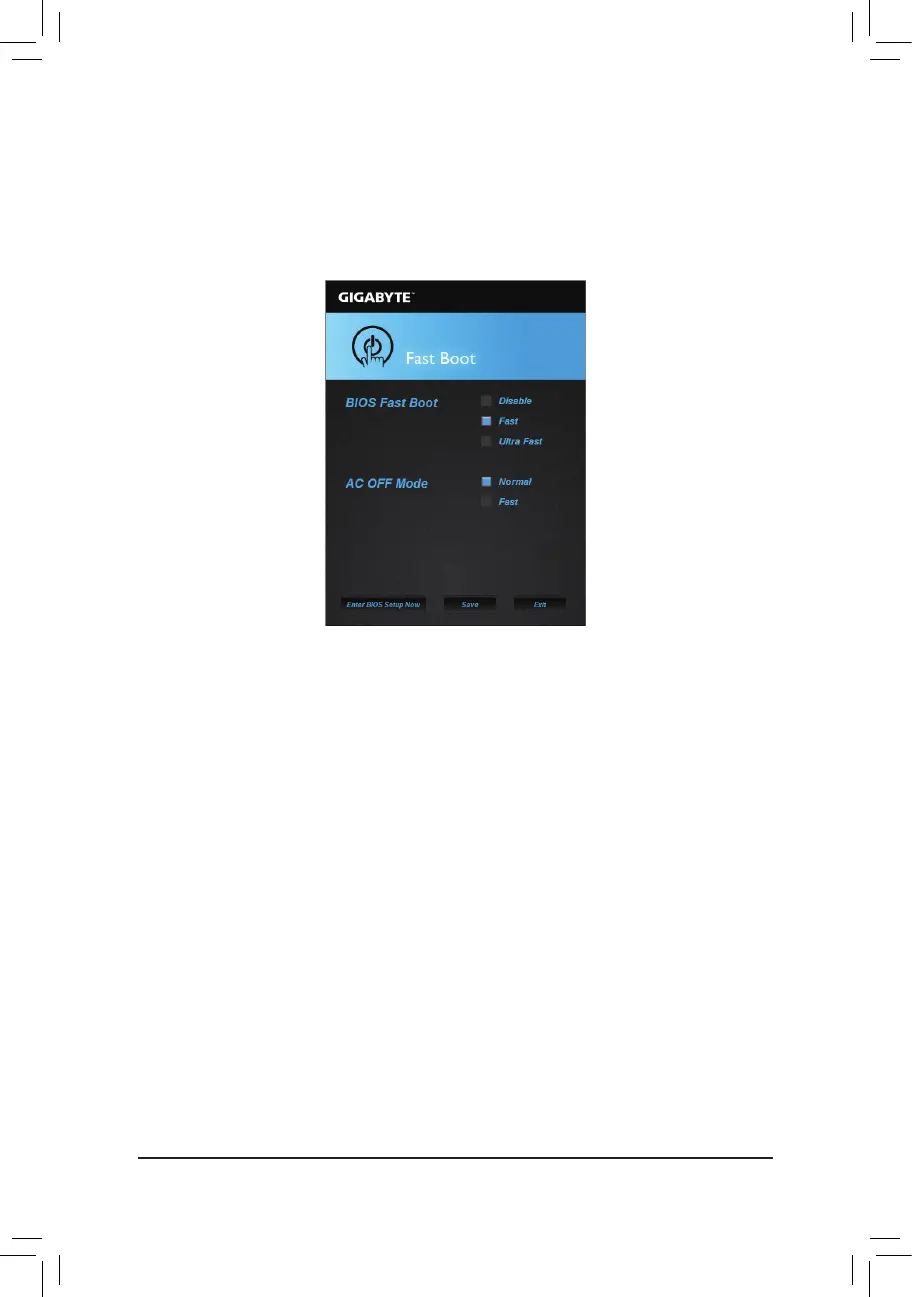Unique Features
- 96 -
5-2-4 Fast Boot
Through the simple GIGABYTE Fast Boot
(Note1)
interface, you can enable or change the Fast Boot or Next Boot
After AC Power Loss setting right in the operating system.
The Fast Boot Interface
Using Fast Boot
• BIOS Fast Boot:
This option is the same as the Fast Boot option
(Note2)
in BIOS Setup. It allows you to enable or disable the
fast boot function to shorten OS boot time.
• AC OFF Mode:
This option is the same as the Next Boot After AC Power Loss option
(Note2)
in BIOS Setup. It allows you to
selectthesystembootupmodeuponthereturnofanACpowerloss.(Thismodeiscongurableonlywhen
BIOS Fast Boot is set to Fast or Ultra Fast.)
Afteryoucongurethesetting,clickSave to save and click Exit. The settings will take effect on next boot. If you
click the Enter BIOS Setup Now button, the system will restart and enter BIOS Setup immediately.
(Note1) ThisfunctionissupportedbyWindows8.1/8only.
(Note2) Formoredetailsaboutthisfunction,refertoChapter2,"BIOSFeatures."
