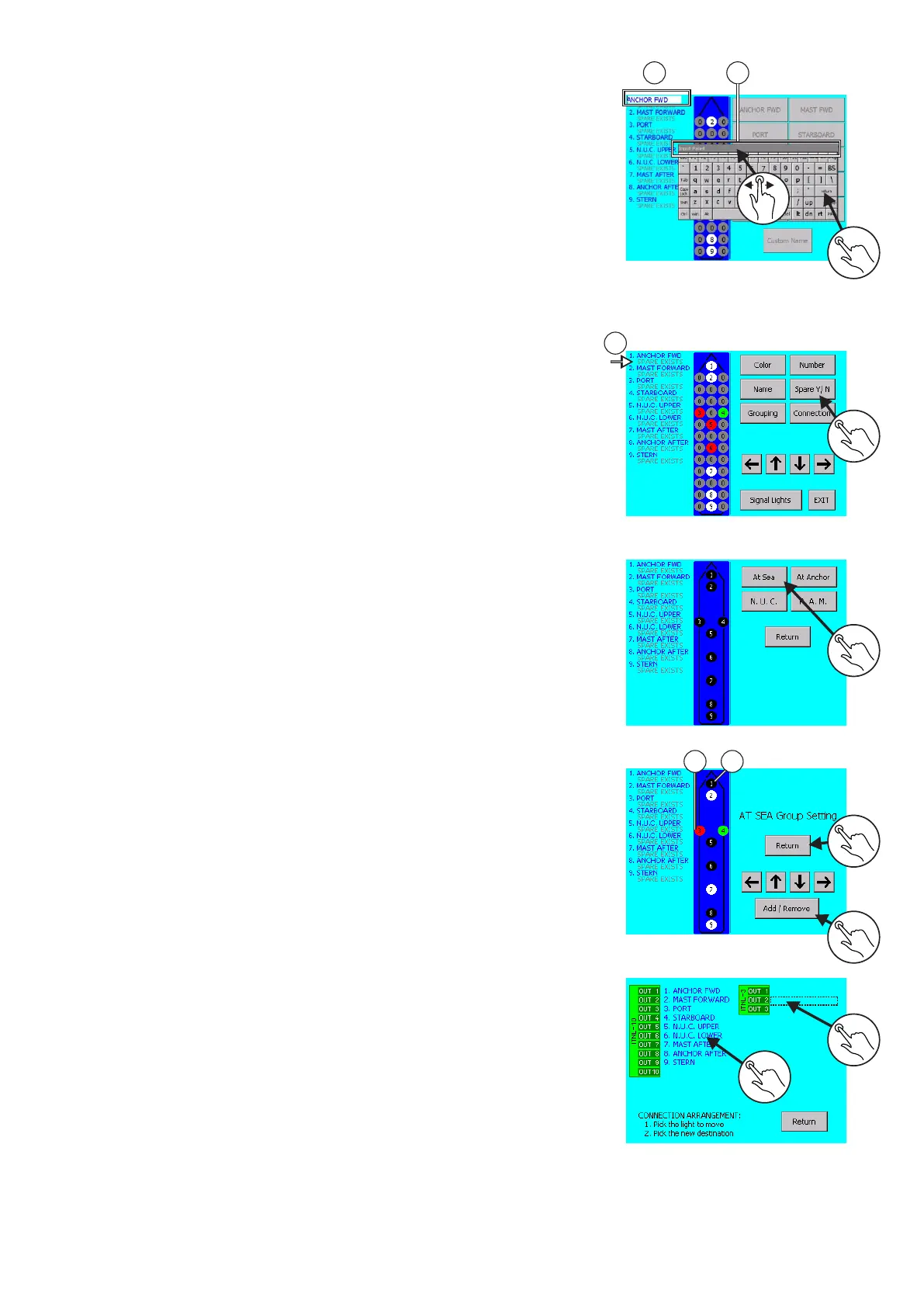Custom name
1. Use keyboard to enter name. The letters may be inscribed until they
fill the white field.
2. Tap on RETURN on the keyboard to exit and save.
3. Moving the keyboard along the screen is alowed by draging
keyboard title bar.
1. Push property button SPARE Y/N to change between single and
double light for selected light.
- For double light “spare exists” inscription will appear (2)
- For single light no inscription (2)
Spare inscription text reffers to second - spare light of navigation light.
In case of main light failure it will automatically switch over to spare.
Push property button GROUPING to add/remove light from group
1. Select desired group
Tap RETURN button to save and exit
Add/Remove light from group
1. Colored light represent that light is selected to group
2. Black color shows available lights
Use arrows for select the light. Selected light blinks.
3.Tap once ADD/REMOVE button to add light or to remove it from
group.
4. Use RETURN button to save and return to previous screen
Tap on property button CONNECTION to arrange lights to terminals
Each programmed light is assigned to specific output
channel/terminals. In order to change arrangement:
1. Tap on light you want to move (selected light is marked)
2. Tap on new position
If new position already contains light they will be switched over.
Use RETURN button to save and exit
Lights can be assigned to outputs of modules which are not part
of configuration (not connected). Take care to assign lights only
to input modules of current configuration!
1 3
2
1 2
4
3
1
2
2
1
1
20
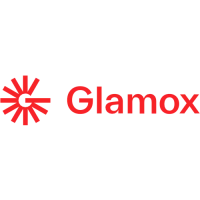