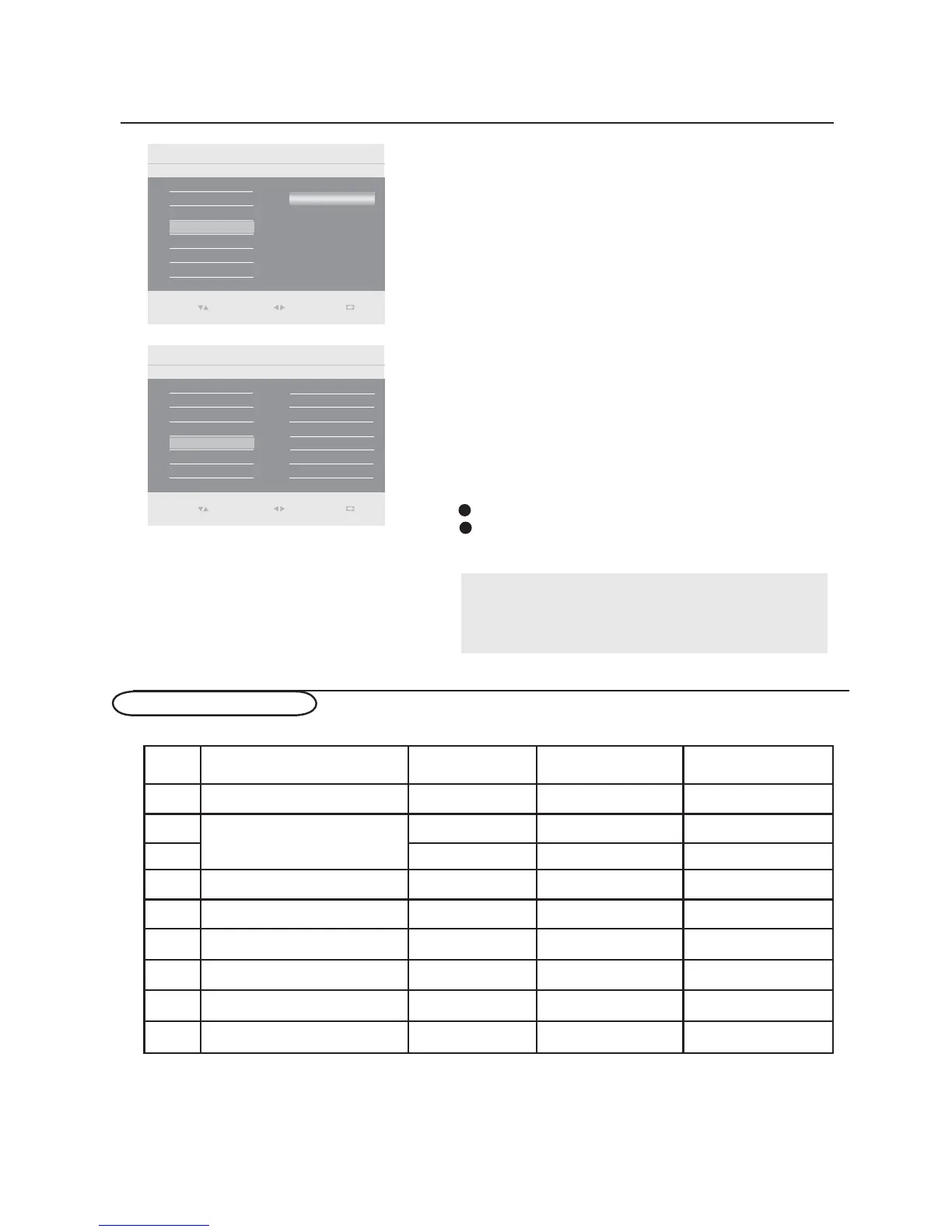Picture Auto adjust
5
Manual adjust
Contrast 50
Brightness 100
Color temp
Main Control
Auto adjust
Yes
Picture Manual adjust5
Contrast 50
Brightness 100 Clock
Horizontal
Vertical
Color temp
Main Control
Auto adjust
4
Manual adjust
Phase
Auto adjust
The PC mode will automatically adjust to the best image
position, phase, and clock setting.
tune the image as it appears on the screen.
Phase - eliminates the horizontal interfering lines.
Clock - eliminates the vertical interfering lines.
Horizontal - adjust the horizontal placement of
the picture.
Vertical - adjust the vertical placement of the
picture.
Use the cursor up/down to adjust the item.
Manual adjust
1
2
Note:
If you are willing to reset adjustment back to original value,
please enter to Factory Reset in Install menu.
Select
Enter
0(18
Exit
Select
Enter
0(18
Exit
The Manual adjust control allows you to manually fine
Press the cursor right to confirm.
1 640 x 480 VGA 59.940 31.469
2
800 x 600
VESA 56.250 35.156
3 VESA 60.317 37.879
4 1024 x 768 VESA 60.004 48.363
5 1280 x 720 CVT 59.855 44.772
6 1280 x 768 CVT 59.87 47.776
7 1360 x 768 CVT 59.799 47.720
8
1280 x 1024
VESA 60 63.981
9
1920 x 1080
CVT 59.934 66.587
No
Resolution Mode
V. Frequency (Hz)
H. Frequency (kHz)
Setting up the PC mode
26
