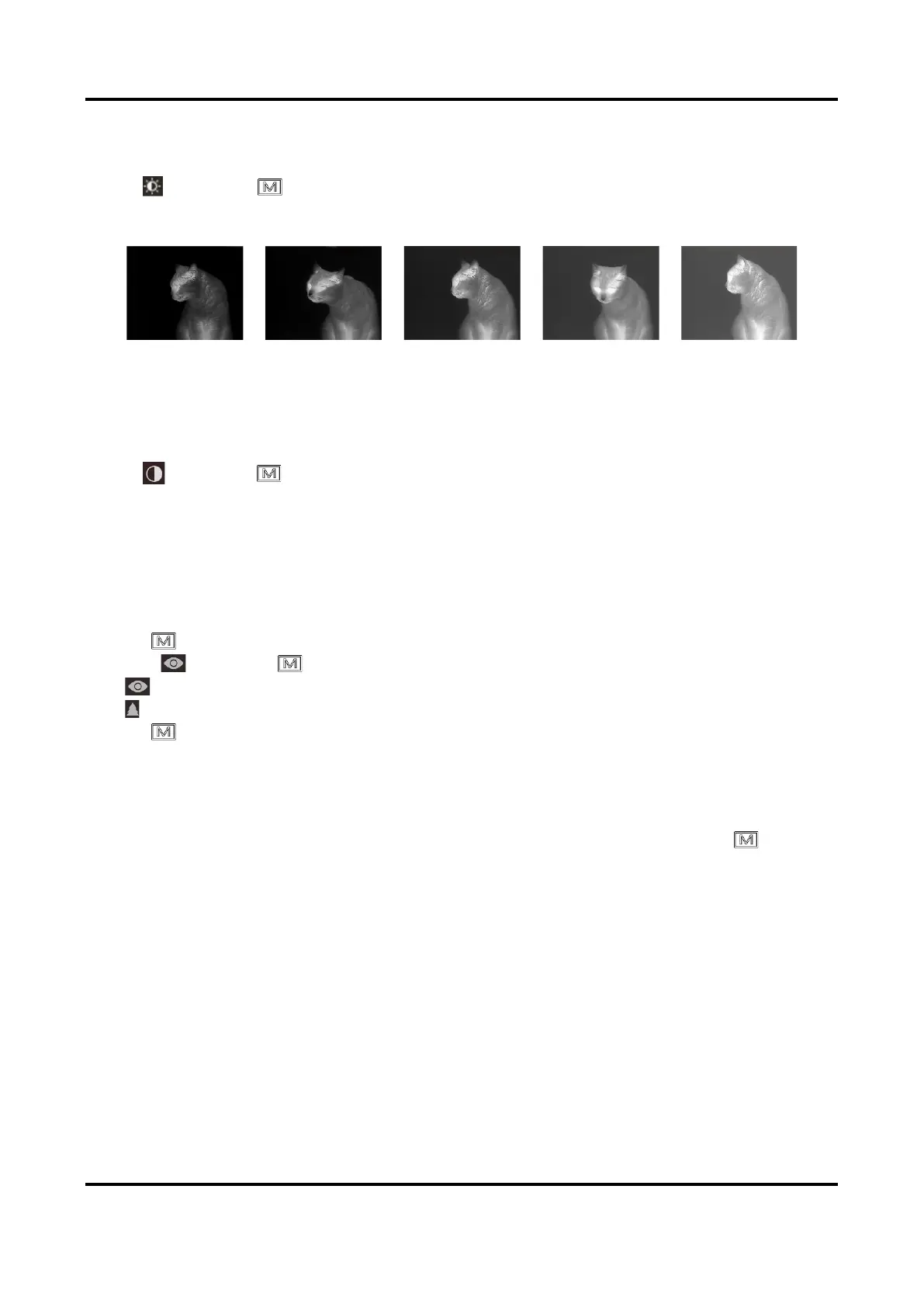Thermal Monocular User Manual
11
3.3 Adjust Brightness
Select and press to adjust brightness. In white hot mode, the higher the value of
brightness is, the brighter the image is. The image effect in white hot mode is showed as picture
below and effect in black hot mode is opposite.
Figure 3-4 Adjust Brightness in White Hot Mode
3.4 Adjust Contrast
Select and press to adjust image contrast.
3.5 Select Scene
You can select proper scene according to actual using scene to improve the display effect.
Steps
1. Hold to go to the menu.
2. Select and press to switch scene.
– refers to recognition mode and is recommended in normal scene.
– refers to jungle mode and is recommended in hunting environment.
3. Hold to save settings and exit.
3.6 Set Palettes
You can select different palettes to display the same scene in different effects. Press to
switch palettes.
White Hot
The hot part is light-colored in view. The higher the temperature is, the lighter the color is.