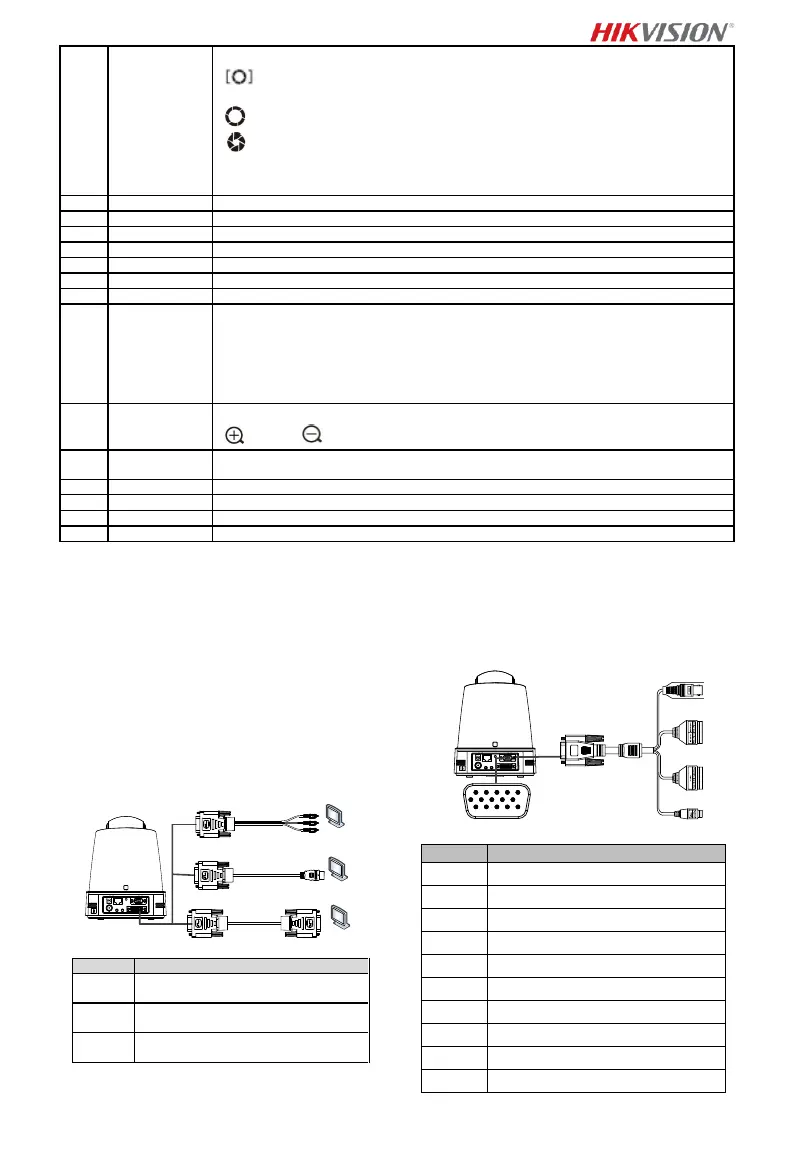Adjust iris of the speed dome
: Iris reset button. Press the button once, and the speed dome will switch to auto iris
mode, and the iris default settings will be restored;
: Increase the iris;
: Decrease the iris.
Note:
Make sure the Exposure Mode is selected as Manual before increasing or decreasing the iris.
Press the button to enable/disable the BLC function
Press the button to enter/exit the menu.
Adjust pan and tilt angle.
Return to the previous menu
Set a preset:
Press the direction/Iris/Focus/Zoom button to move the lens to the desired position. Press the
number key to enter the preset number. Press Set to complete the settings.
Call a preset:
Press the Number key to select a preset, and press the Call button to call the preset.
Clear presets:
Press the Number key to select a preset, and press the Clear button to clear the preset.
Adjust zoom manually
: zoom in : zoom out
Enable/disable video freeze. Press the Freeze button to stop live view and keep the still frame
on the screen. Press the button again to recover the live view.
Enable/disable VCA function.
Start/stop video recording. The video file will be stored in SD card or NAS.
Press the Capture button once, and you can store one captured picture in FTP.
Add Camera to the Remote Control
This section explains how to add a camera to your remote
control. The remote control can control 4 speed domes at
most.
Before you start:
When you add only one camera to your remote control at one
time, make sure other cameras cannot receive the signal from
the remote control.
Steps:
1. Press a number in CAMERA to select a speed dome.
2. Press * button.
3. Press F1 to set the camera number.
1.2.5 HD Video Output DVI-I
Interface
HDTV/Matrix/Encoding
Device with YPbPr Interface
HDTV/Matrix/Encoding
Device with HDMI Interface
HDTV/Matrix/Encoding
Device with DVI-D Interface
1.2.6 Composite Cable
You can use a cable with DB15 composite interface to
implement functions such as RS-485/RS-232 connection,
alarm input/output, unit transmission control, etc.
Note:
The cable shall be prepared separately.
