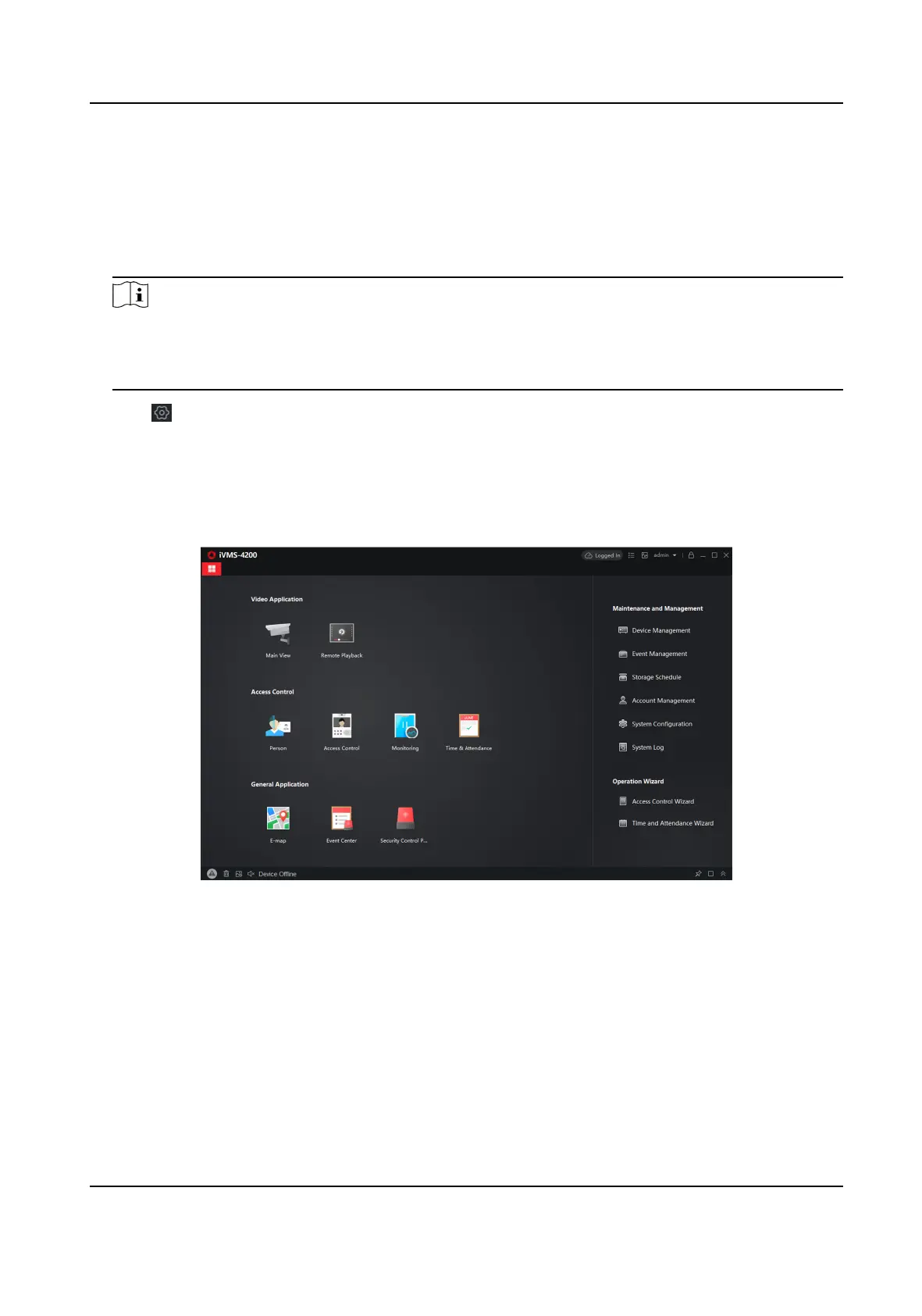5.5 Use the Client Soware
Steps
1. Download, install and register to the client soware.
2. Add device in Device Management → Device .
Note
• Set the device port No. as 80.
• The user name and password when adding device are the
acvaon user name and
password.
3. Click to enter the Remote Conguraon page aer the device is completely added,
5.5.1 Add Device to the Client
Soware
Before You Start
Acvate the device and ensure that the device is on the same subnet as the PC.
Figure 5-4 Client Soware Main Page
In the client soware, go to Device Management → Device on the Maintenance and Management
list. You can add devices to client
soware by several methods on the device management page.
The following describes how to add devices through IP/Domain Name. For more informaon, see
iVMS-4200 Client
Soware User Manual.
Steps
1. On the Device page, click Add.
2. Select IP/Domain as the adding mode, edit the device informaon, including Name, Address,
Port, User Name, and Password.
AX Security Control Panel
85
