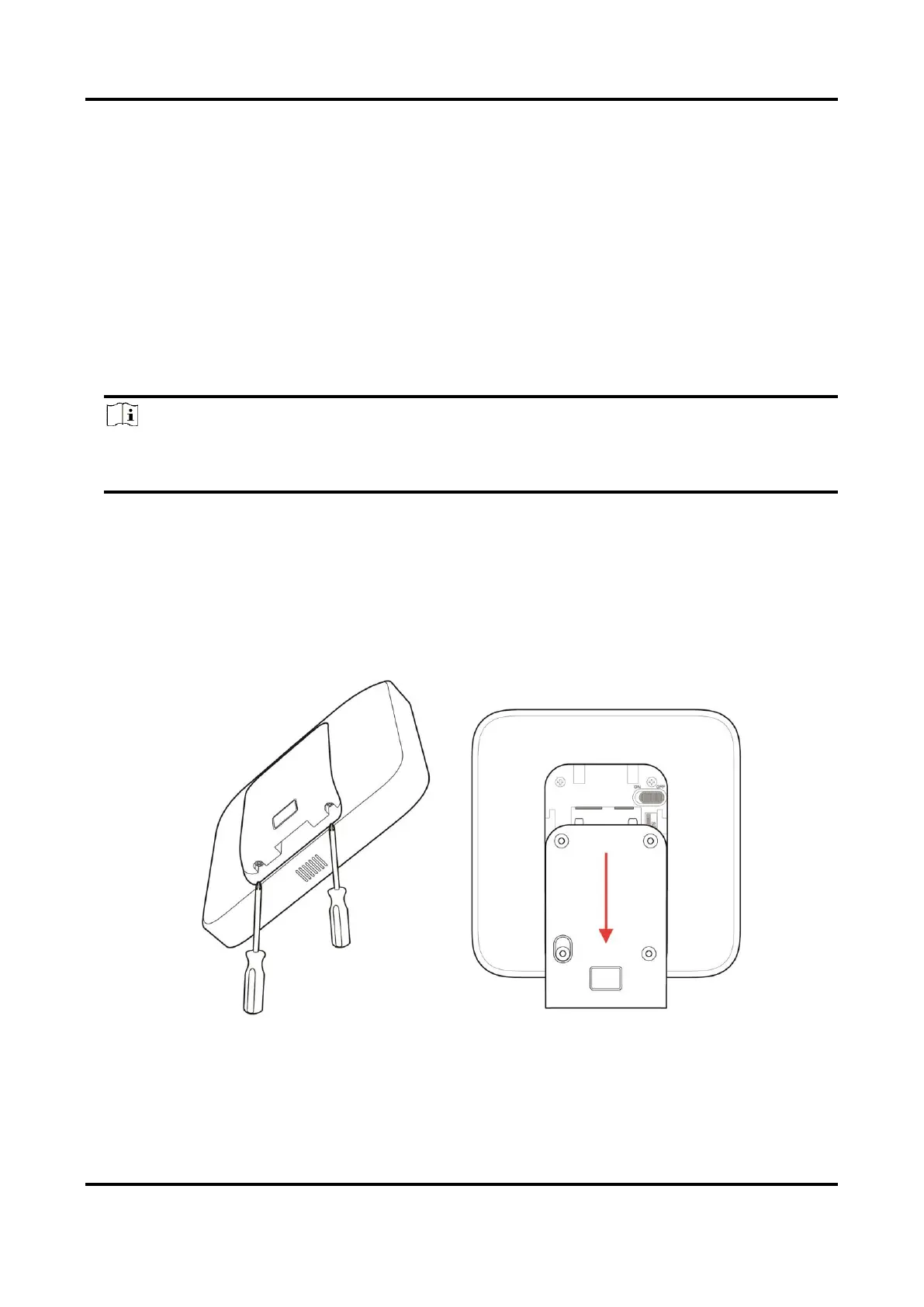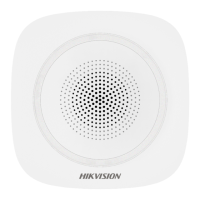AX PRO User Manual
9
A site is the place where the alarm system deployed. Create a site where the device can be added
to with it’s site name and address. The owner of the site would be an end user, usually regarded as
administrator.
3. Add Device
Open the site. Tap Add Device and scan the QR code on the label of the panel.
The control panel will be added to the site created and managed by the installer account, which
also means that the installer account was created in the panel.
The installer now can perform configuration and tests of the panel before deploying. Both Hik-
ProConnect Service and local web client can be logged in with the Hik-ProConnect installer
account.
Note
While initial the device with Hik-connect, you do not need to build a site first. Download and
login the App, and add the device by scanning QR code or enter the device serial No..
2.2 Install the Device
Steps
1. Loosen the screw on the rear cover. Slide down the rear cover and remove it from the AX PRO.
2. Secure the rear cover to the installation position with the supplied screws. Attach the AX PRO
on the rear cover, and tighten the rear cover screw to complete the installation.
