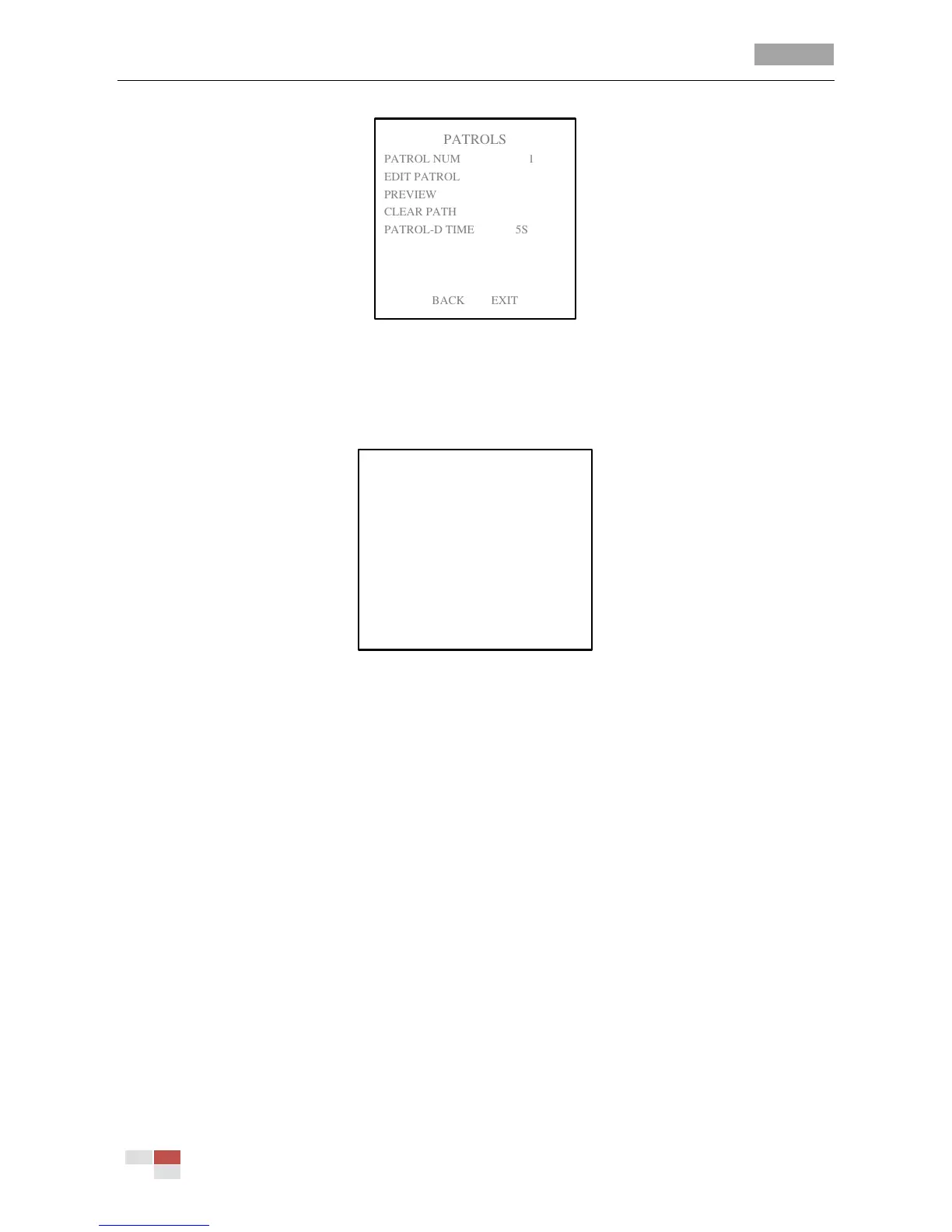User Manual of 5-inch Smart Speed Dome
© Hikvision Digital Technology Co., Ltd. All Rights Reserved.
Figure 3-16 Patrol Configuration Menu
3. Edit the patrol.
Steps:
(1) Move the cursor to EDIT PATROL and click IRIS+ to enter edit mode.
Figure 3-17 Edit the Patrol
(2) Click up/down direction buttons to position the preset to be edited.
(3) Click left/right direction buttons to position the cursor to PRESET, DWELL TIME and SPEED of
a preset. Click the up and down direction buttons to set each value.
Note: The presets you set for a patrol should be the defined presets; dwell time (0-30 seconds
selectable) is the time that the speed dome pauses on the certain preset; speed is the patrol
speed the dome switching between the presets.
(4) Follow above steps to define other presets for the selected patrol. You can configure up to
32 presets in sequence for a patrol. Press IRIS+ to save the current settings or press IRIS- to
cancel and return to the previous menu.
Task 2: Preview the patrol.
Move the cursor to PREVIEW and click IRIS+ to preview the current patrol and enable the speed
dome to scan among the presets.
Task 3: Delete a patrol.
You can move the cursor to CLEAR PATH and click IRIS+ to delete the current patrol.
Task 4: Call the defined patrol.
