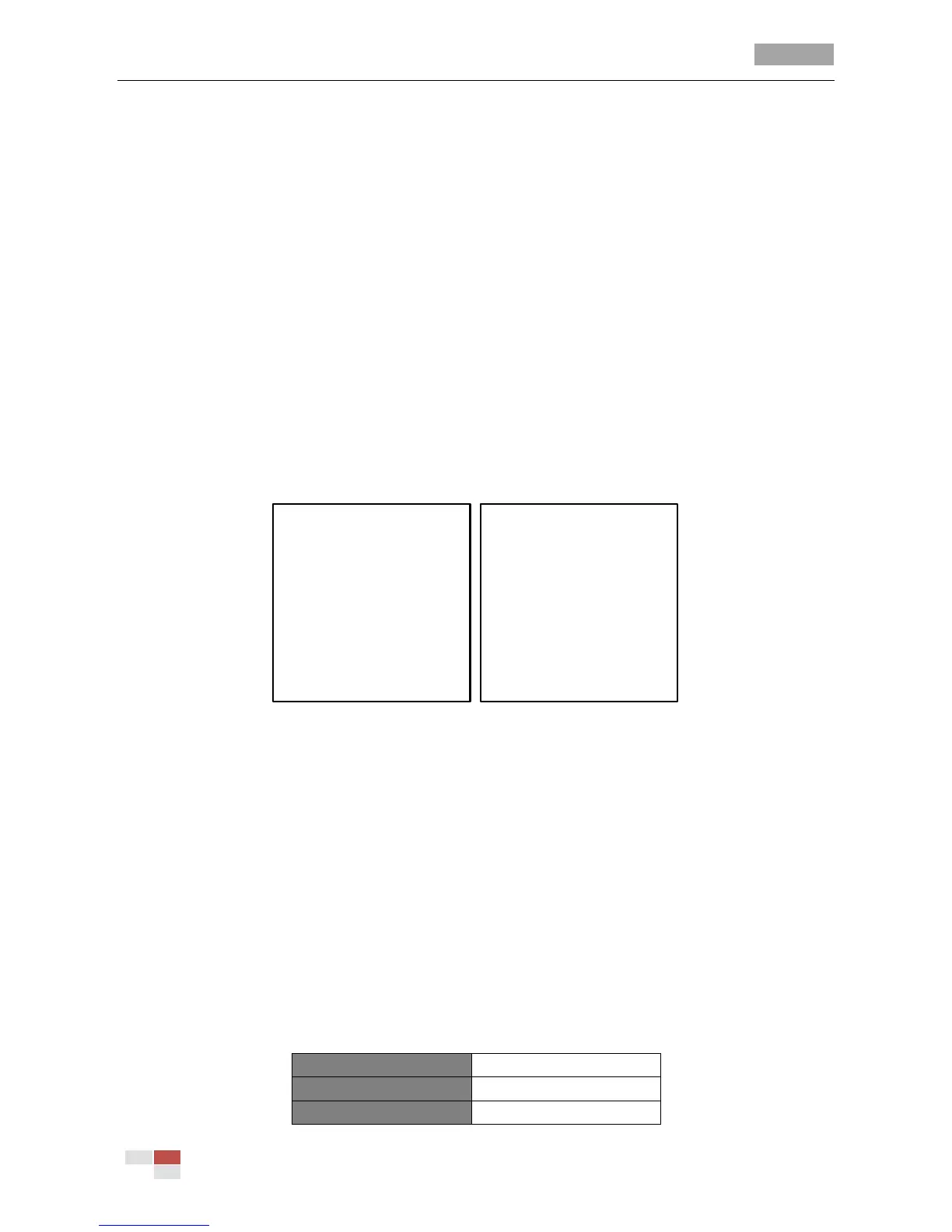User Manual of 5-inch Smart Speed Dome
© Hikvision Digital Technology Co., Ltd. All Rights Reserved.
3.7.2 Configuring Dome Authentication
Purpose:
You can change and enable/disable the password to set the dome authentication to prevent
unauthorized changes to the dome settings. After you set and enable the password, you need to
input the password every time you call preset 95 to enter the menu.
Steps:
1. Move the cursor to enter password modification submenu:
MAIN MENUS > DOME SETTINGS > PASSWORD > EDIT PASSWORD
2. Click IRIS+ to enter edit mode.
3. Click the left/right buttons to move the cursor on the current password and click up/down or
FOCUS+/- buttons to choose the number.
4. Click the right direction button to move the cursor to INPUT PW AGAIN and input the password
again.
5. Click IRIS+ to save the changes and exit.
6. Enter the START USING submenu and switch the status to ON and click IRIS+ to save.
Figure 3-29 Set the Password
3.7.3 Restoring Default Dome Settings
Purpose:
You can reset all dome settings to factory default parameters as shown in the table below.
Note: Dome settings are mainly of PTZ parameters and alarm parameters, and also include some
system settings, e.g. dome address.
Enter default dome settings menu:
MAIN MENUS > RESTORE DEFAUTLS
Click IRIS+ to restore the dome settings to the default value as shown in below table; or click IRIS- to
exit.
Table 3-2 Default Dome Settings
