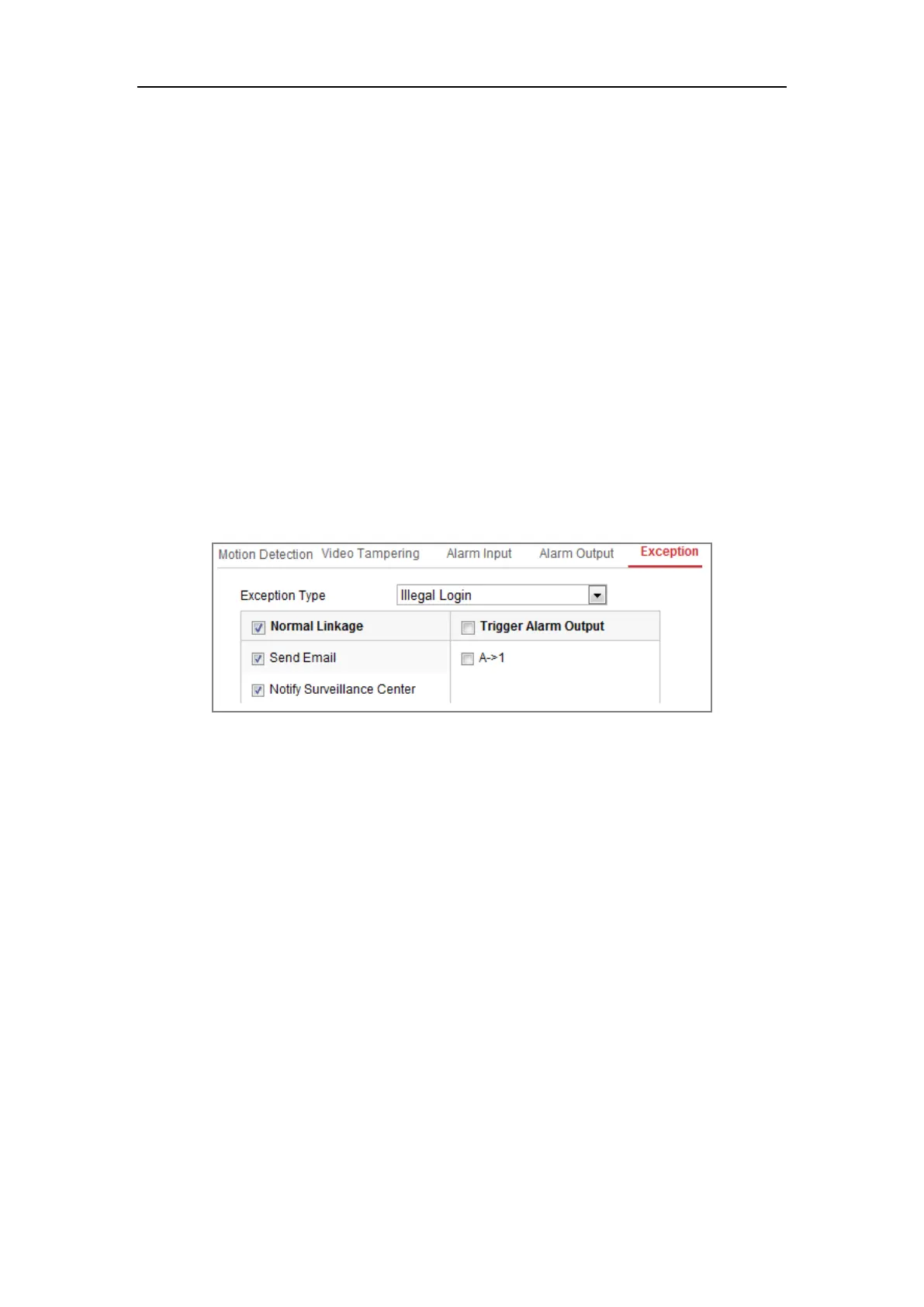Network Camera User Manual
97
5. You can copy the settings to other alarm outputs.
6. Click Save to save the settings.
10.1.5 Handling Exception
The exception type can be HDD full, HDD error, network disconnected, IP address
conflicted and illegal login to the cameras.
Steps:
1. Enter the Exception Settings interface: Configuration > Event > Basic Event >
Exception.
2. Check the checkbox to set the actions taken for the Exception alarm. Refer to
Task 3: Set the Linkage Method for Motion Detection in Section 10.1.1.
Figure 10-10 Exception Settings
3. Click Save to save the settings.
Chapter 11 Storage Settings
Before you start:
To configure record settings, please make sure that you have the network storage
device or local storage device configured.
11.1 Configuring Record Schedule
Purpose:
There are two kinds of recording for the cameras: manual recording and scheduled
recording. In this section, you can follow the instructions to configure the scheduled
recording. By default, the record files of scheduled recording are stored in the local
