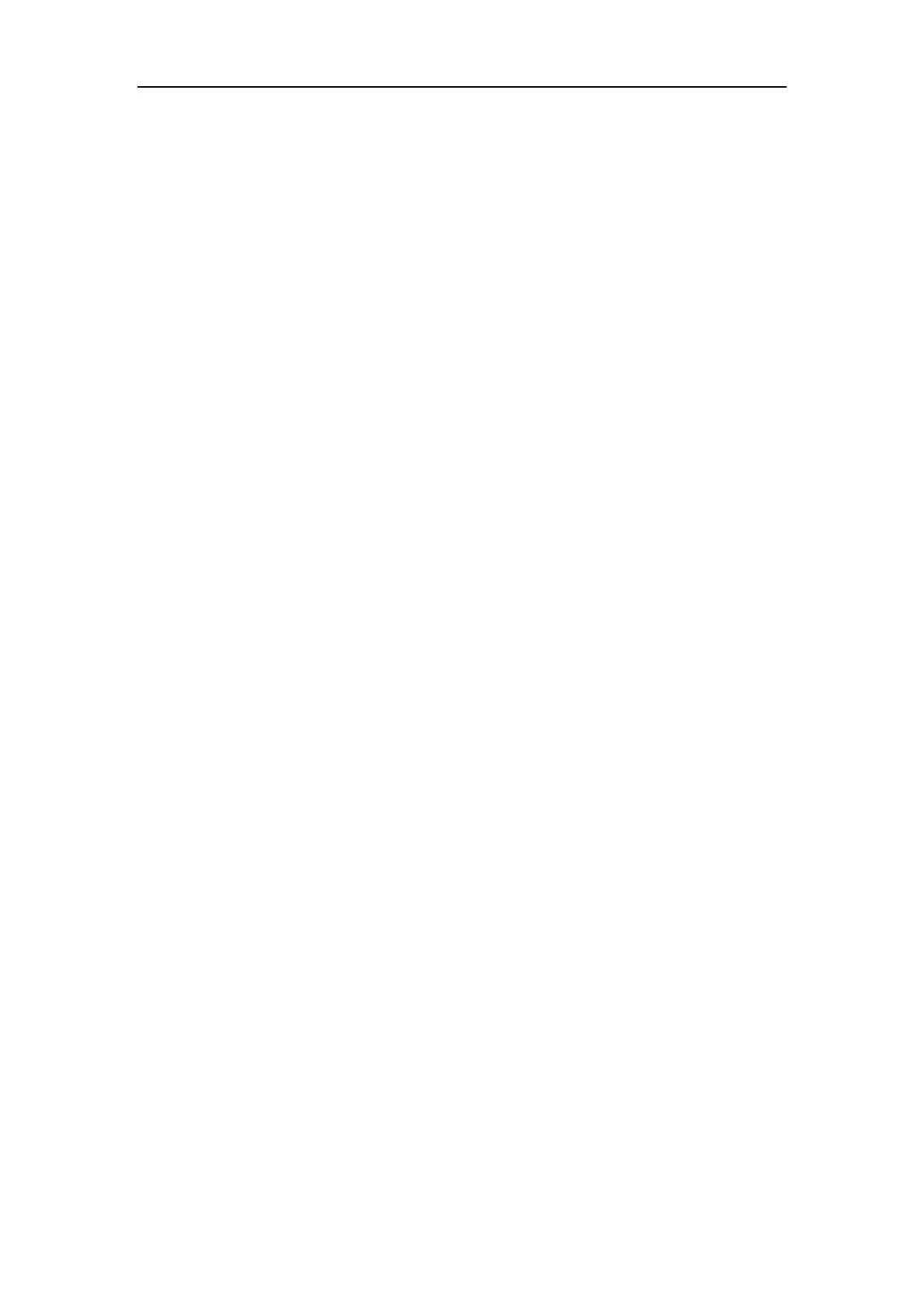Network Camera User Manual
76
3. Check the checkbox of Enable under Fixed Region item.
4. Set Fixed Region for ROI.
(1) Select the Region No. from the drop-down list.
(2) Check the Enable checkbox to enable ROI function for the chosen region.
(3) Click Drawing. Click and drag the mouse on the view screen to draw a red
rectangle as the ROI region. You can click Clear to cancel former drawing.
Click Stop Drawing when you finish.
(4) Select the ROI level.
(5) Enter a region name for the chosen region.
(6) Click Save the save the settings of ROI settings for chosen fixed region.
(7) Repeat steps (1) to (6) to setup other fixed regions.
5. Set Dynamic Region for ROI.
(1) Check the checkbox to enable License Plate Tracking.
(2) Select the ROI level.
6. Click Save to save the settings.
Note: ROI level means the image quality enhancing level. The larger the value is, the
better the image quality would be.
8.4 Configuring Target Cropping
Purpose:
You can specify a target area on the live video, and then the specified video area can
be displayed via the third stream in certain resolution, providing more details of the
target area if needed.
Note: Target cropping function varies according to different camera models.
Steps:
1. Enter the Target Cropping settings interface.
2. Check Enable Target Cropping checkbox to enable the function.
3. Set Third Stream as the stream type.
4. Select the cropping resolution for the video display of target area. A red rectangle
